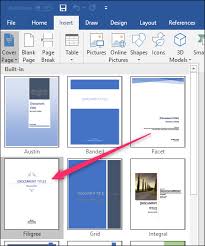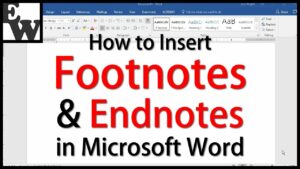Mastering Animation in PowerPoint 2016: Elevate Your Presentation Game
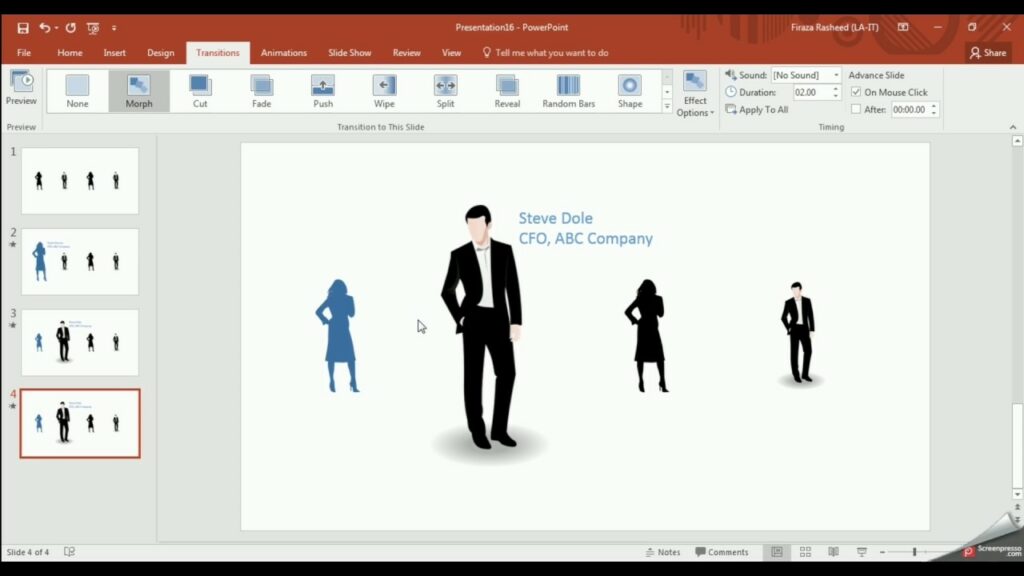
In the dynamic world of presentations, where visual engagement is key, Microsoft PowerPoint has evolved into a versatile tool that goes beyond static slideshows. One of its standout features, animation, has transformed presentations into captivating experiences that capture the audience’s attention and convey information with flair. PowerPoint 2016, the latest iteration in the Microsoft Office suite, takes animation to new heights, offering presenters an array of tools to bring their slides to life.
The Evolution of Animation in PowerPoint
The journey of animation in PowerPoint has been a fascinating one. What began as basic slide transitions and rudimentary entrance effects has blossomed into a sophisticated suite of animation options. PowerPoint 2016, with its emphasis on user-friendly design and powerful features, provides presenters with the tools needed to create immersive, visually stunning presentations that leave a lasting impact.
A Symphony of Motion: Key Animation Features in PowerPoint 2016
1. Entrance, Emphasis, Exit: The Three Pillars of Animation
PowerPoint 2016 revolves around three core animation principles: entrance, emphasis, and exit. These principles empower presenters to control how elements enter the slide, emphasize key points during the presentation, and gracefully exit the scene. The careful orchestration of these animations transforms a static presentation into a dynamic visual narrative.
2. Smooth Transitions for Seamless Flow
In PowerPoint 2016, transitions between slides are no longer just visual connectors; they are an integral part of the storytelling process. The smooth transitions available in this version ensure a seamless flow from one slide to the next, maintaining audience engagement and preventing any disruptions that may hinder information retention.
3. Animation Triggers for Precision Control
Precision is the hallmark of effective animation, and PowerPoint 2016 introduces animation triggers to provide presenters with unparalleled control. With triggers, animations can be initiated based on specific actions, such as clicking on a particular object or reaching a specific point in the presentation. This level of control allows for a customized and interactive presentation experience.
Crafting Visual Narratives: Practical Tips for Animation Mastery
1. Storyboarding for Seamless Sequencing
Before diving into the animation process, presenters can benefit from storyboarding. By outlining the sequence of animations and transitions, presenters can ensure a logical flow that aligns with the narrative structure. Storyboarding serves as a roadmap for the animation journey, preventing haphazard effects and fostering coherence.
2. Layering for Depth and Dimension
PowerPoint 2016 introduces the concept of layering, allowing presenters to control the order in which objects appear. By strategically layering elements, presenters can create a sense of depth and dimension, enhancing the visual appeal of their slides. This feature is particularly useful when crafting complex animations that involve multiple elements.
3. Custom Animation Paths for Creative Flourish
While predefined animations are powerful, PowerPoint 2016 takes creativity a step further with custom animation paths. Presenters can dictate the trajectory of an object’s movement, allowing for unique and captivating animations. This feature is especially valuable when conveying processes, timelines, or any dynamic sequence of events.
Overcoming Animation Challenges
1. Balancing Engagement and Professionalism
While animations add an element of entertainment, presenters must strike a balance between engagement and professionalism. Avoiding excessive or overly flashy animations ensures that the focus remains on the content rather than the spectacle.
2. Considering the Audience’s Perspective
Presenters should be mindful of their audience’s preferences and potential sensitivities. Certain animations, when used excessively or inappropriately, can be distracting or even off-putting. Understanding the context and adjusting the level of animation accordingly is key to maintaining audience engagement.
Future Trends in PowerPoint Animation
As technology continues to advance, the future of PowerPoint animation holds exciting possibilities. Augmented reality (AR) and virtual reality (VR) integration may become commonplace, offering immersive presentation experiences. Additionally, machine learning may play a role in optimizing animations based on audience reactions, creating dynamic presentations that adapt in real-time.
Conclusion: Elevating Presentations to Artistry
In conclusion, mastering animation in PowerPoint 2016 transforms the act of presenting into a form of artistry. The carefully curated animations, transitions, and effects available in this version empower presenters to go beyond conveying information—they enable presenters to create memorable experiences that resonate with their audience. As we embrace the era of visual communication, PowerPoint 2016 stands as a testament to the potential of animation in elevating presentation design to new heights. Presenters who master the art of animation in PowerPoint 2016 wield a powerful tool for storytelling, engagement, and leaving a lasting impression on their audience.