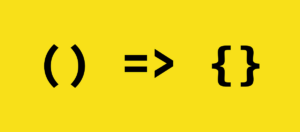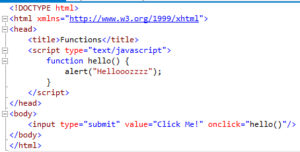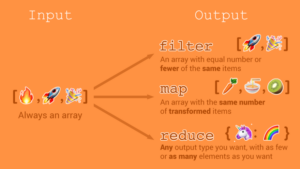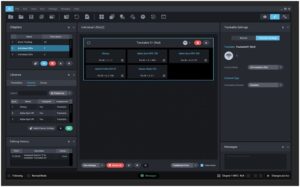Whimsical Winter Wonders: A Comprehensive Photoshop Tutorial on Creating a Snowman Holiday Greetings Card Illustration

Introduction
As the holiday season blankets the world in a snowy embrace, there’s no better way to spread festive cheer than with a personalized and charming holiday greetings card. Adobe Photoshop, a versatile tool for digital illustration, provides an ideal canvas for bringing your winter wonderland vision to life. In this comprehensive tutorial, we will embark on a step-by-step journey to create a whimsical Snowman Holiday Greetings Card. From snowy landscapes to the joyful details of a snowman, this guide will cover essential Photoshop techniques, layering strategies, and creative elements to ensure your card captures the magic of the season.
Step 1: Setting the Festive Stage
- Create a New Document: Launch Adobe Photoshop and create a new document for your greetings card. Choose dimensions that suit your preferences, with common choices being 5×7 inches or 7×5 inches for a traditional card size.
- Establish a Winter Background: Choose or create a snowy winter landscape as the backdrop for your illustration. Utilize gradients, brushes, or textures to evoke the serene beauty of a winter setting.
Step 2: Crafting the Snowman
- Create the Snowman Body: Begin by drawing three circles of varying sizes to form the snowman’s body. Use the Ellipse Tool for precise shapes, ensuring a harmonious and balanced composition.
- Add Snowman Details: Enhance the snowman’s features by adding elements like a carrot nose, coal eyes and mouth, and twig arms. Experiment with shapes and sizes to infuse personality into your snowman.
Step 3: Layering for Depth
- Organize Layers: Maintain a structured workflow by organizing your layers. Separate each element of the snowman onto individual layers, making it easier to edit and fine-tune details.
- Utilize Layer Styles: Apply layer styles such as Inner Shadow and Outer Glow to add dimension to the snowman. These subtle effects create the illusion of depth and highlight the contours of each snowball.
Step 4: Adding Festive Accessories
- Scarf and Hat: Illustrate a cozy scarf around the snowman’s neck and a festive hat on its head. Experiment with patterns and colors to infuse a touch of holiday warmth.
- Mittens and Buttons: Draw mittens on the snowman’s twig arms and add buttons down its front. These details contribute to the charm and character of your snowman.
Step 5: Incorporating Snowfall
- Create a Snowfall Layer: Generate a new layer for the falling snow. Use brushes or filters like Noise to add a delicate flurry of snowflakes throughout the scene, enhancing the wintry atmosphere.
- Adjust Opacity and Size: Fine-tune the opacity of the snowfall layer to achieve a realistic effect. Experiment with varying sizes of snowflakes to create depth and distance within the snowy landscape.
Step 6: Lighting Effects for Ambiance
- Apply Soft Lighting: Introduce soft lighting effects to enhance the ambiance. Use the Brush Tool with a soft brush to paint gentle highlights on the snowman and surrounding areas where light naturally falls.
- Experiment with Color Tones: Adjust the overall color tones to evoke a cozy and inviting atmosphere. Tints of blue and warm whites can create a harmonious winter palette.
Step 7: Adding a Personal Touch with Details
- Footprints in the Snow: Illustrate small footprints leading up to the snowman, adding a whimsical touch that suggests someone has joyfully approached the wintry scene.
- Snow-Covered Trees or Bushes: Expand your illustration by adding snow-covered trees or bushes in the background. These elements contribute to the depth of your winter landscape.
Step 8: Greetings and Typography
- Choose a Festive Font: Select a festive and legible font for your holiday greetings. Consider whimsical script fonts or classic serif fonts, ensuring readability against the snowy backdrop.
- Add Seasonal Wishes: Use the Text Tool to add warm holiday wishes to your card. Experiment with text placement and size to find a balance that complements your illustration without overshadowing it.
Step 9: Final Touches and Reflections
- Refine Shadows and Highlights: Zoom in to refine shadows and highlights on the snowman. Pay attention to areas where light interacts with the snowy surface, adding subtle details for a polished appearance.
- Create Reflections: Paint subtle reflections of the snowman on the snowy ground. This simple technique adds a touch of realism and grounds your illustration in the wintry environment.
Step 10: Save and Share Your Holiday Masterpiece
- Save Your Photoshop Document: Save your project in a layered format to retain editability. Additionally, save a flattened version in a format suitable for printing, such as JPEG or PDF.
- Share Your Greetings Card: Showcase your Snowman Holiday Greetings Card on social media, in your portfolio, or by printing and sending physical copies. Spread joy and cheer by sharing your festive creation with friends and family.
Step 11: Seek Feedback and Celebrate Your Creativity
- Gather Feedback: Share your holiday card with others to receive constructive feedback. Consider the insights of friends or fellow designers to refine and improve your illustration skills.
- Celebrate Your Creativity: Celebrate the joy of creating a personalized Snowman Holiday Greetings Card. Embrace the festive spirit, and let your imagination continue to flourish in the realm of digital illustration.
Conclusion: A Winter Wonderland of Creativity
Creating a Snowman Holiday Greetings Card in Photoshop is not just a design project; it’s a journey into the heart of winter’s whimsy and the festive spirit. Through the careful orchestration of layers, details, and seasonal elements, you’ve crafted a charming scene that invites warmth and joy. As you celebrate your creative achievement, remember that each illustration is a testament to your artistic prowess. Embrace the winter wonderland of creativity, let your imagination soar, and continue spreading the magic of the season through your digital illustrations.