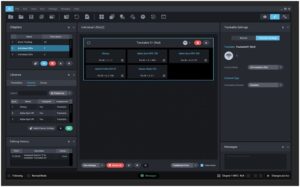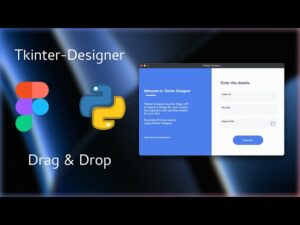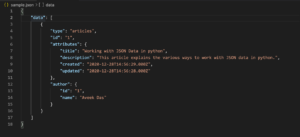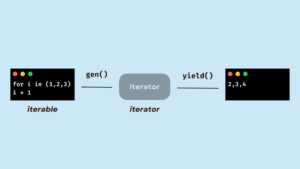Unleashing Creativity: A Comprehensive Guide to Creating Stop Motion Animation in Premiere Pro
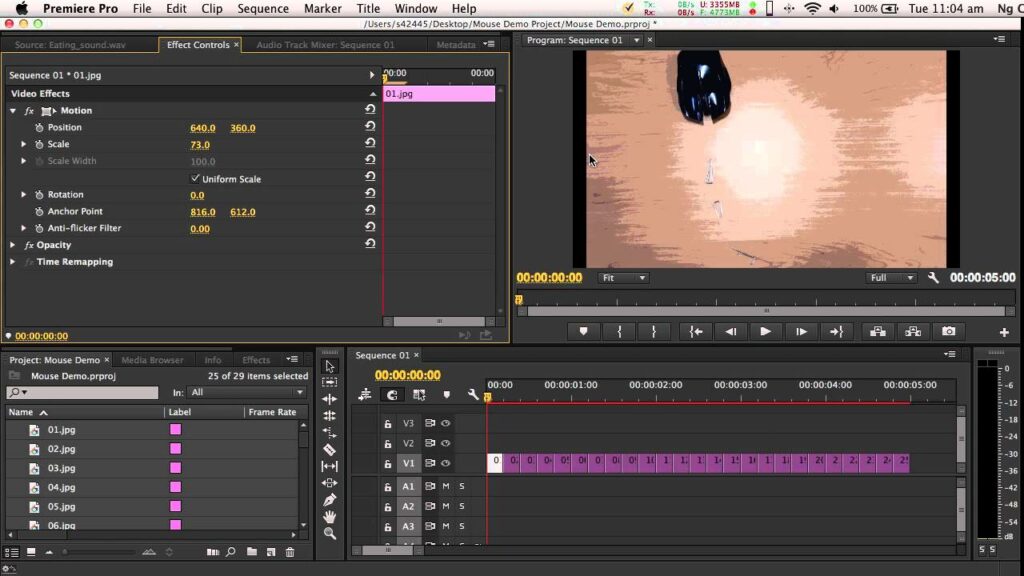
Introduction: Stop motion animation is a timeless and captivating storytelling technique that has been used in film, television, and digital media for decades. From classic claymation films to modern stop motion shorts, this unique form of animation allows creators to bring inanimate objects to life through a series of meticulously crafted frames. While stop motion animation traditionally involves capturing individual frames with a camera and assembling them into a sequence, digital tools like Adobe Premiere Pro offer a convenient and versatile alternative for creating stop motion animation. In this comprehensive guide, we’ll explore the intricacies of creating stop motion animation in Premiere Pro, covering techniques, workflows, and expert tips to help you bring your creative vision to life and craft compelling stop motion animations that captivate audiences.
Understanding Stop Motion Animation in Premiere Pro: Stop motion animation involves capturing a series of individual frames, each representing a slight movement or change in position of objects or characters, and assembling them into a sequence to create the illusion of motion. While traditional stop motion animation requires physical manipulation of objects and precise frame-by-frame photography, digital tools like Premiere Pro offer a streamlined workflow for creating stop motion animation using digital assets and animation techniques. By leveraging Premiere Pro’s robust set of features, including keyframe animation, motion controls, and timeline editing, creators can achieve professional-quality stop motion animation with ease.
Step-by-Step Guide to Creating Stop Motion Animation in Premiere Pro:
- Plan Your Animation: Before diving into Premiere Pro, plan your stop motion animation by conceptualizing the storyline, characters, and visual elements you want to include. Sketch out storyboards and create a shot list to guide your animation process and ensure a cohesive narrative flow.
- Set Up Your Workspace: Open Premiere Pro and create a new project by selecting File > New > Project from the menu bar. Set your project settings, including frame rate, resolution, and duration, based on your animation requirements. Organize your workspace by arranging panels and tools for easy access during the animation process.
- Import Assets: Import the digital assets you’ll need for your stop motion animation into Premiere Pro. This may include images, graphics, video clips, or pre-existing animations that will serve as the building blocks for your animation. Import assets by selecting File > Import from the menu bar, or simply drag and drop files directly into the project panel.
- Arrange Assets in Timeline: Arrange your assets in the timeline to create the foundation for your stop motion animation. Drag and drop assets onto the timeline in the desired order, positioning them to correspond with the sequence of movements and actions you want to animate.
- Set Keyframes for Animation: Use keyframe animation to animate the movement and position of assets in the timeline. Select the asset you want to animate, then navigate to the Effect Controls panel. Use the position, scale, rotation, and opacity controls to set keyframes at specific points in time, indicating the starting and ending positions of the animation.
- Fine-Tune Animation Timing: Fine-tune the timing and pacing of your animation by adjusting the placement and timing of keyframes in the timeline. Use the graph editor to visualize and modify animation curves, allowing for smooth and natural movement transitions between keyframes.
- Add Effects and Transitions (optional): Enhance your stop motion animation with effects and transitions to add visual interest and polish. Experiment with effects like blurs, color adjustments, and stylization to achieve the desired look and feel for your animation. Use transitions to seamlessly transition between scenes or shots within your animation.
- Review and Preview Animation: Once you’ve completed the animation process, review and preview your animation in Premiere Pro to assess its overall timing, pacing, and visual appeal. Scrub through the timeline or play back the animation to ensure that movements are smooth and transitions are seamless.
- Make Adjustments as Needed: If you identify any areas that require adjustment or refinement, make the necessary changes to your animation in Premiere Pro. Use the editing tools and controls available to fine-tune animation properties, adjust timing, or modify visual effects until you’re satisfied with the final result.
- Export Your Animation: Once you’re happy with your stop motion animation, export it from Premiere Pro to share it with your audience. Go to the File menu, select Export, and choose the desired output format, resolution, and settings for your animation. Click Export to render the animation and save it as a video file.
Tips and Best Practices for Creating Stop Motion Animation in Premiere Pro:
- Start Simple: If you’re new to stop motion animation, start with simple projects and gradually increase the complexity as you gain experience and confidence. Focus on mastering basic animation techniques and building a strong foundation before tackling more ambitious projects.
- Use a Tripod or Stable Surface: When capturing stop motion animation footage with a camera, use a tripod or stable surface to ensure consistent framing and minimize camera shake. This will help maintain the continuity and stability of your animation frames, resulting in smoother and more professional-looking animation.
- Experiment with Timing and Pacing: The timing and pacing of your animation play a crucial role in conveying emotion, humor, and storytelling. Experiment with different timing intervals between keyframes to achieve the desired effect, whether it’s a slow and deliberate movement or a fast-paced action sequence.
- Embrace Imperfection: Stop motion animation has a unique charm and character that often comes from its imperfections and quirks. Embrace the inherent unpredictability of stop motion animation and allow for some degree of spontaneity and serendipity in your animation process.
- Seek Inspiration and Feedback: Draw inspiration from other stop motion animations, films, and artists to spark ideas and creativity for your own projects. Share your work-in-progress animations with colleagues, friends, or online communities to gather feedback and insights for improvement. Collaborate with others to exchange ideas, techniques, and resources for creating compelling stop motion animation in Premiere Pro.
Conclusion: Creating stop motion animation in Premiere Pro offers a versatile and accessible way for filmmakers and animators to bring their creative ideas to life with digital tools and techniques. By following the steps outlined in this comprehensive guide and embracing best practices, you’ll be well-equipped to craft captivating stop motion animations that captivate and engage audiences. So, dive in, experiment fearlessly, and let your imagination soar as you explore the endless possibilities of stop motion animation in Premiere Pro.