Mastering the DATEDIF Function in Excel: A Comprehensive Guide
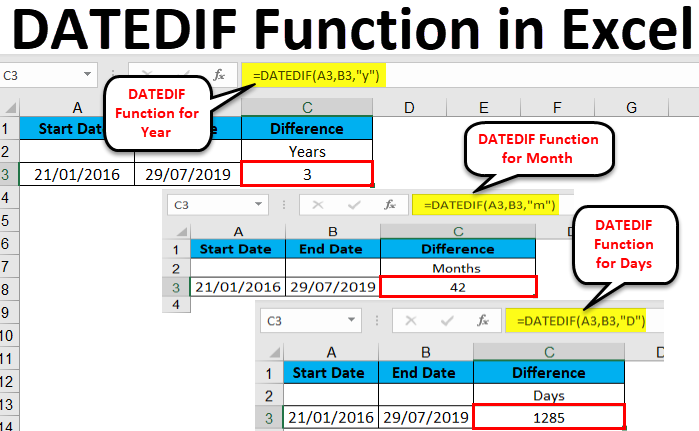
The DATEDIF function in Excel is a powerful yet often overlooked tool for calculating the difference between two dates in various units, such as days, months, or years. Whether you’re managing projects, tracking milestones, or analyzing trends over time, understanding how to effectively use the DATEDIF function can significantly enhance your Excel skills. In this comprehensive guide, we’ll delve into everything you need to know about using the DATEDIF function, from basic syntax to advanced techniques and real-world applications.
Table of Contents
- Introduction
- Benefits of Using the DATEDIF Function
- Basic Syntax and Usage
- Practical Examples
- Calculating the Difference in Days
- Calculating the Difference in Months
- Calculating the Difference in Years
- Advanced Techniques
- Handling Leap Years
- Calculating Age
- Calculating Age in Years, Months, and Days
- Handling Errors
- Common Errors and Troubleshooting
- Ensuring Data Integrity
- Tips and Tricks
- Converting Units
- Using DATEDIF with Other Functions
- Automating Date Calculations
- Real-World Applications
- Project Management
- Human Resources
- Financial Analysis
- Best Practices
- Formatting Dates
- Documenting DATEDIF Formulas
- Testing and Validating Results
- Conclusion
1. Introduction
The DATEDIF function in Excel provides a convenient way to calculate the difference between two dates in various units, including days, months, and years. This functionality is invaluable for a wide range of applications, from project planning and tracking to financial analysis and reporting.
2. Benefits of Using the DATEDIF Function
- Precision: Calculate date differences with precision, accounting for leap years and varying month lengths.
- Flexibility: Choose from a variety of units, including days, months, and years, to suit different analysis and reporting needs.
- Efficiency: Streamline date calculations and avoid manual calculations or complex formulas.
- Versatility: Use DATEDIF in a wide range of scenarios, from basic date arithmetic to more complex date-based analysis.
3. Basic Syntax and Usage
The basic syntax of the DATEDIF function is as follows:
=DATEDIF(start_date, end_date, unit)
- start_date: The start date of the period.
- end_date: The end date of the period.
- unit: The unit in which to calculate the difference (“d” for days, “m” for months, “y” for years).
4. Practical Examples
Calculating the Difference in Days
To calculate the difference in days between two dates:
=DATEDIF(A1, B1, "d")
This formula will return the number of days between the dates in cells A1 and B1.
Calculating the Difference in Months
To calculate the difference in months between two dates:
=DATEDIF(A1, B1, "m")
This formula will return the number of months between the dates in cells A1 and B1.
Calculating the Difference in Years
To calculate the difference in years between two dates:
=DATEDIF(A1, B1, "y")
This formula will return the number of years between the dates in cells A1 and B1.
5. Advanced Techniques
Handling Leap Years
To account for leap years in date calculations:
=DATEDIF(A1, B1, "md") + IF(DAY(B1) < DAY(A1), -1, 0)
This formula calculates the difference in months and adjusts for leap years if the end date falls before the start date in the same month.
Calculating Age
To calculate a person’s age based on their birthdate:
=DATEDIF(A1, TODAY(), "y")
This formula calculates the difference in years between the birthdate in cell A1 and the current date.
Calculating Age in Years, Months, and Days
To calculate a person’s age in years, months, and days:
=DATEDIF(A1, TODAY(), "y") & " years, " & DATEDIF(A1, TODAY(), "ym") & " months, " & DATEDIF(A1, TODAY(), "md") & " days"
This formula returns the person’s age in the format “X years, Y months, Z days.”
6. Handling Errors
Common Errors and Troubleshooting
- #VALUE! Error: This error occurs if the start_date or end_date arguments are not valid dates.
- #NUM! Error: This error occurs if the unit argument is not recognized.
Ensuring Data Integrity
Regularly review and validate DATEDIF formulas to ensure that they are returning accurate results and handling errors appropriately.
7. Tips and Tricks
Converting Units
Use DATEDIF in combination with other functions to convert date differences between units:
=DATEDIF(A1, B1, "m") / 12
This formula converts the difference in months to years.
Using DATEDIF with Other Functions
Incorporate DATEDIF into more complex formulas or calculations:
=IF(DATEDIF(A1, B1, "d") > 365, "Over a year", "Less than a year")
This formula uses DATEDIF to determine if the difference in days between two dates is greater than one year.
Automating Date Calculations
Automate date calculations by referencing cell values or using dynamic functions like TODAY():
=DATEDIF(A1, TODAY(), "m")
This formula calculates the number of months between the date in cell A1 and the current date.
8. Real-World Applications
Project Management
Use DATEDIF to track project timelines, calculate durations, and monitor deadlines.
Human Resources
Utilize DATEDIF to manage employee tenure, calculate service periods, and track retirement eligibility.
Financial Analysis
Incorporate DATEDIF into financial models to calculate loan durations, analyze investment horizons, and project future cash flows.
9. Best Practices
Formatting Dates
Ensure consistent date formatting to avoid errors and misinterpretations in DATEDIF calculations.
Documenting DATEDIF Formulas
Document DATEDIF formulas with comments or annotations to explain their purpose and inputs for future reference.
Testing and Validating Results
Regularly test and validate DATEDIF formulas against known date differences or scenarios to ensure accuracy and reliability in real-world applications.
10. Conclusion
The DATEDIF function in Excel is a versatile tool for calculating date differences and performing date-based analysis.





