Mastering the NETWORKDAYS Function in Excel: A Comprehensive Guide
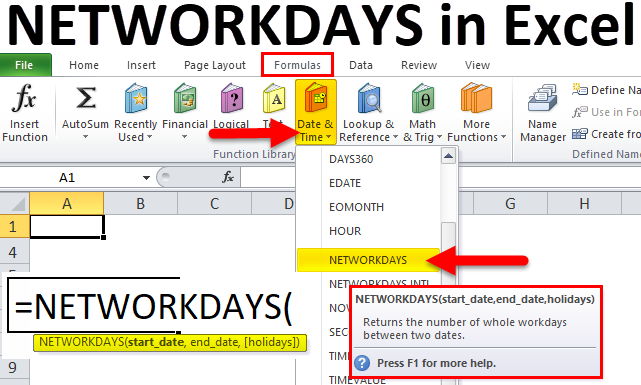
The NETWORKDAYS function in Excel is a powerful tool for calculating the number of working days between two dates, excluding weekends and optionally, specified holidays. Whether you’re managing project timelines, tracking employee attendance, or analyzing business operations, understanding how to effectively use the NETWORKDAYS function can greatly enhance your Excel skills. In this comprehensive guide, we’ll delve into everything you need to know about using the NETWORKDAYS function, from basic syntax to advanced techniques and real-world applications.
Table of Contents
- Introduction
- Benefits of Using the NETWORKDAYS Function
- Basic Syntax and Usage
- Practical Examples
- Calculating Working Days Between Two Dates
- Excluding Holidays
- Customizing Weekend Parameters
- Advanced Techniques
- Handling Dynamic Date Ranges
- Incorporating Conditional Logic
- Calculating Elapsed Workdays
- Handling Errors
- Common Errors and Troubleshooting
- Ensuring Data Integrity
- Tips and Tricks
- Using Named Ranges for Holidays
- Automating Holiday Updates
- Formatting Results
- Real-World Applications
- Project Management
- Payroll Processing
- Resource Planning
- Best Practices
- Updating Holiday Lists
- Documenting Formulas
- Testing and Validating Results
- Conclusion
1. Introduction
The NETWORKDAYS function in Excel is specifically designed to calculate the number of working days between two dates, considering typical workweek patterns and excluding weekends and optionally, specified holidays. This functionality is essential for various business and personal applications where accurate date calculations are required.
2. Benefits of Using the NETWORKDAYS Function
- Accuracy: Calculate working days accurately, accounting for weekends and holidays.
- Efficiency: Streamline date calculations and avoid manual counting or complex formulas.
- Flexibility: Customize parameters to suit different workweek configurations and holiday schedules.
- Versatility: Use NETWORKDAYS in a wide range of scenarios, from project planning to payroll processing.
3. Basic Syntax and Usage
The basic syntax of the NETWORKDAYS function is as follows:
=NETWORKDAYS(start_date, end_date, [holidays])
- start_date: The start date of the period.
- end_date: The end date of the period.
- holidays: Optional. A range or array of dates representing holidays to exclude from the calculation.
4. Practical Examples
Calculating Working Days Between Two Dates
To calculate the number of working days between two dates:
=NETWORKDAYS(A1, B1)
This formula will return the count of working days between the dates in cells A1 and B1, excluding weekends.
Excluding Holidays
To exclude holidays from the calculation:
=NETWORKDAYS(A1, B1, $C$1:$C$10)
This formula will exclude the dates listed in cells C1 to C10 from the calculation.
Customizing Weekend Parameters
To customize weekend parameters:
=NETWORKDAYS(A1, B1, 1, $D$1:$D$2)
This formula will treat Sunday and Monday as weekends and exclude the dates listed in cells D1 and D2 as holidays.
5. Advanced Techniques
Handling Dynamic Date Ranges
To handle dynamic date ranges, use cell references or named ranges:
=NETWORKDAYS(TODAY(), TODAY()+30, $Holidays)
This formula calculates the number of working days between today and 30 days from now, excluding holidays listed in the named range “Holidays.”
Incorporating Conditional Logic
To conditionally exclude weekends or holidays based on specific criteria:
=IF(condition, NETWORKDAYS(A1, B1), NETWORKDAYS(A1, B1, $Holidays))
This formula calculates working days between two dates, excluding holidays only if a certain condition is met.
Calculating Elapsed Workdays
To calculate the number of elapsed workdays up to a certain date:
=NETWORKDAYS(A1, MIN(B1, TODAY()), $Holidays)
This formula calculates the number of working days between the start date and either the end date or today’s date, whichever is earlier, excluding holidays.
6. Handling Errors
Common Errors and Troubleshooting
- #VALUE! Error: This error occurs if the start_date or end_date arguments are not valid dates.
- #NUM! Error: This error occurs if the specified holidays range is invalid or if the start_date is after the end_date.
Ensuring Data Integrity
Regularly review and validate NETWORKDAYS formulas to ensure that they are returning accurate results and handling errors appropriately.
7. Tips and Tricks
Using Named Ranges for Holidays
Define named ranges for holiday dates to simplify formula inputs and updates:
- Select the range of holiday dates.
- Go to the Formulas tab > Define Name (in the Defined Names group).
- Enter a name for the range and click OK.
Automating Holiday Updates
Use dynamic formulas or data connections to automatically update holiday lists from external sources or databases.
Formatting Results
Apply number formatting to the result cell to display the count of working days more clearly.
8. Real-World Applications
Project Management
Calculate project durations, deadlines, and milestone dates based on working days to ensure accurate scheduling and resource allocation.
Payroll Processing
Determine employee work hours, overtime eligibility, and payroll periods using NETWORKDAYS to exclude non-working days and holidays.
Resource Planning
Optimize resource allocation and capacity planning by considering working days for task assignments, project timelines, and operational schedules.




