Illuminating Artistry: Mastering the Art of Adding a Spotlight Behind Your Subject with Adobe Camera Raw
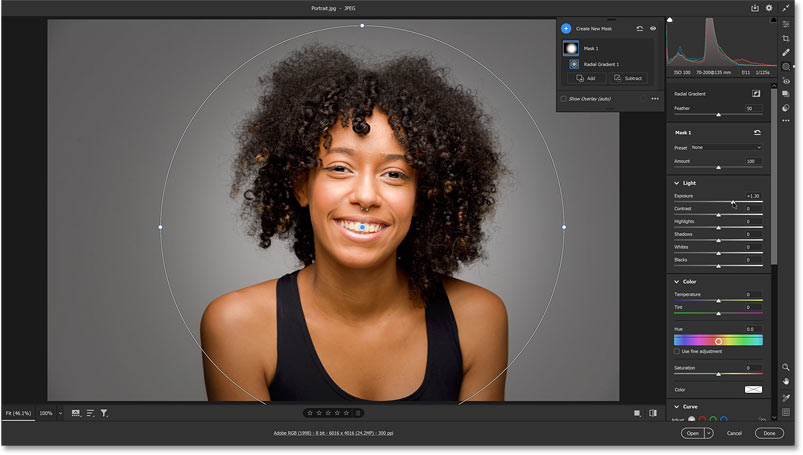
Introduction:
Adobe Camera Raw (ACR) serves as a powerful tool for photographers and digital artists, offering a plethora of features to enhance and transform images. One captivating technique that can elevate your compositions is the strategic placement of a spotlight behind your subject. This not only adds a dramatic flair but also highlights the subject in a way that draws the viewer’s attention. In this comprehensive guide, we will explore step-by-step instructions on how to expertly add a spotlight behind your subject using Adobe Camera Raw.
I. Understanding the Importance of Spotlights:
A. Definition and Purpose:
- A spotlight in photography refers to a concentrated beam of light that illuminates a specific area, drawing attention to the subject.
- The purpose of adding a spotlight is to create visual emphasis, enhance the overall mood, and introduce a touch of drama to your images.
B. Types of Spotlights:
- Natural Sunlight: Utilizing the sun as a backlight source for a warm and ethereal glow.
- Artificial Lighting: Implementing studio lights or external flashes to create controlled and customizable spotlights.
II. Preparing Your Image for Spotlight Enhancement:
A. Selecting an Appropriate Image:
- Choose an image where the subject’s silhouette is prominent or where the background is relatively darker.
- Scenes with interesting shapes or intricate details benefit from spotlight enhancement.
B. High-Resolution Images:
- Begin with a high-resolution image to ensure clarity and detail in the final result.
- Higher resolution provides more control and precision when adding and refining the spotlight effect.
C. Open Image in Adobe Camera Raw:
- Launch Adobe Camera Raw by opening your image in Photoshop and selecting the Camera Raw filter (Filter > Camera Raw Filter).
- This allows you to make non-destructive adjustments to your image.
III. Enhancing the Background with Graduated Filters:
A. Graduated Filter Tool:
- In the Camera Raw toolbar, select the Graduated Filter tool.
- Click and drag from the top or sides of the image to create a graduated filter that covers the background.
B. Adjusting Exposure and Contrast:
- Increase the Exposure slider to brighten the background.
- Fine-tune the Contrast slider for additional impact.
C. Modifying Temperature and Tint:
- Adjust the Temperature and Tint sliders to achieve the desired color temperature in the spotlight area.
- Warmer tones often complement the spotlight effect.
IV. Introducing Radial Filters for Spotlight Precision:
A. Radial Filter Tool:
- Select the Radial Filter tool from the Camera Raw toolbar.
- Click and drag to create an ellipse that encompasses the area behind the subject.
B. Refining Exposure and Highlights:
- Increase the Exposure slider to create a spotlight effect.
- Adjust the Highlights slider to control the intensity of the spotlight.
C. Fine-Tuning White Balance:
- Modify the White Balance sliders to match the color temperature of the spotlight with the overall image.
- This ensures a seamless integration of the spotlight into the composition.
V. Creating a Natural Glow with Adjustment Brushes:
A. Adjustment Brush Tool:
- Select the Adjustment Brush tool from the Camera Raw toolbar.
- Paint over the area surrounding the spotlight to create a soft glow.
B. Adjusting Exposure and Clarity:
- Increase the Exposure slider for a subtle brightness around the spotlight.
- Adjust the Clarity slider to maintain a soft and diffused appearance.
C. Enhancing Color Tones:
- Experiment with the Temperature and Tint sliders to introduce complementary color tones.
- This adds a touch of warmth or coolness to the spotlight, depending on your artistic vision.
VI. Using the Tone Curve for Contrast:
A. Tone Curve Panel:
- Navigate to the Tone Curve panel in Camera Raw.
- Adjust the curve to fine-tune the overall contrast in the image, ensuring that the spotlight effect is impactful.
B. Utilizing Point Curves:
- Experiment with point curves to target specific tonal ranges.
- This allows you to refine the contrast within the spotlight and its surroundings.
VII. Adding a Vignette for Focused Attention:
A. Post-Crop Vignetting:
- Access the Effects panel in Camera Raw.
- Adjust the Post-Crop Vignetting sliders to subtly darken the corners, directing attention to the spotlight.
B. Feathering and Midpoint:
- Fine-tune the Feather and Midpoint sliders to control the transition and intensity of the vignette.
- This ensures a natural and gradual darkening effect.
VIII. Refining and Exporting Your Enhanced Image:
A. Zooming and Inspecting:
- Zoom in to inspect the details and refine any areas that may need additional adjustment.
- Ensure a seamless integration of the spotlight effect with the overall image.
B. Save and Export:
- Save your work in the native Camera Raw (.DNG) format for future adjustments.
- When ready, export your final image in a suitable format, such as JPEG or TIFF, depending on your intended use.
IX. Tips for Optimal Spotlight Results:
A. Experiment with Multiple Radial Filters:
- Create multiple radial filters with varying sizes and positions to simulate multiple light sources.
- This adds complexity and realism to the spotlight effect.
B. Observe Real-World Lighting:
- Study how light behaves in different environments and mimic those subtleties in your spotlight creation.
- Understanding real-world lighting enhances the authenticity of your enhancements.
C. Embrace Artistic Freedom:
- While realism is crucial, don’t be afraid to experiment with creative variations in color, intensity, and positioning.
- Artistic freedom allows you to create visually compelling and unique spotlight effects.
X. Conclusion:
Mastering the art of adding a spotlight behind your subject with Adobe Camera Raw unlocks a realm of creative possibilities, allowing you to transform your images into captivating visual narratives. This comprehensive guide has equipped you with the knowledge and techniques to expertly enhance your compositions with strategically placed spotlights. As you explore the nuances of spotlight creation and refine your skills, the ability to infuse your images with drama, emphasis, and visual allure becomes a valuable asset in your artistic toolkit. Embrace experimentation, observe the interplay of light and shadow, and let the spotlight elevate your digital imagery to new heights.




