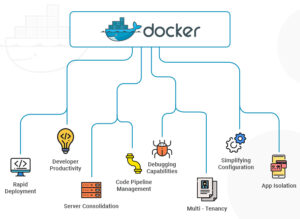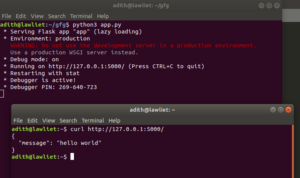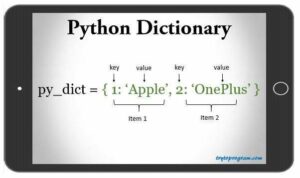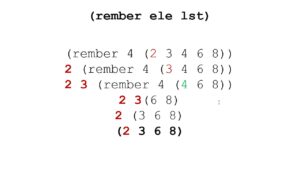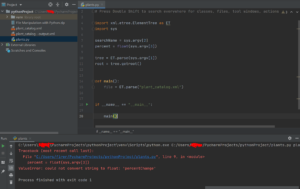Mastering the Review Process: A Comprehensive Guide to Reviewing Presentations in PowerPoint 2010

Introduction:
The review process is a critical component of creating polished and effective presentations in PowerPoint 2010. Whether collaborating with colleagues, seeking feedback from stakeholders, or ensuring accuracy and coherence, thorough review ensures that presentations meet quality standards and effectively communicate key messages. In this comprehensive guide, we will explore the intricacies of reviewing presentations in PowerPoint 2010, covering everything from collaboration tools and version control to proofreading and final approval. By mastering the review process, presenters can enhance the quality and impact of their presentations, ensuring they resonate with audiences and achieve their intended objectives.
Collaboration Tools:
PowerPoint 2010 offers a range of collaboration tools to facilitate teamwork and communication during the review process. Some of the key collaboration features include:
- Comments: Users can add comments to slides or specific elements within slides to provide feedback, suggestions, or questions for clarification. Comments can be viewed, replied to, and resolved by other users, fostering collaboration and discussion.
- Track Changes: The Track Changes feature allows users to make edits, revisions, or annotations to presentations while preserving the original content. Changes are highlighted and can be accepted or rejected individually, giving users control over the final content.
- Shared Workspaces: PowerPoint 2010 allows users to create shared workspaces, where multiple users can collaborate on presentations in real-time, view changes made by others, and communicate via instant messaging or video conferencing.
Version Control:
Version control is essential for managing multiple iterations of presentations and ensuring that the most up-to-date version is being reviewed and edited. PowerPoint 2010 provides several options for version control, including:
- Save As: Users can use the Save As feature to create new versions of presentations with unique filenames or save copies in different formats. This allows users to track changes over time and revert to previous versions if needed.
- Document Properties: PowerPoint 2010 allows users to add document properties, such as author, title, and keywords, to presentations. By updating these properties with each revision, users can easily identify and track different versions of presentations.
- SharePoint Integration: PowerPoint 2010 integrates with Microsoft SharePoint, allowing users to store, share, and collaborate on presentations in a centralized location. SharePoint offers version history and document management features, making it easy to track changes and manage multiple versions of presentations.
Proofreading and Editing:
Proofreading and editing are essential steps in the review process to ensure accuracy, consistency, and clarity of content. Some tips for effective proofreading and editing in PowerPoint 2010 include:
- Spelling and Grammar Check: PowerPoint 2010 includes a built-in spelling and grammar check feature that can identify and correct errors in text content. Users can run the spell checker before finalizing presentations to catch typos, misspellings, and grammatical errors.
- Consistency Checks: Review presentations for consistency in formatting, style, and terminology. Ensure that fonts, colors, and design elements are consistent throughout the presentation and that text is clear, concise, and grammatically correct.
- Peer Review: Seek feedback from colleagues, mentors, or subject matter experts to identify areas for improvement and ensure accuracy and relevance of content. Peer review can provide valuable insights and perspectives that help strengthen the overall quality of presentations.
Final Approval:
Before finalizing presentations for distribution or presentation, it’s essential to obtain final approval from stakeholders or decision-makers. Some considerations for final approval in PowerPoint 2010 include:
- Review Checklist: Create a review checklist that outlines specific criteria and requirements for presentations, such as content accuracy, design consistency, and compliance with branding guidelines. Use the checklist to ensure that all aspects of the presentation have been reviewed and approved.
- Stakeholder Review: Schedule a final review meeting or presentation with stakeholders to present the finalized version of the presentation and obtain their approval. Address any feedback or concerns raised during the review process and make necessary revisions before obtaining final sign-off.
- Version Control: Once presentations have been approved, ensure that the final version is saved and distributed to stakeholders with clear version control and document properties. Communicate any additional instructions or follow-up actions to stakeholders as needed.
Conclusion:
The review process is a critical step in creating polished and effective presentations in PowerPoint 2010. By leveraging collaboration tools, managing version control, and conducting thorough proofreading and editing, presenters can ensure that presentations meet quality standards, communicate key messages effectively, and resonate with audiences. With careful planning, communication, and attention to detail, the review process becomes a collaborative and iterative journey towards creating presentations that inform, persuade, and inspire. By mastering the review process in PowerPoint 2010, presenters can elevate the quality and impact of their presentations, achieving success in their communication objectives and leaving a lasting impression on audiences.