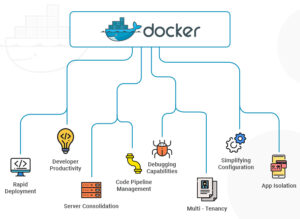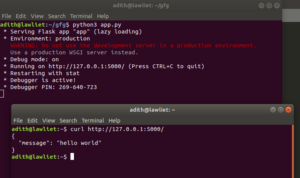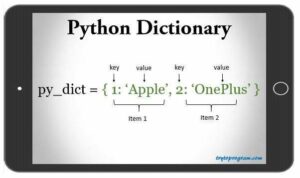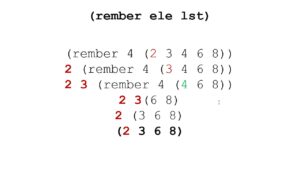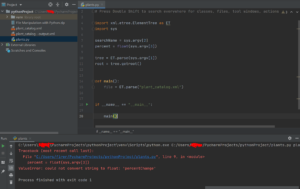Mastering Text Manipulation in Publisher 2010: A Comprehensive Guide
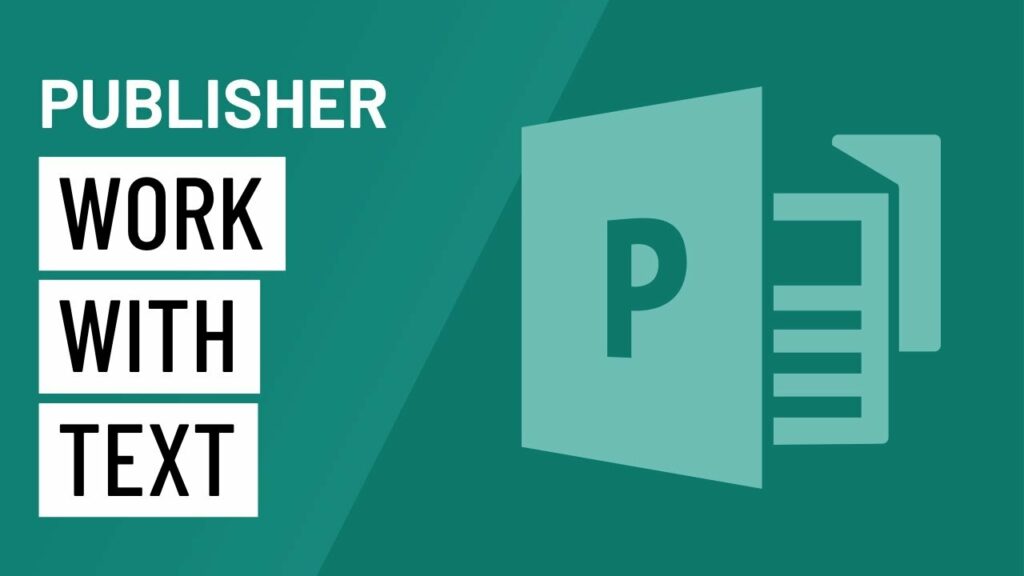
Microsoft Publisher 2010 stands as a powerhouse for desktop publishing, offering a plethora of tools and features to create visually stunning publications. Among its many capabilities, working with text in Publisher 2010 holds significant importance. Whether you’re designing flyers, brochures, newsletters, or any other publication, mastering text manipulation is essential for conveying your message effectively. In this exhaustive guide, we’ll delve deep into the intricacies of working with text in Publisher 2010, covering everything from basic text insertion to advanced formatting techniques and typographic principles.
Introduction to Text Manipulation in Publisher 2010
Text manipulation forms the backbone of any publication, serving as a primary means of communication with the audience. Publisher 2010 offers a comprehensive set of tools to handle text with precision and finesse. From simple paragraphs to elaborate headlines, Publisher 2010 empowers users to customize text to their exact specifications, ensuring clarity, readability, and visual appeal.
Basic Text Insertion and Editing
Inserting Text Boxes
The fundamental unit of text manipulation in Publisher 2010 is the text box. To insert a text box, navigate to the “Insert” tab in the Ribbon, select “Text Box,” and click anywhere on the canvas to create a text box. Users can resize and move text boxes as needed to accommodate text content within the publication.
Typing and Editing Text
Once a text box is created, users can begin typing or pasting text into it. Publisher 2010 provides a familiar text editing environment, allowing users to perform basic operations such as selecting, copying, cutting, and pasting text. Additionally, users can use the formatting tools in the Ribbon to adjust font style, size, color, alignment, and other text attributes.
Advanced Text Formatting Techniques
Applying Text Effects
Publisher 2010 offers a variety of text effects to enhance the visual appeal of text content. Users can apply effects such as shadows, reflections, glows, and bevels to text to create eye-catching headlines and titles. Moreover, Publisher 2010 provides options to customize the appearance of text effects, including color, transparency, and intensity.
Utilizing WordArt
WordArt is a powerful feature in Publisher 2010 that allows users to create stylized text with decorative effects. Users can choose from a variety of preset WordArt styles or customize their own by adjusting parameters such as font, fill, outline, and effects. WordArt is particularly useful for creating attention-grabbing headlines and titles in publications.
Typographic Principles and Best Practices
Font Selection
Choosing the right font is crucial for ensuring readability and visual appeal in publications. Publisher 2010 offers a wide range of fonts to choose from, including serif, sans-serif, script, and decorative fonts. When selecting a font, consider factors such as legibility, appropriateness for the content, and consistency with the overall design aesthetic.
Typography Basics
Publisher 2010 provides tools and features to implement typographic best practices, such as adjusting spacing, kerning, and leading to improve readability and visual hierarchy. Users can fine-tune the spacing between characters and lines to optimize text layout and flow. Additionally, Publisher 2010 offers options for hyphenation, justification, and alignment to enhance the appearance of text content.
Tips for Efficient Text Manipulation
Use Paragraph Styles
Publisher 2010 allows users to define and apply paragraph styles to text content, ensuring consistency and efficiency in formatting. By creating and applying paragraph styles, users can quickly format text with predefined settings for font, size, spacing, and alignment, saving time and effort in the design process.
Utilize Text Wrap
Text wrap is a useful feature in Publisher 2010 that allows text to flow around objects, such as images or shapes, in the publication. By applying text wrap settings to objects, users can create visually appealing layouts with text seamlessly integrated with other design elements.
Conclusion
In conclusion, mastering text manipulation in Microsoft Publisher 2010 is essential for creating visually compelling and effectively communicated publications. By leveraging Publisher 2010’s extensive set of text manipulation tools and features, users can craft professional-grade publications with precision and finesse. Whether you’re designing flyers, brochures, newsletters, or any other type of publication, understanding the nuances of text manipulation is key to achieving desired results. With practice, experimentation, and attention to typographic principles, users can unlock the full potential of Publisher 2010 to create impactful and visually stunning publications that captivate and engage audiences.