Unveiling the Power of Formulas: Mastering Simple Formula Creation in Excel XP
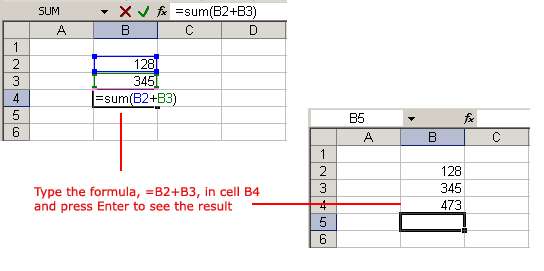
Microsoft Excel XP, also known as Excel 2002, is renowned for its ability to perform complex calculations, analyze data, and automate tasks through the use of formulas. Understanding how to create simple formulas in Excel XP is fundamental to harnessing the full potential of this powerful spreadsheet application. In this comprehensive guide, we’ll delve into the intricacies of creating simple formulas in Excel XP, providing you with the knowledge and techniques to perform basic calculations and streamline your workflow.
Introduction to Formulas in Excel XP:
Formulas in Excel XP are mathematical expressions that perform calculations on data within worksheets. By combining cell references, operators, and functions, users can create formulas to add, subtract, multiply, divide, and perform various other calculations with ease. Formulas enable users to automate repetitive tasks, perform complex analyses, and derive meaningful insights from their data.
1. Understanding Cell References:
Relative References:
In Excel XP, cell references are used to specify the location of data within a worksheet. By default, cell references are relative, meaning they adjust automatically when copied or moved to new locations. For example, if you enter a formula in cell B2 that refers to cell A1 as “=A1”, and then copy the formula to cell C3, the formula will adjust to “=B2” to reflect the relative position of the cells.
Absolute References:
Users can also create absolute cell references by adding a dollar sign ($) before the column letter and row number. Absolute references remain fixed when copied or moved to new locations, providing a way to refer to specific cells consistently. For example, if you enter a formula in cell B2 that refers to cell $A$1 as “=$A$1”, and then copy the formula to other cells, the reference to cell $A$1 will remain unchanged.
2. Basic Arithmetic Operators:
Excel XP supports a variety of arithmetic operators that can be used in formulas to perform basic mathematical calculations:
- Addition (+): Adds the values of two or more cells.
- Subtraction (-): Subtracts the value of one cell from another.
- Multiplication (*): Multiplies the values of two or more cells.
- Division (/): Divides the value of one cell by another.
Users can combine these operators with cell references or numerical values to create simple formulas that perform arithmetic operations.
3. Creating Simple Formulas:
Addition:
To create a simple addition formula in Excel XP:
- Select the cell where you want the result to appear.
- Type the equals sign (=) to indicate the start of a formula.
- Enter the cell reference or numerical value of the first operand.
- Type the plus sign (+) to indicate addition.
- Enter the cell reference or numerical value of the second operand.
- Press Enter to calculate the result.
Subtraction, Multiplication, and Division:
Similarly, users can create subtraction, multiplication, and division formulas by replacing the plus sign (+) with the minus sign (-), asterisk (*) for multiplication, and forward slash (/) for division, respectively.
Example:
For example, to subtract the value of cell B2 from the value of cell A2 and display the result in cell C2, you would enter the following formula in cell C2: “=A2-B2”.
4. Using Functions:
Excel XP provides a wide range of built-in functions that users can use in formulas to perform specific calculations or tasks. Functions such as SUM, AVERAGE, MAX, MIN, and COUNT are commonly used for summarizing data and performing statistical analyses.
Example:
To calculate the sum of values in cells A1:A10, you would enter the following formula: “=SUM(A1:A10)”.
Conclusion:
Creating simple formulas in Excel XP is a fundamental skill that empowers users to perform basic calculations and automate tasks efficiently. By understanding cell references, arithmetic operators, and basic functions, users can create formulas to add, subtract, multiply, divide, and perform various other calculations with ease. Whether you’re managing budgets, analyzing sales data, or tracking expenses, mastering the art of formula creation in Excel XP is essential for success in spreadsheet management and analysis.





