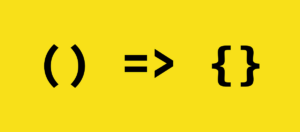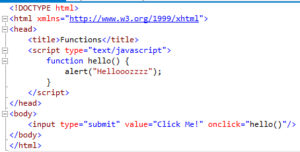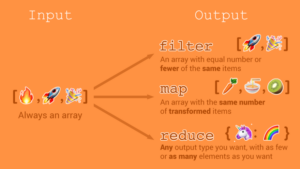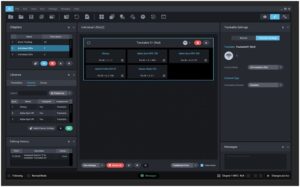Unleashing Creativity: A Comprehensive Guide to Mastering the Color Guide in Adobe Illustrator
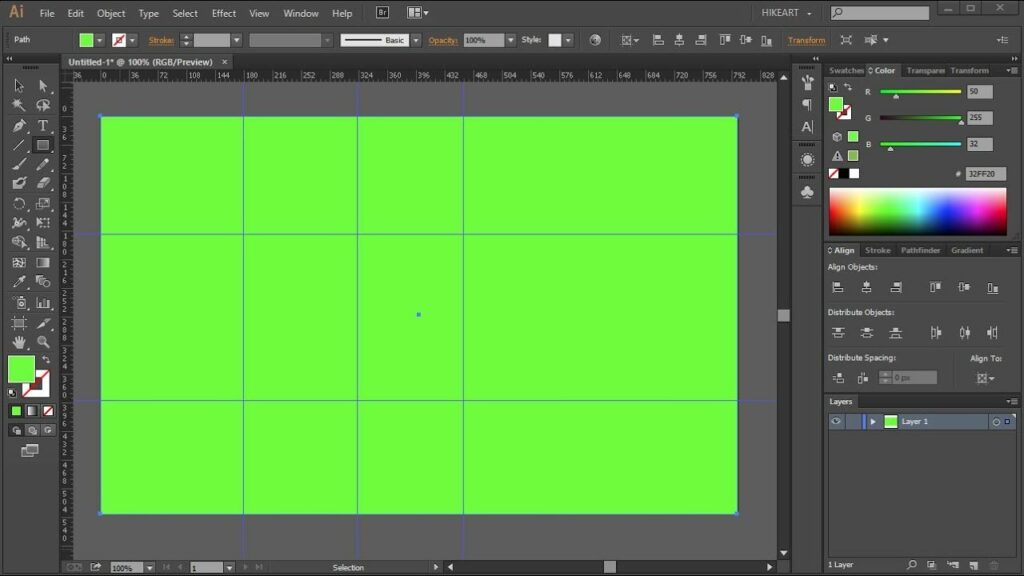
Introduction:
In the expansive world of digital design, Adobe Illustrator serves as a cornerstone of creativity, offering a plethora of tools and features to empower artists, designers, and creators. Among its vast array of capabilities, the Color Guide emerges as a powerful instrument, providing users with the ability to explore, experiment, and harmonize colors with ease and precision. Whether you’re a seasoned illustrator, a graphic designer, or an aspiring artist, mastering the art of using the Color Guide in Adobe Illustrator opens up a world of possibilities for creating vibrant, dynamic, and visually captivating artwork. In this comprehensive guide, we’ll embark on a journey to explore the techniques and tools needed to master the Color Guide, empowering you to infuse your designs with color schemes that evoke emotion, convey meaning, and captivate viewers.
Chapter 1: Understanding the Color Guide
At its core, the Color Guide in Adobe Illustrator is a transformative feature that allows users to explore and experiment with color harmonies, schemes, and variations. Whether you’re working on illustrations, logos, or branding projects, the Color Guide provides a versatile toolkit for selecting, modifying, and refining colors to suit your artistic vision. Understanding the principles of color theory, such as color harmonies, complementary colors, and color relationships, lays the foundation for effectively using the Color Guide to create cohesive and visually compelling color schemes.
Chapter 2: Navigating the Color Guide Panel
Before delving into the creative process, it’s essential to familiarize yourself with the various options and settings available in the Color Guide panel in Adobe Illustrator. The Color Guide panel provides a range of options for exploring and modifying color schemes, such as base colors, harmony rules, and color variations. Experiment with adjusting settings such as color harmony rules to explore different color relationships, or color variations to modify the saturation, brightness, and temperature of colors in the scheme. Additionally, explore the Color Guide preferences in the Adobe Illustrator settings to customize default settings such as color mode and harmony rules.
Chapter 3: Generating Color Schemes
With your document open in Adobe Illustrator, it’s time to start generating color schemes using the Color Guide. Select an object or shape in your artwork that you want to apply a color scheme to, then open the Color Guide panel by choosing Window > Color Guide. Explore the various color harmony rules available, such as complementary, triadic, analogous, and monochromatic, to find a scheme that suits your design. Click on a color scheme to apply it to the selected object, then experiment with modifying the colors and variations to achieve the desired effect.
Chapter 4: Customizing Color Schemes
In addition to generating predefined color schemes, Adobe Illustrator offers the ability to customize and refine color schemes using the Color Guide. With a color scheme applied to an object or shape, use the sliders and controls in the Color Guide panel to modify the colors and variations in the scheme. Experiment with adjusting parameters such as saturation, brightness, and temperature to fine-tune the colors and achieve the desired aesthetic. Additionally, use the Edit Colors dialog box to manually adjust individual colors in the scheme, allowing for precise control over color selection and modification.
Chapter 5: Exploring Color Rules and Relationships
To gain a deeper understanding of color theory and its application in design, explore the various color rules and relationships available in the Color Guide. Experiment with applying different harmony rules, such as complementary, triadic, analogous, and monochromatic, to see how they influence the overall mood and composition of your artwork. Study the relationships between colors in the scheme, such as contrast, harmony, and balance, to create color schemes that are visually striking and cohesive. Pay attention to the psychological and emotional impact of colors, considering how they evoke different emotions and perceptions in viewers.
Chapter 6: Using Color Guide in Artwork
Once you’ve generated and customized color schemes using the Color Guide, it’s time to incorporate them into your artwork in Adobe Illustrator. Apply color schemes to objects, shapes, and text in your design to create cohesive and visually appealing compositions. Experiment with using different color schemes for foreground and background elements to create contrast and hierarchy in your artwork. Consider the context and purpose of your design, choosing colors that convey the desired mood, message, and brand identity. Use the Color Guide as a creative tool for exploring and experimenting with color, allowing you to push the boundaries of your design and unlock new possibilities for visual expression.
Chapter 7: Fine-Tuning and Refining Color Schemes
Once you’ve applied color schemes to your artwork in Adobe Illustrator, take time to fine-tune and refine the colors to achieve the desired look and feel. Experiment with adjusting individual colors and variations in the scheme to harmonize and balance the overall composition. Use the color picker and eyedropper tool to sample colors from images, photographs, and references, allowing you to create color schemes that complement and enhance your design. Pay attention to details such as color contrast, balance, and readability, ensuring that your color choices enhance the visual impact and legibility of your artwork.
Chapter 8: Saving and Sharing Color Schemes
Once you’ve created and customized color schemes in Adobe Illustrator, it’s important to save and share them for future use or collaboration. Save your color schemes as swatches in Adobe Illustrator, allowing you to access them easily for other projects. Create color libraries or swatch sets to organize and categorize your color schemes, making it easier to find and use them in your workflow. Share your color schemes with others by exporting them as ASE files or sharing them online through platforms such as Adobe Color or Behance. Collaborate with colleagues, clients, and collaborators by sharing color schemes and incorporating feedback to refine and improve your designs.
Conclusion:
Mastering the Color Guide in Adobe Illustrator is a journey of exploration and experimentation, offering endless possibilities for creating vibrant, dynamic, and visually captivating color schemes. By understanding the principles of color theory, exploring the Color Guide options and settings, generating and customizing color schemes, exploring color rules and relationships, using color schemes in artwork, fine-tuning and refining color schemes, and saving and sharing color schemes, you’ll be able to create stunning designs that captivate and inspire viewers. So grab your stylus, set your sights on the canvas, and let Adobe Illustrator become your trusted ally for infusing your designs with color schemes that evoke emotion, convey meaning, and captivate viewers.