The Definitive Guide to Setting Up Site Definitions in Adobe Dreamweaver
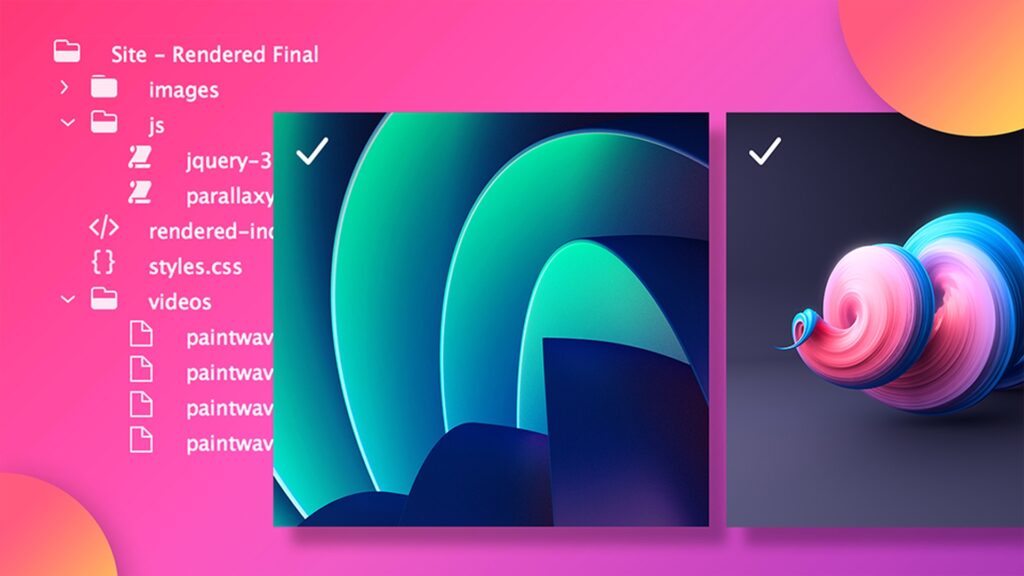
Introduction: Setting up site definitions is the foundational step in Adobe Dreamweaver, essential for efficient and organized web development. Whether you’re a beginner or a seasoned developer, mastering site definitions is crucial for seamless workflow management, file organization, and site maintenance. In this comprehensive guide, we’ll delve into the step-by-step process of setting up site definitions in Adobe Dreamweaver, covering everything from initial configuration to advanced settings and optimization techniques.
Section 1: Understanding Site Definitions 1.1 What are Site Definitions?: Explore the concept of site definitions in Adobe Dreamweaver, which serve as configurations that define the local and remote locations of your website files, as well as associated settings and preferences. 1.2 Importance of Site Definitions: Discuss the significance of site definitions in web development, including streamlined file management, efficient workflow organization, and simplified site maintenance and updates.
Section 2: Preparing for Site Setup 2.1 Planning Your Website: Define the scope and structure of your website, including the number of pages, directories, and assets, to facilitate effective site setup. 2.2 Gathering Site Information: Collect essential information such as the domain name, FTP credentials, server details, and directory structure from your web hosting provider or IT department. 2.3 Creating Site Assets: Prepare any necessary website assets, including HTML files, images, CSS stylesheets, and JavaScript files, before setting up the site definition in Dreamweaver.
Section 3: Setting Up Site Definitions in Dreamweaver 3.1 Launching Dreamweaver: Open Adobe Dreamweaver on your computer to initiate the site setup process. 3.2 Accessing Site Manager: Navigate to the “Site” menu in the Dreamweaver menu bar and select “Manage Sites” to access the Site Manager dialog box. 3.3 Adding a New Site: Click on the “New Site” button in the Site Manager dialog box to create a new site definition. 3.4 Defining Site Name and Location: Enter a descriptive name for your site and specify the local root folder where your website files will be stored on your computer. 3.5 Configuring Server Settings: Enter the FTP or SFTP server details provided by your web hosting provider, including the server name, username, password, and remote directory. 3.6 Testing Connection: Verify the connection to the remote server by clicking on the “Test” button in the Server Settings dialog box, ensuring that Dreamweaver can connect to the server successfully. 3.7 Advanced Settings: Explore advanced settings in Dreamweaver’s Site Setup dialog box, including file synchronization options, server compatibility settings, and version control integration. 3.8 Saving Site Definition: Click on the “Save” button to save the site definition in Dreamweaver, completing the setup process.
Section 4: Managing Site Definitions 4.1 Editing Site Settings: Learn how to edit existing site definitions in Dreamweaver, including updating server details, changing local root folders, and modifying advanced settings. 4.2 Deleting Site Definitions: Understand the process of deleting site definitions in Dreamweaver, including removing obsolete or inactive sites from the Site Manager. 4.3 Exporting Site Definitions: Explore the option to export site definitions in Dreamweaver for backup purposes or transferring site configurations to another computer. 4.4 Importing Site Definitions: Learn how to import site definitions into Dreamweaver from exported files or from other instances of Dreamweaver for consistent site management across multiple devices.
Section 5: Best Practices and Tips 5.1 Organizing Site Structure: Establish a logical directory structure within your local root folder to organize website files and assets effectively. 5.2 Using Relative Paths: Opt for relative paths in your website files to ensure portability and flexibility, especially when referencing links, images, and other assets. 5.3 Backup Site Definitions: Regularly backup site definitions in Dreamweaver to prevent data loss and ensure continuity in case of hardware failure or system crashes. 5.4 Documenting Site Information: Maintain documentation of site details, including server settings, FTP credentials, and directory structure, for reference and troubleshooting purposes.
Section 6: Troubleshooting and FAQs 6.1 Common Site Setup Issues: Address common issues encountered during site setup in Dreamweaver, such as connection failures, server compatibility issues, and file synchronization errors. 6.2 Frequently Asked Questions: Provide answers to frequently asked questions about setting up site definitions in Dreamweaver, covering topics such as multiple site management, site migration, and remote server access.
Conclusion: Setting up site definitions in Adobe Dreamweaver is the essential first step in effective web development, providing the foundation for organized file management, streamlined workflow, and seamless site maintenance. By following the comprehensive steps outlined in this guide and implementing best practices, you’ll be equipped to create and manage site definitions in Dreamweaver like a seasoned professional. So, unleash your creativity, explore the possibilities, and embark on your journey to building dynamic and engaging websites with Adobe Dreamweaver.







