Navigating the Visual Landscape: A Comprehensive Guide on How to Manage and Organize Your Images with Adobe Bridge
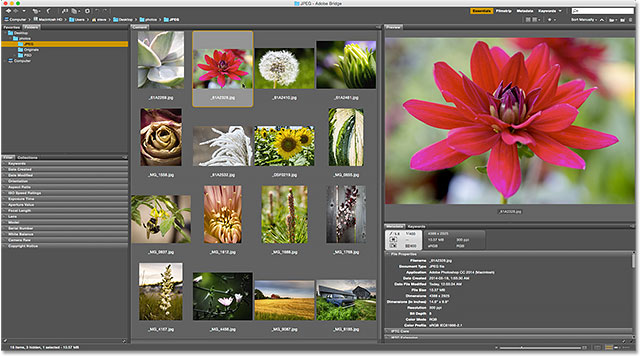
Introduction:
In the expansive world of digital imagery, managing and organizing your vast collection of photos and graphics is essential for efficient workflows and creative success. Adobe Bridge, a powerful media management software, serves as a central hub for organizing, browsing, and accessing your visual assets. This comprehensive guide will walk you through the intricacies of Adobe Bridge, providing step-by-step insights, tips, and techniques on how to effectively manage and organize your images for seamless navigation and enhanced creativity.
Chapter 1: Introduction to Adobe Bridge
- Understanding Adobe Bridge: Explore the role of Adobe Bridge in the Adobe Creative Cloud suite. Learn about its features and capabilities as a file management and organization tool.
- Integration with Adobe Creative Cloud: Delve into the seamless integration of Adobe Bridge with other Adobe applications. Understand how it enhances collaborative workflows between Photoshop, Illustrator, InDesign, and more.
Chapter 2: Navigating the Adobe Bridge Interface
- Accessing Adobe Bridge: Walk through the process of launching Adobe Bridge. Learn about the interface layout and key components, including the Content panel, Preview panel, and Tools panel.
- Customizing the Workspace: Delve into the customization options for the Adobe Bridge workspace. Explore how to arrange panels, create workspaces, and optimize the layout for your specific needs.
Chapter 3: Importing and Organizing Images
- Importing Images into Adobe Bridge: Explore various methods of importing images into Adobe Bridge. Learn about direct import, drag-and-drop, and integration with Adobe Camera Raw.
- Rating and Labeling: Delve into the rating and labeling system in Adobe Bridge. Understand how to assign ratings, labels, and keywords to organize and categorize your images effectively.
Chapter 4: Keywording and Metadata
- Introduction to Keywording: Understand the importance of keywording for image organization. Explore how to create and apply keywords to images for efficient searching and categorization.
- Managing Metadata: Delve into the metadata management features of Adobe Bridge. Learn how to view and edit metadata, including camera information, copyright details, and more.
Chapter 5: Collections and Smart Collections
- Creating Collections: Explore the concept of collections in Adobe Bridge. Learn how to create collections to group related images together for easier access.
- Utilizing Smart Collections: Delve into the advanced capabilities of smart collections. Understand how to set up dynamic collections based on criteria such as ratings, keywords, or file types.
Chapter 6: Filtering and Sorting Images
- Filtering Images: Learn how to use filtering options in Adobe Bridge. Explore ways to filter images based on criteria like file type, rating, label, and more.
- Sorting Images: Delve into sorting options to arrange your images systematically. Learn how to sort images by name, date, size, and other attributes for better organization.
Chapter 7: Batch Processing in Adobe Bridge
- Introduction to Batch Processing: Understand the concept of batch processing in Adobe Bridge. Explore how to perform actions on multiple images simultaneously for efficiency.
- Batch Renaming and Exporting: Delve into batch renaming and exporting techniques. Learn how to apply consistent file naming conventions and export settings to multiple images at once.
Chapter 8: Adobe Bridge’s Advanced Features
- Camera Raw Integration: Explore the integration of Adobe Bridge with Adobe Camera Raw. Learn how to make non-destructive edits to your images before importing them into other Adobe applications.
- Adobe Stock Integration: Delve into Adobe Bridge’s integration with Adobe Stock. Learn how to explore, license, and manage Adobe Stock assets directly within the Bridge interface.
Chapter 9: Adobe Bridge for Video Assets
- Managing Video Assets: Understand how Adobe Bridge extends its capabilities to manage video assets. Learn about thumbnail previews, metadata, and organization features specific to video files.
- Previewing and Editing Video Clips: Delve into the options for previewing and editing video clips in Adobe Bridge. Learn how to trim, tag, and add metadata to video assets.
Chapter 10: Collaboration and Workflows
- Sharing Assets in Adobe Bridge: Explore methods for sharing assets and collaborating with others using Adobe Bridge. Learn about the Bridge-to-Bridge collaboration and the review panel.
- Working with Version Sets: Delve into the concept of version sets in Adobe Bridge. Learn how to create and manage different versions of an image for collaborative projects.
Chapter 11: Tips for Optimizing Adobe Bridge Performance
- Optimizing Performance Settings: Learn how to optimize Adobe Bridge performance settings. Explore preferences and configurations to ensure smooth navigation and responsiveness.
- Managing Large Collections: Delve into tips for managing large image collections in Adobe Bridge. Learn about the best practices for organization and navigation in extensive libraries.
Chapter 12: Troubleshooting Common Issues
- Addressing Thumbnail and Preview Issues: Explore common issues related to thumbnails and previews in Adobe Bridge. Learn troubleshooting tips for resolving display problems.
- Handling Sync and Integration Issues: Delve into common synchronization and integration issues. Understand how to troubleshoot problems related to syncing with Creative Cloud and other Adobe applications.
Conclusion:
In conclusion, Adobe Bridge stands as a versatile and indispensable tool for managing and organizing your digital image assets. This comprehensive guide has provided a detailed exploration of Adobe Bridge’s features, from importing and organizing images to advanced capabilities such as batch processing and collaboration. By mastering Adobe Bridge, you can streamline your creative workflow, enhance collaboration, and efficiently navigate your visual landscape. Embrace the organizational power of Adobe Bridge to unleash the full potential of your digital imagery and elevate your creative endeavors to new heights.







