Navigating the Digital Frontier: Tackling Interface Glitches in Adobe Audition
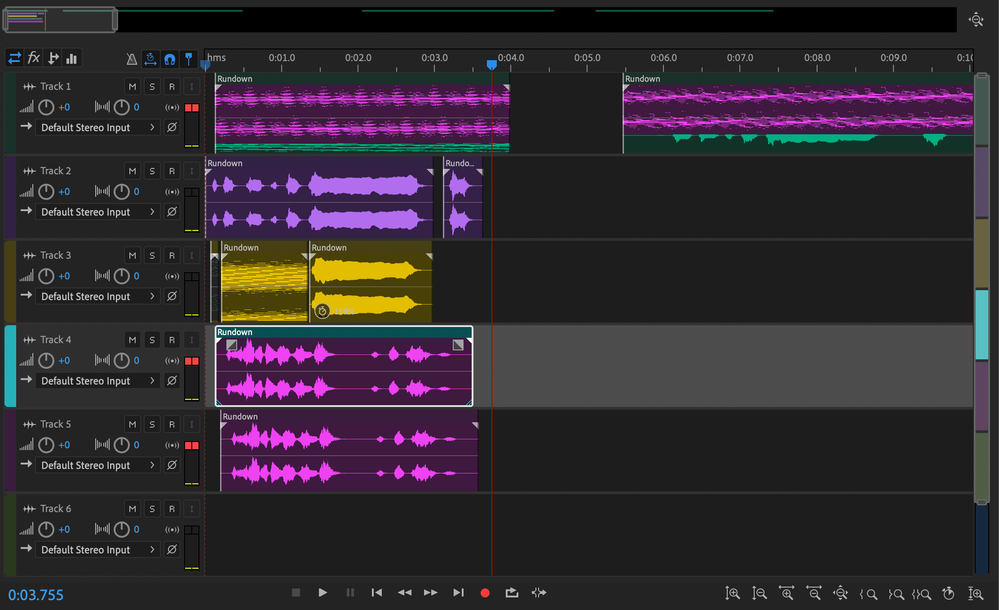
Interface glitches can be a frustrating nuisance for users of Adobe Audition, disrupting workflow and hindering productivity. Whether you’re a professional audio engineer, a podcast creator, or a musician, encountering interface glitches can impede your creative process and lead to unnecessary frustration. In this comprehensive guide, we’ll explore the common causes of interface glitches in Adobe Audition, provide troubleshooting strategies, and offer tips for preventing and mitigating these issues.
Understanding Interface Glitches:
Interface glitches refer to unexpected anomalies or malfunctions within the graphical user interface (GUI) of Adobe Audition. These glitches may manifest as graphical artifacts, display errors, unresponsive elements, or abnormal behavior within the software’s interface. While interface glitches may not directly affect the functionality of Adobe Audition, they can disrupt the user experience, causing confusion and frustration.
Common Causes of Interface Glitches:
- Software Bugs: Like any complex software, Adobe Audition may contain bugs or programming errors that can lead to interface glitches. Issues such as graphical artifacts, display anomalies, or unresponsive elements may arise due to software bugs.
- Graphics Card Issues: Problems with the graphics card or graphics drivers on your computer may cause interface glitches in Adobe Audition. Outdated drivers, incompatible hardware, or graphics card malfunctions may result in display errors or graphical anomalies within the software.
- Operating System Compatibility: Incompatibility between Adobe Audition and your operating system may lead to interface glitches. Changes to system settings, updates, or patches may inadvertently affect the software’s compatibility, causing display errors or abnormal behavior within the interface.
- System Resource Constraints: Insufficient system resources, such as RAM, CPU, or GPU, can affect the performance of Adobe Audition and lead to interface glitches. High system resource usage by other applications or background processes may exacerbate these issues.
- Plugin Compatibility: Third-party plugins installed in Adobe Audition may introduce compatibility issues that result in interface glitches. Incompatible or outdated plugins may cause display errors or graphical anomalies within the software’s interface.
Troubleshooting Strategies:
- Update Adobe Audition: Ensure that you are using the latest version of Adobe Audition, as updates often include bug fixes and improvements that address interface glitches.
- Update Graphics Drivers: Update your graphics card drivers to the latest version compatible with Adobe Audition. Check the manufacturer’s website for updates and patches.
- Adjust Graphics Settings: Experiment with graphics settings within Adobe Audition to optimize performance and reduce the likelihood of interface glitches. Adjust settings such as hardware acceleration, display resolution, or graphics quality to find the optimal configuration for your system.
- Monitor System Resources: Use system monitoring tools to track CPU, RAM, and GPU usage while running Adobe Audition. Close unnecessary applications or background processes to free up system resources and reduce the risk of interface glitches.
- Disable Third-Party Plugins: Temporarily disable third-party plugins or extensions in Adobe Audition to determine if they are causing interface glitches. Gradually re-enable plugins to isolate the culprit and identify any compatibility issues.
Preventative Measures:
- Regular Maintenance: Perform regular maintenance tasks such as disk cleanup, software updates, and system scans to keep your computer in optimal condition and reduce the likelihood of interface glitches.
- Backup Projects: Regularly backup your Adobe Audition projects to prevent data loss in the event of interface glitches or other software issues.
- Stay Informed: Stay informed about updates, patches, and compatibility issues related to Adobe Audition and your operating system. Subscribe to developer newsletters, forums, or social media channels to receive timely updates and announcements.
- Test Before Production: Before starting formal production or recording sessions, conduct tests to ensure that Adobe Audition is functioning correctly and free of interface glitches. Identify and resolve any issues before proceeding with critical work.
By understanding the common causes of interface glitches in Adobe Audition and implementing the suggested troubleshooting strategies and preventative measures, users can minimize the risk of disruptions, maintain a smooth and efficient workflow, and ensure a positive user experience.







