Navigating Dimensionality: A Comprehensive Guide to 3D Arrays in AutoCAD
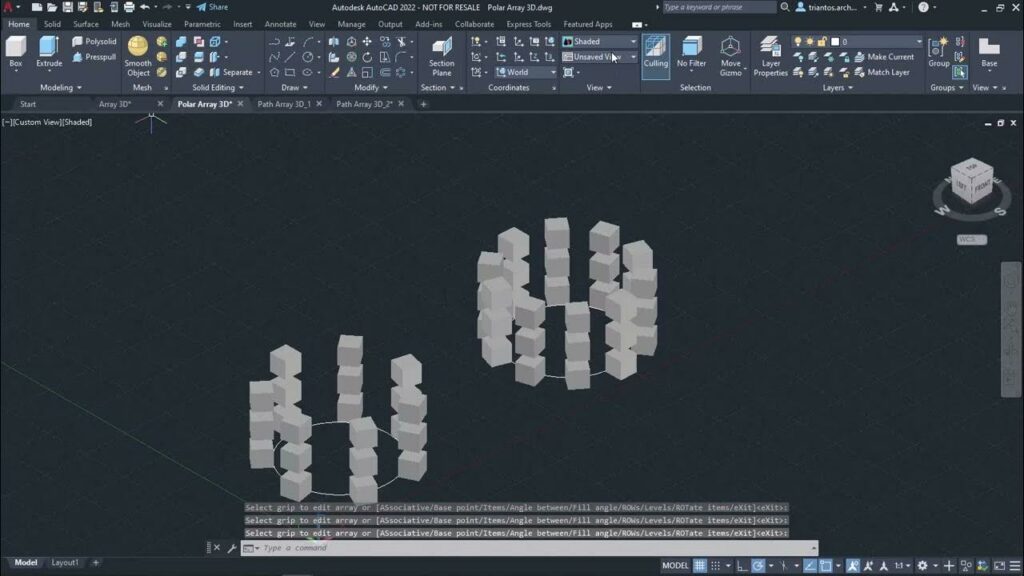
Introduction:
AutoCAD, a venerable software in the realm of computer-aided design (CAD), empowers designers with an array of tools to create precise and intricate drawings. Among these tools, the 3D Array command stands out as a powerful feature for efficiently replicating and arranging objects in three-dimensional space. This comprehensive guide delves into the intricacies of 3D Arrays in AutoCAD, exploring their functionalities, applications, customization options, and the transformative impact they have on design workflows.
I. Understanding 3D Arrays:
- Definition of 3D Arrays:
- In AutoCAD, a 3D Array is a command that allows designers to create multiple copies of objects arranged in a three-dimensional grid or pattern. This feature simplifies the process of replicating and distributing elements in 3D space.
- Significance in Design:
- 3D Arrays play a crucial role in design efficiency, particularly when dealing with repetitive or regularly spaced elements. This command is invaluable in architectural, product, and mechanical design where precision and uniformity are essential.
II. Activating the 3D Array Command:
- Accessing the Command:
- The 3D Array command is accessible through the ‘Modify’ panel on the Home tab in AutoCAD. Users can also type ‘ARRAY’ in the command line to activate the array creation process.
- Selecting Objects:
- To create a 3D Array, designers need to select the objects they want to replicate. These objects can include simple shapes, complex structures, or a combination of both.
III. Types of 3D Arrays:
- Rectangular Array:
- The Rectangular Array creates copies of selected objects in a grid pattern along the X, Y, and Z axes. Users can specify the number of rows, columns, and levels, as well as the distance between copies.
- Polar Array:
- The Polar Array replicates objects in a circular or radial pattern around a specified center point. Users can define the number of items, angle between items, and additional rotation parameters.
- Path Array:
- The Path Array allows designers to replicate objects along a specified path or curve. This is particularly useful for creating dynamic and curved arrays in three-dimensional space.
IV. Customization Options:
- Editing Array Parameters:
- AutoCAD provides options for users to dynamically edit array parameters even after the initial creation. This includes modifying the number of rows, columns, levels, or adjusting spacing.
- Associativity:
- 3D Arrays in AutoCAD are associative, meaning that changes to the original object or the array parameters are interlinked. This ensures that the array updates dynamically with any modifications.
V. Practical Applications:
- Architectural Design:
- In architectural design, 3D Arrays are employed to replicate elements such as windows, doors, or columns, ensuring uniformity and precision in building structures.
- Product Design:
- Product designers use 3D Arrays to create arrays of components, such as screws or bolts, maintaining consistent spacing and arrangement for manufacturing purposes.
- Mechanical Engineering:
- Mechanical engineers leverage 3D Arrays for duplicating components in assemblies, ensuring precise alignment and distribution of parts within a larger mechanism.
VI. Tips for Efficient Usage:
- Use of Object Snaps:
- Leveraging object snaps ensures accurate placement and spacing of objects in the array. Object snaps such as ‘Endpoint’ and ‘Midpoint’ contribute to precise alignment.
- Utilize Associativity:
- Taking advantage of the associative nature of 3D Arrays is crucial. Designers can make changes to the original object, and the array will automatically update, streamlining the design process.
VII. Troubleshooting and Best Practices:
- Avoid Overlapping Geometry:
- Overlapping or intersecting geometry within an array can lead to unexpected results. Best practices involve ensuring that the selected objects are clean and free of intersections.
- Check for Object Orientation:
- Object orientation in 3D space is essential. Designers must confirm that the orientation of the selected objects aligns with the desired array configuration.
VIII. Collaborative Workflows and 3D Arrays:
- Design Reviews and Feedback:
- 3D Arrays facilitate design reviews by allowing stakeholders to visualize and provide feedback on the arrangement and distribution of elements within a design.
- Interdisciplinary Collaboration:
- In interdisciplinary projects, 3D Arrays enhance collaboration by enabling the replication of design components in a manner that aligns with the requirements of different disciplines.
IX. Future Developments and Emerging Trends:
- Advanced Array Algorithms:
- The future of AutoCAD may witness the development of more advanced array algorithms, allowing for the creation of intricate and adaptive arrays based on design parameters.
- Integration with Parametric Design:
- Integration with parametric design tools may redefine how 3D Arrays are created, enabling designers to establish relationships between array parameters and other design variables.
Conclusion:
In the expansive landscape of AutoCAD, the 3D Array command stands as a powerful tool for designers seeking precision, efficiency, and uniformity in replicating objects in three-dimensional space. This comprehensive guide has navigated through the essentials of 3D Arrays, elucidating their significance, activation, customization options, practical applications, and tips for efficient usage. As AutoCAD continues to evolve, mastery of the 3D Array command remains essential for designers and engineers seeking to optimize design workflows and achieve unparalleled precision in the dynamic world of computer-aided design.







