Mastering Motion: A Comprehensive Guide to Utilizing the Motion Graphics Panel in Adobe After Effects
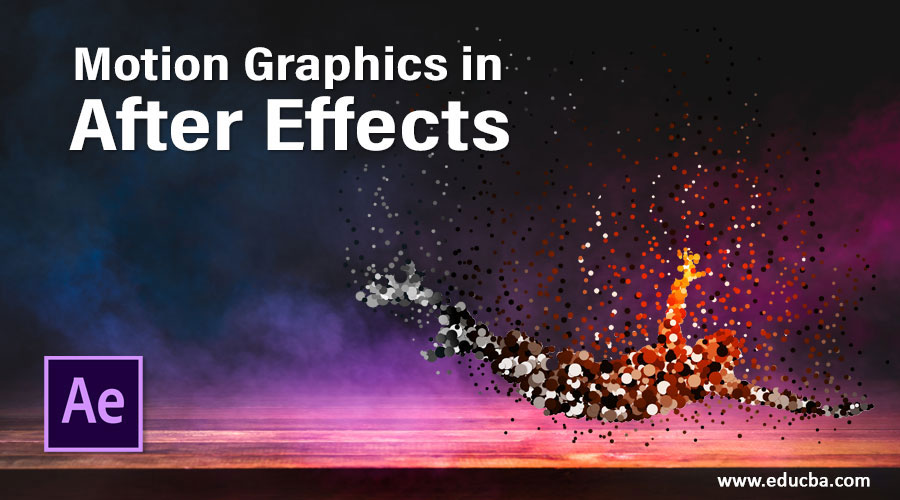
Introduction: The Motion Graphics panel is a versatile and powerful feature in Adobe After Effects, designed to streamline the creation and customization of motion graphics templates (MOGRTs) for use in video projects, social media content, and more. With the Motion Graphics panel, creators have access to a wide range of pre-designed templates, essential graphics controls, and intuitive workflows that simplify the process of designing, editing, and animating motion graphics elements. Whether used for creating lower thirds, title sequences, or animated logos, the Motion Graphics panel offers a wealth of tools and capabilities for elevating the visual quality and storytelling of video projects. In this comprehensive guide, we’ll explore the intricacies of using the Motion Graphics panel in After Effects, covering everything from basic setups to advanced techniques for creating stunning and dynamic motion graphics.
Understanding the Motion Graphics Panel: The Motion Graphics panel in Adobe After Effects is a dedicated workspace that provides access to essential graphics controls, pre-designed templates, and intuitive workflows for designing and animating motion graphics elements. With the Motion Graphics panel, creators can easily create, customize, and animate motion graphics templates (MOGRTs) using a variety of tools and features, including text layers, shape layers, effects, and presets. The panel offers a user-friendly interface with intuitive controls and real-time previews, making it easy for both beginners and experienced users to create professional-quality motion graphics with speed and efficiency.
Getting Started with the Motion Graphics Panel in After Effects: To begin using the Motion Graphics panel in Adobe After Effects, follow these steps:
Step 1: Open the Motion Graphics Workspace: Open After Effects and navigate to the Window menu. Select “Workspace” > “Motion Graphics” to open the Motion Graphics workspace. This will activate the Motion Graphics panel and display the essential graphics controls, timeline, and composition viewer.
Step 2: Access Pre-Designed Templates: In the Essential Graphics panel within the Motion Graphics workspace, navigate to the “Browse” tab to access a library of pre-designed templates. Browse through the available templates, which include lower thirds, title sequences, transitions, and more, and select the one that best suits your project.
Step 3: Customize the Template: Once you’ve selected a template, drag it from the Essential Graphics panel into the composition timeline. This will create a new graphics layer with editable text and parameters. Use the Essential Graphics panel to customize the text, colors, fonts, and other properties of the template to match your project’s style and branding.
Step 4: Animate the Graphics: With the graphics layer selected in the timeline, navigate to the Effects & Presets panel to apply animation presets or effects to the template. Use keyframe animation to animate properties such as position, scale, rotation, opacity, and more, creating dynamic and engaging motion graphics animations.
Step 5: Preview and Export: Preview the motion graphics animation in real-time by scrubbing through the timeline or pressing the spacebar to play back the composition. Once you’re satisfied with the animation, export the composition as a motion graphics template (MOGRT) by selecting “Export Motion Graphics Template” from the File menu. This will save the template for use in other projects or applications, such as Adobe Premiere Pro.
Advanced Techniques and Tips: To take your motion graphics creations to the next level, consider exploring the following advanced techniques and tips:
- Customizing Text and Graphics Layers: Dive deeper into the customization options within the Motion Graphics panel to fully tailor the design and appearance of text and graphics layers. Experiment with layer styles, blending modes, and effects to add depth, texture, and visual interest to your motion graphics compositions.
- Creating Responsive Designs: Design motion graphics templates that are responsive and adaptable to different aspect ratios, resolutions, and screen sizes. Utilize expressions and responsive design techniques to automatically adjust the layout, scaling, and positioning of elements based on the composition’s parameters, ensuring a consistent and professional look across various platforms and devices.
- Adding Interactivity and Expression Controls: Enhance the interactivity and functionality of motion graphics templates by adding expression controls and user-driven interactions. Use expression controls to create sliders, checkboxes, and dropdown menus that allow users to customize the appearance and behavior of the template in real-time, providing a more engaging and interactive user experience.
- Incorporating 3D and Depth Effects: Experiment with 3D layers and depth effects to add dimension and realism to your motion graphics compositions. Use 3D cameras, lights, and layers to create depth of field, parallax effects, and dynamic camera movements that bring your motion graphics to life in three dimensions.
- Creating Seamless Transitions and Loops: Design seamless transitions and looping animations that seamlessly blend with the rest of your video content. Utilize techniques such as time remapping, frame blending, and loop expressions to create smooth transitions between scenes, or create looping animations that repeat seamlessly without interruption.
Conclusion: The Motion Graphics panel in Adobe After Effects offers a wealth of tools and capabilities for creating professional-quality motion graphics with speed, efficiency, and precision. By mastering the techniques and principles outlined in this guide, you’ll be equipped to design and animate stunning motion graphics compositions that elevate the visual quality and storytelling of your video projects.
As you embark on your journey to explore the Motion Graphics panel in After Effects, remember to embrace experimentation, iteration, and innovation. Experiment with different templates, effects, and animation techniques, refine your skills through practice, and let your creativity soar as you craft motion graphics that captivate, engage, and inspire audiences. With dedication, patience, and a willingness to explore new possibilities, you’ll unlock the full potential of the Motion Graphics panel and create motion graphics compositions that leave a lasting impression on your audience.







