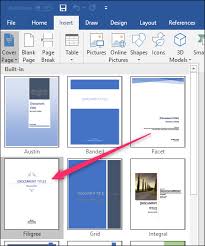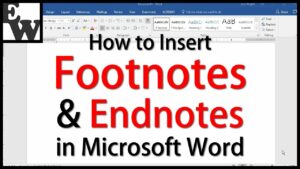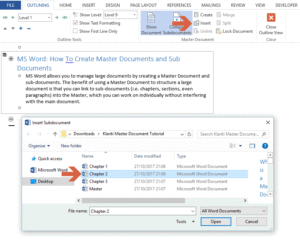How to Turn on or Off the Background Image for the Sign-in Screen in Windows 10
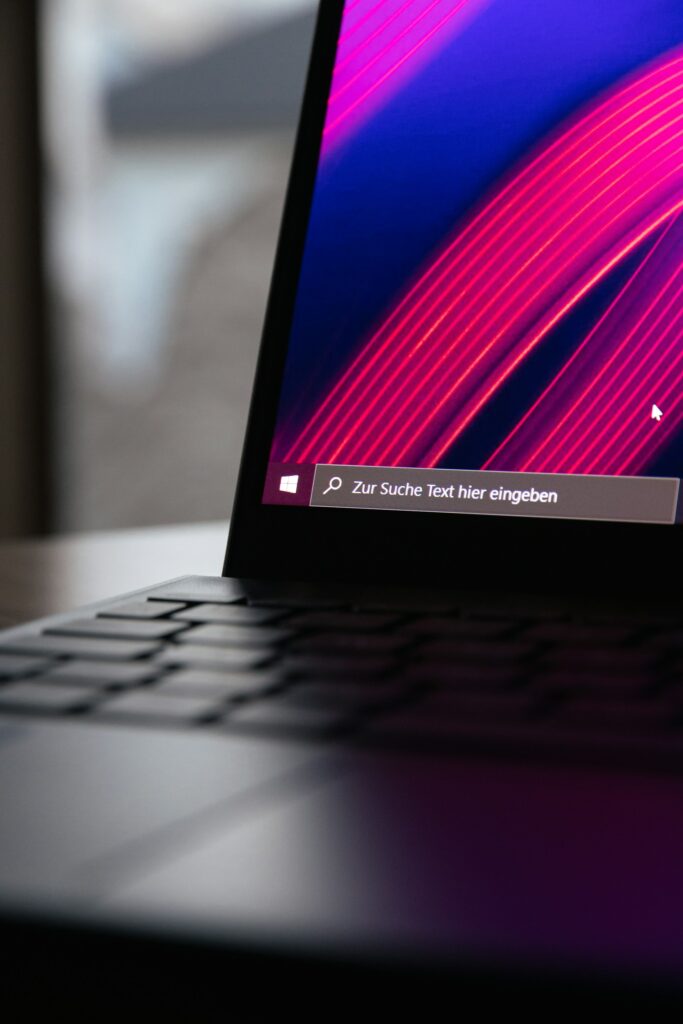
How to Turn on or Off the Background Image for the Sign-in Screen in Windows 10
Windows 10 lets users add background pictures on their displays to improve their computing experience. In addition to the lock screen and desktop, users may design the sign in screen to welcome them to their accounts.
Not everyone wants a picture when they log in, but Windows lets you switch it on and off. Read on to activate and disable the Windows sign in background for additional control over this basic customization option.
Sign in screen background picture enable/disable
Three ways to deactivate and enable the Windows 10 background sign-in picture are below.
First, use settings
Toggling a Windows system Settings toggle button to activate or disable your sign in screen backdrop picture is the easiest option. Find this button by following these steps:
Press Windows key + I to open Settings.
After clicking Personalization on the left, choose Lock screen on the right.
Scroll down to Show lock screen background photo on sign in. This toggles the background picture on or off.
Method 2: Registry Editor
If you want greater control but don’t utilize Windows 10 Pro, Enterprise, or Education, use the Registry Editor to delete or restore the sign-in background. This will guarantee that all system users have the same sign-in screen background picture. This approach needs Administrator permissions to modify the register.
Exercise caution while altering the registry, since little mistakes might cause major system troubles. Backup the registry before making changes.
1. Run Registry Editor as administrator. Press Windows key + R to start Run, enter “regedit,” then press Ctrl + Shift + Enter.
2. Find the right registry key. Follow this left-pane path: HKEY_LOCAL_MACHINE\SOFTWARE\Policies\Microsoft\Windows\System
3. Double-click the DisableLogonBackgroundImage DWORD in the System key’s right pane.
Note: Create the DWORD value if it doesn’t exist. Right-click a vacant right pane space, hover over New, and choose DWORD (32-bit) Value. Call it DisableLogonBackgroundImage.
4. Set the value to 1 (one) to deactivate the background picture or 0 to allow it in the new window. Click OK.
5. Restart your PC to implement changes.
Windows sign-in background picture functionality and reasons to enable or disable it
Signing in to Windows 10 displays the sign in screen background picture by default. It displays during password or PIN entry. A smooth transition between the lock screen and the Windows 10 sign in screen is usually achieved by using the same backdrop.
Why is Windows 10 sign-in background enabled or disabled?
This feature lets users add a backdrop picture to the sign-in experience. The lock screen options let them change this picture to their liking, making the screen distinctive. However, eliminating the sign in screen background graphic might make entering user credentials cleaner. A solid-color backdrop may reduce distractions and CPU use when deactivated.
FAQs
1. Does removing the background image effect my lock screen?
No, the lock screen picture should stay even if the sign-in screen backdrop is disabled. Lock screen settings may be customized separately from sign in screen settings, however related.
2. Is this alteration reversible?
The background picture may be enabled or disabled at any time. Follow the same instructions as before. The Settings app lets you turn “Show lock screen background picture on the sign in screen” on or off. Select Enabled or Disabled under Show lock screen background image in the Local Group Policy Editor. Finally, in the Registry Editor, set DisableLogonBackgroundImage to 0 or 1 to activate or disable it.
3. Can the sign-in screen have a personalized image?
The sign-in screen utilizes the lock screen graphic unless deactivated. Window doesn’t allow sign-in background picture editing from the lock screen.
Fixing frequent problems
Settings greys out the choice.
A Group Policy administrator may have disabled the “Show lock screen background picture on the sign in screen” option. Try checking the Local Group Policy Editor settings. Otherwise, ask your system administrator.
The registry modifications fail.
Changes to the registry may not operate without Administrator access. Have you signed in as an Administrator or opened the Registry Editor as an Admin? Editing the incorrect key might also cause the modifications to fail. Follow the right System key route and simply alter the DisableLogonBackgroundImage DWORD.
No changes are seen after applying adjustments.
After making changes in the Local Group Policy Editor or Registry Editor, restart your computer. This applies the modifications and lets you test the sign-in page.