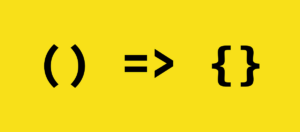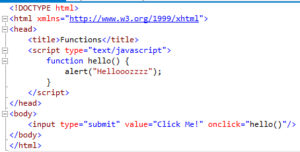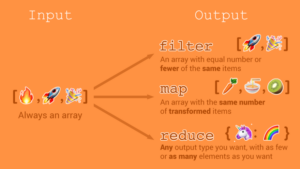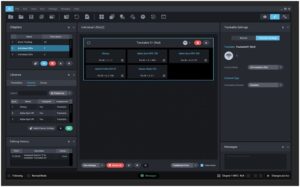Uniting Complexity: A Comprehensive Guide to Creating Master Documents in Microsoft Word
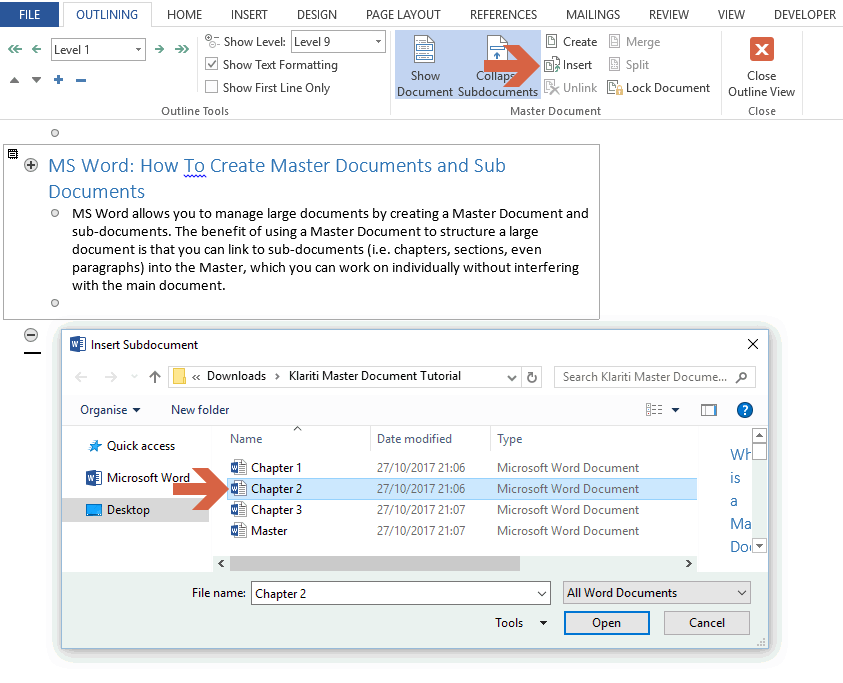
In the realm of document management and collaboration, master documents serve as powerful tools for organizing, managing, and integrating multiple individual documents into a cohesive whole. Whether you’re working on a complex project, compiling a large report, or coordinating contributions from multiple authors, the ability to create and manage master documents is essential for streamlining workflow, ensuring consistency, and maintaining document integrity. In this extensive guide, we’ll explore the intricacies of creating master documents in Microsoft Word, empowering you to harness the full potential of this versatile feature for your document management needs.
Understanding the Significance of Master Documents:
Before delving into the practical aspects of creating master documents, it’s crucial to grasp the significance of these elements in document management and collaboration. Master documents serve multiple purposes, including:
- Organizing complex projects: Master documents provide a centralized framework for organizing and managing multiple individual documents, chapters, or sections within a larger project.
- Facilitating collaboration: Master documents enable multiple authors to work collaboratively on different sections of a document while maintaining overall document structure and consistency.
- Simplifying document management: Master documents streamline document management by allowing users to navigate, edit, and update individual components of a document project within a single interface.
By incorporating master documents into your document management workflow, you can streamline collaboration, enhance productivity, and ensure the coherence and integrity of your document projects.
Basic Master Document Creation:
Creating a master document in Microsoft Word is a straightforward process that involves combining multiple individual documents into a single master document. Here’s how to do it:
- Open a New Document:
- Open Microsoft Word and create a new blank document to serve as the master document for your project.
- Insert Subdocuments:
- Navigate to the location within the master document where you want to insert a subdocument.
- Click on the “Insert” tab located in the top menu bar.
- In the “Text” group, click on the “Object” button and select “Text from File” from the dropdown menu.
- Browse to the location of the individual document you want to insert as a subdocument and select it. Click “Insert” to add the subdocument to the master document.
- Repeat for Additional Subdocuments:
- Repeat the process of inserting subdocuments as needed, placing each subdocument at the appropriate location within the master document.
- Save the Master Document:
- Once all subdocuments have been inserted, save the master document to preserve the combined structure and content of the document project.
Advanced Master Document Management:
While basic master document creation suffices for most scenarios, Microsoft Word offers advanced features and customization options to further enhance document management and collaboration. Here are some additional features you may explore:
- Navigate Between Subdocuments:
- Word provides navigation tools that allow users to move easily between subdocuments within a master document.
- Use the “Browse Object” button in the “Text” group of the “Insert” tab to navigate between subdocuments.
- Update Subdocuments:
- Word allows users to update individual subdocuments within a master document to reflect changes made to the original documents.
- Right-click on a subdocument placeholder within the master document and select “Update Field” to refresh the content of the subdocument.
- Manage Document Structure:
- Word provides tools for managing document structure within a master document, including rearranging, adding, or removing subdocuments as needed.
- Use the “Outline View” or “Navigation Pane” to view and manipulate the structure of the master document and its subdocuments.
- Collaboration Features:
- Word offers collaboration features such as track changes, comments, and version control that facilitate collaborative editing and review within master documents.
- Use these features to track changes made by multiple authors, leave comments for review, and manage document versions effectively.
Best Practices for Master Document Management:
While creating master documents is relatively straightforward, it’s essential to adhere to best practices for document management to ensure consistency, integrity, and collaboration effectiveness. Here are some tips to consider:
- Establish Document Structure:
- Plan the structure of your master document carefully, considering factors such as chapter divisions, section organization, and document flow.
- Establish a consistent naming convention for subdocuments to facilitate organization and navigation within the master document.
- Maintain Document Consistency:
- Ensure consistency in formatting, style, and layout across subdocuments within the master document to create a cohesive and professional document project.
- Apply consistent formatting styles, headers, footers, and page numbering schemes throughout the master document and its subdocuments.
- Communicate Collaboration Guidelines:
- Communicate collaboration guidelines and expectations to all collaborators involved in working on the master document project.
- Establish clear roles, responsibilities, and deadlines for each collaborator to ensure smooth workflow and effective collaboration.
- Regular Document Review:
- Conduct regular document reviews and revisions to ensure accuracy, completeness, and relevance of content within the master document and its subdocuments.
- Solicit feedback from collaborators and stakeholders to identify areas for improvement and address any issues or concerns promptly.
Conclusion:
Creating master documents in Microsoft Word is a powerful way to organize, manage, and collaborate on complex document projects effectively. By mastering the basic creation process, exploring advanced management features, and adhering to best practices for document management, you can streamline collaboration, enhance productivity, and ensure the coherence and integrity of your document projects. Whether you’re working on a report, thesis, or manuscript, master documents provide a centralized framework for organizing content, managing revisions, and maintaining document consistency, enabling you to achieve your document management goals with precision and ease. So, the next time you embark on a document creation journey in Word, consider leveraging the power of master documents to streamline collaboration, enhance productivity, and elevate the quality of your document projects.