How to install antivirus software
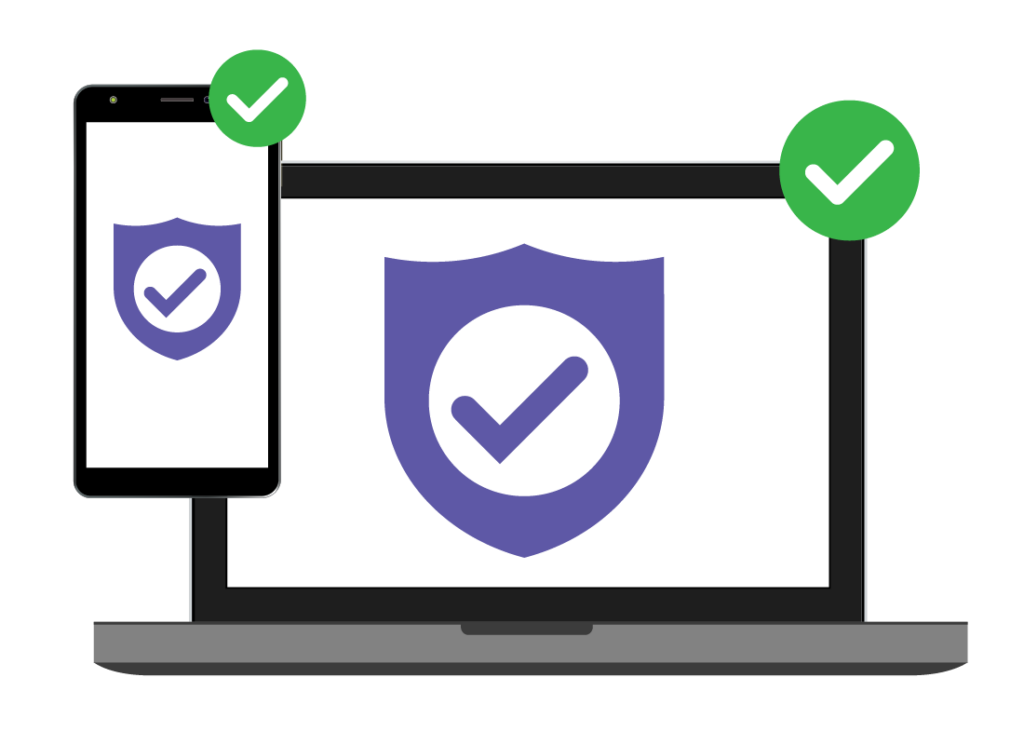
Installing antivirus software is crucial for protecting your computer from viruses, malware, and other cyber threats. Here’s a comprehensive guide on how to install antivirus software:
Introduction to Antivirus Software Installation
- Importance of Antivirus Software
- Explanation of why antivirus software is essential for computer security
- Benefits of antivirus protection (virus detection, real-time scanning, threat removal)
- Types of Antivirus Software
a. Free vs. Paid Antivirus
- Comparison of free antivirus software with limited features and paid versions offering comprehensive protection
- Choosing antivirus software based on budget and specific security needs
b. Features to Consider
- Overview of common antivirus features (real-time protection, firewall, ransomware protection)
- Advanced features like VPN, password managers, and parental controls in premium antivirus suites
Preparing for Installation
- System Requirements
a. Checking Compatibility
- Reviewing antivirus software compatibility with your operating system (Windows, macOS, Linux)
- Verifying minimum system requirements (CPU, RAM, disk space) for smooth installation
- Uninstalling Previous Antivirus Software
a. Removing Existing Antivirus
- Uninstalling any previous antivirus software to prevent conflicts
- Using Control Panel (Windows) or Finder (macOS) to uninstall programs completely
- Backup Preparation
a. Backing Up Data
- Creating backups of important files and documents before installing antivirus software
- Using external storage devices or cloud services for data backup
Steps to Install Antivirus Software
- Choosing Antivirus Software
a. Selecting Software
- Researching and selecting antivirus software based on reviews, recommendations, and features
- Visiting official antivirus websites or trusted software repositories for downloads
- Downloading Antivirus Software
a. Downloading Installer
- Accessing the antivirus software’s official website or trusted download source
- Clicking on the download link for the latest version compatible with your operating system
- Running Installer
a. Launching Installation
- Opening the downloaded antivirus installer file (typically a .exe or .dmg file)
- Granting administrative privileges if prompted by the operating system
- Installing Antivirus
a. Following Setup Wizard
- Following the on-screen instructions of the antivirus setup wizard
- Choosing installation preferences (language, installation directory) during the process
b. Customizing Installation
- Selecting specific features or components to install (real-time scanning, browser extensions)
- Opting in or out of additional software bundled with the antivirus suite (e.g., VPN, password manager)
- Activating License
a. Entering License Key – Inputting the license key or activation code provided with the antivirus software – Verifying license details and subscription period (if applicable)
- Updating Virus Definitions
a. Updating Software – Allowing antivirus software to connect to the internet and download the latest virus definitions – Ensuring real-time protection against new and emerging threats
Post-Installation Configuration
- Performing Initial Scan
a. Running First Scan – Initiating a full system scan or quick scan to detect existing threats – Reviewing scan results and taking necessary actions (quarantine or delete infected files)
- Configuring Settings
a. Adjusting Preferences – Accessing antivirus software settings to customize scan schedules and notification preferences – Configuring firewall rules and other security settings for enhanced protection
Troubleshooting and Tips
- Resolving Installation Issues
a. Troubleshooting Errors – Addressing common installation errors (installation failure, compatibility issues) – Checking antivirus software’s support resources or contacting customer support for assistance
- Regular Updates and Scans
a. Maintaining Security – Scheduling regular software updates and virus scans to ensure ongoing protection – Setting reminders for updating antivirus software and performing routine scans
Conclusion
Installing antivirus software is a crucial step in safeguarding your computer and data against malicious threats. By following this comprehensive guide, users can effectively install and configure antivirus software to enhance their cybersecurity posture and maintain a secure computing environment.







