Crafting Masterpieces: A Comprehensive Guide to Creating Title Sequences in After Effects
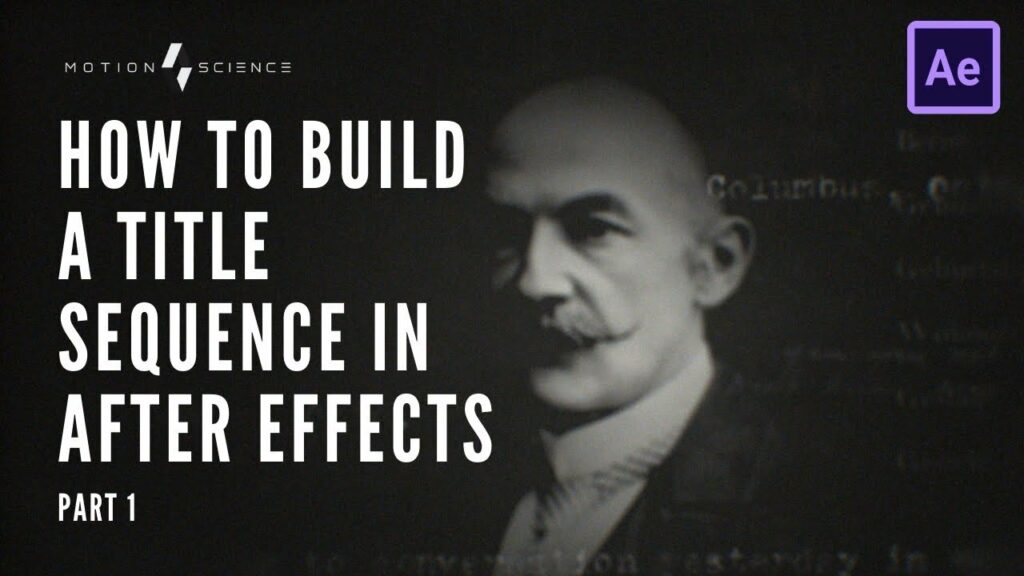
Introduction: Title sequences serve as the captivating introduction to a film, TV show, or video project, setting the tone and establishing the mood for what’s to come. Whether it’s a sleek and modern design or a nostalgic homage to classic cinema, a well-crafted title sequence can leave a lasting impression on the audience and elevate the overall viewing experience. Adobe After Effects, a powerful motion graphics and visual effects software, provides filmmakers and designers with the tools and capabilities to create stunning title sequences that captivate and engage viewers. In this comprehensive guide, we’ll delve into the intricacies of creating title sequences in After Effects, covering techniques, workflows, and expert tips to help you bring your vision to life and craft memorable title sequences that leave a lasting impact.
Understanding Title Sequences in After Effects: Title sequences are the opening credits or titles that appear at the beginning of a film, TV show, or video project, introducing key cast and crew members, production details, and setting the stage for the narrative. In After Effects, title sequences are typically created using a combination of text layers, graphic elements, animation techniques, and visual effects to convey information and establish the aesthetic style of the project. After Effects provides a wide range of tools and features for designing and animating title sequences, including text animation presets, shape layers, masks, keyframe animation, and third-party plugins. By mastering the techniques and workflows for creating title sequences in After Effects, filmmakers and designers can unleash their creativity and produce visually stunning and dynamic opening sequences that captivate audiences from the very beginning.
Step-by-Step Guide to Creating Title Sequences in After Effects:
- Conceptualize Your Design: Before diving into After Effects, take the time to conceptualize and plan your title sequence design. Consider the tone, style, and theme of your project, as well as any visual motifs or branding elements you want to incorporate. Sketch out rough ideas and storyboard the sequence to visualize the flow and composition of the titles.
- Create a New Composition: Open After Effects and create a new composition by selecting Composition > New Composition from the menu bar. Set the dimensions, frame rate, and duration of your composition based on your project’s specifications. This will serve as the canvas for your title sequence.
- Add Text Layers: Use the Text tool to create text layers for your titles. Click and drag to create a text box, then type in your title text. Customize the font, size, color, and alignment of the text using the Character panel or the Text properties in the Timeline panel.
- Apply Text Animation Presets: After Effects offers a variety of built-in text animation presets that you can apply to your text layers to add movement and visual interest. Select a text layer in the Timeline panel, then choose an animation preset from the Effects & Presets panel. Drag the preset onto the text layer to apply the animation.
- Animate Text Properties: For more customized text animations, use keyframe animation to animate the properties of the text layers over time. Select a text layer in the Timeline panel, then use the Transform properties (such as Position, Scale, Rotation, and Opacity) to set keyframes and create animated effects. Experiment with easing options and timing to refine the animation.
- Add Graphic Elements: Enhance your title sequence with graphic elements such as shapes, icons, logos, or illustrations. Use the Shape tool to create shape layers, then customize the fill, stroke, and other properties in the Layer panel. Arrange the graphic elements in the composition to complement the text and create visual balance.
- Animate Graphic Elements: Apply animation techniques to animate the graphic elements in your title sequence. Use keyframe animation, shape layer properties, and effects like Trim Paths or Stroke to create dynamic movement and transitions. Experiment with layer styles, blending modes, and effects to add depth and texture to the graphics.
- Add Background Elements: Consider adding background elements or textures to enhance the visual impact of your title sequence. Use solid layers, gradients, images, or video footage as background elements behind the text and graphics. Apply effects like Blur, Noise, or Gradient Ramp to create atmospheric effects and depth in the background.
- Refine Timing and Transitions: Fine-tune the timing and transitions between title elements to create a cohesive and seamless sequence. Adjust the duration of each title layer, the timing of animation keyframes, and the placement of transitions to ensure smooth flow and pacing throughout the sequence. Use the Graph Editor to fine-tune animation curves and create natural motion transitions.
- Add Audio and Sound Effects: Enhance the auditory experience of your title sequence by adding background music, sound effects, or ambient sounds. Import audio files into After Effects and place them in the timeline to synchronize with the visual elements. Use audio effects and mixing tools to adjust volume levels, apply fades, and create spatial effects.
- Preview and Iterate: Preview your title sequence in After Effects to evaluate the overall look and feel, timing, and effectiveness of the design. Make any necessary adjustments or refinements to the text, graphics, animation, or audio based on your feedback. Iterate on your design until you’re satisfied with the final result.
- Export for Distribution: Once you’ve completed your title sequence in After Effects, export the composition to a video file format for distribution or integration into your larger video project. Go to the Composition menu, select Add to Render Queue, then configure the render settings, output format, and destination folder. Click Render to export the final video file.
Tips and Best Practices for Creating Title Sequences in After Effects:
- Keep it Simple: Avoid cluttering your title sequence with too many elements or excessive animation. Focus on clear and concise typography, minimalistic design, and subtle animation effects to maintain visual clarity and readability.
- Use Visual Hierarchy: Establish a clear visual hierarchy in your title sequence by prioritizing important information and guiding the viewer’s attention. Use font sizes, weights, colors, and placement to differentiate between primary titles, secondary text, and supporting graphics.
- Experiment with Typography: Explore different typography styles, fonts, and treatments to create unique and visually engaging title designs. Mix and match serif and sans-serif fonts, experiment with letter spacing and kerning, and apply text effects like shadows, outlines, or gradients to add depth and dimension.
- Embrace Contrast and Color: Use contrast and color effectively to make your titles stand out and create visual impact. Experiment with color palettes, gradients, and textures to evoke the mood and tone of your project. Ensure that text remains legible against background elements by using contrasting colors and appropriate text sizes.
- Animate with Purpose: Animate text and graphic elements with purpose and intentionality, serving the narrative and enhancing the visual storytelling. Consider the pacing, rhythm, and mood of the title sequence when designing animations, and use motion to convey emotion, energy, or narrative progression.
- Maintain Consistency: Maintain consistency in design, style, and branding throughout your title sequence to create a cohesive and unified visual experience. Use consistent typography, color schemes, and graphic elements to reinforce your project’s identity and message.
- Seek Inspiration and Feedback: Draw inspiration from other title sequences, films, and design trends to spark ideas and creativity for your own projects. Share your work-in-progress title sequences with colleagues, friends, or online communities to gather feedback and insights for improvement. Collaborate with others to exchange ideas, techniques, and resources for creating compelling title sequences in After Effects.
Conclusion: Creating title sequences in After Effects allows filmmakers and designers to unleash their creativity and craft visually stunning introductions that captivate and engage audiences from the very beginning. By following the steps outlined in this comprehensive guide and embracing best practices, you’ll be well-equipped to create title sequences that leave a lasting impression and set the stage for an unforgettable viewing experience. So, dive in, experiment fearlessly, and let your imagination soar as you bring your vision to life through the art of title sequence design in After Effects.




