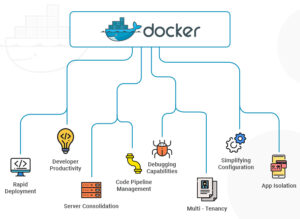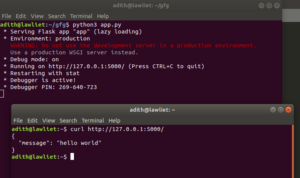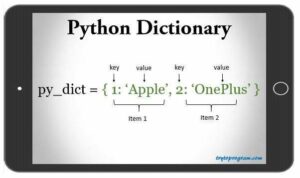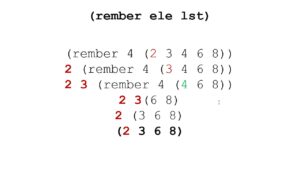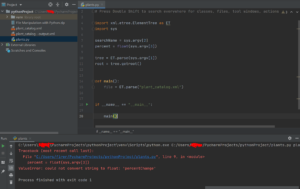Mastering Line Styles: A Comprehensive Guide to Creating and Editing Line Styles in CorelDRAW
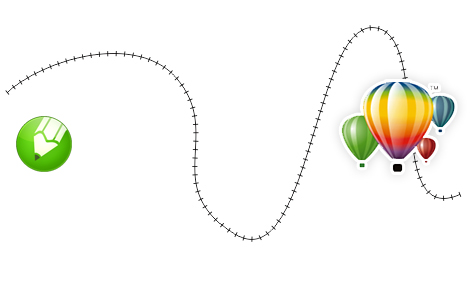
Introduction:
In the world of graphic design, mastering the creation and editing of line styles is essential for achieving unique and visually captivating artwork. CorelDRAW, a powerful vector graphics editor, offers a wide range of tools and features to create and customize line styles with precision and creativity. Whether you’re designing logos, illustrations, or technical drawings, understanding how to manipulate line styles can add depth and personality to your designs. In this extensive guide, we will delve into the intricacies of creating and editing line styles in CorelDRAW, exploring techniques, tips, and best practices to help you elevate your design projects to new heights of sophistication and professionalism.
Understanding Line Styles:
Before diving into specific techniques, let’s first understand what line styles are and how they can enhance your designs:
Line styles refer to the appearance and characteristics of lines, including attributes such as thickness, pattern, and color. CorelDRAW offers a variety of pre-defined line styles, such as solid, dashed, dotted, and more, as well as the ability to create custom line styles to suit your specific design needs.
Creating Line Styles:
CorelDRAW provides several methods for creating custom line styles, allowing designers to unleash their creativity and tailor lines to match their artistic vision. Here’s a step-by-step guide to creating custom line styles in CorelDRAW:
- Open CorelDRAW and create a new document or open an existing one.
- Select the Line tool from the toolbox or press the “F6” key to activate it.
- Draw a line on the canvas using the Line tool. This will serve as the basis for creating your custom line style.
- With the line selected, navigate to the Outline Pen or Outline section in the Properties docker (Window > Dockers > Properties).
- Adjust the attributes of the line, such as thickness, color, and style, to create your desired line style. You can experiment with different combinations of attributes to achieve unique and visually appealing effects.
- Once you’re satisfied with the appearance of your custom line style, you can save it for future use by clicking on the “Add to Styles” button in the Properties docker. Give your style a descriptive name and click OK to save it to the line styles library.
Editing Line Styles:
In addition to creating custom line styles, CorelDRAW also allows designers to edit existing line styles to further customize their designs. Here’s how to edit line styles in CorelDRAW:
- Select the line or object with the line style you want to edit.
- Navigate to the Outline Pen or Outline section in the Properties docker to access the line style attributes.
- Make the desired changes to the line style attributes, such as thickness, color, and style. You can adjust these attributes individually or use preset line styles from the library.
- Click Apply or press Enter to apply the changes to the selected line or object.
- To save your edited line style for future use, click on the “Add to Styles” button in the Properties docker and follow the prompts to save it to the line styles library.
Tips and Best Practices:
- Experiment with Different Line Styles: Don’t be afraid to experiment with different combinations of line thickness, color, and style to achieve the desired effect in your designs.
- Use Consistent Line Styles: Maintain consistency in your designs by using consistent line styles throughout your artwork. This helps create a cohesive and professional-looking composition.
- Save Custom Line Styles: Save custom line styles that you create for future use by adding them to the line styles library. This allows you to easily access and apply your favorite line styles to new projects.
- Consider Printing Considerations: Keep in mind the printing process and color profiles when creating and editing line styles. Test prints or proofs can help identify any issues with line thickness or color reproduction before finalizing your design.
Conclusion:
Mastering the creation and editing of line styles in CorelDRAW is a fundamental skill for graphic designers seeking to elevate their designs to new heights of creativity and professionalism. By understanding the tools and techniques available, experimenting with different line styles, and adhering to best practices, designers can create visually captivating artwork that stands out from the crowd. Whether designing logos, illustrations, or technical drawings, the ability to create and customize line styles with precision and creativity is essential for achieving professional-quality results. So, dive in, explore the possibilities, and unlock the full potential of line styles in CorelDRAW to enhance your design projects and inspire your creativity.