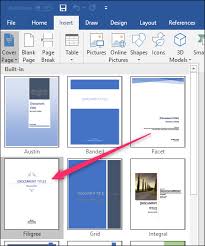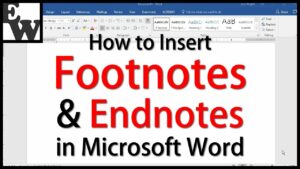Indenting Text in MS PowerPoint 2013
Indentation is one of the most important features which can be used for changing the way text is appeared on a slide. Indentation can be used for creating multilevel listss or for visually setting the parapgraphs apart from each other. Indenting of text will let you format the layout of text so it will appear in a more organized manner in the slide. Tab key is used for indenting the text quickly and the alternative way of creating an indent is to use Indent commands. With these command the indent can be increased or decreased. You can also learn about WordArt Styles in MS PowerPoint 2013.
Indenting Text using Tab Key:
For indenting the text using tab key you need to place the insertion point at the start of the tline which you need to indent and after that you are required to press Tab key.
Indenting Text using Indent Commands:
For indenting the text by using the Indent commands you need to place the insertion point at the start of the line which you want to indent and then from Home tab you need to press Increase Indent or Decrease Indent command. For decreasing the indent you need to select the line and after that press Shift+Tab.
FineTunning the Indents:
Sometimes there are scenarios where you want to fine tune the indents in your presentations and you can fine tune them by adjusting the indent markers on the ruler. The ruler is hidden by default which means you need to show the ruler first. In order to show the ruler you need to follow these simple steps.
- 1st of all you need to select the View tab on the Ribbon.
- Now in the Show group check the box located nex to Ruler and the ruler will appear.