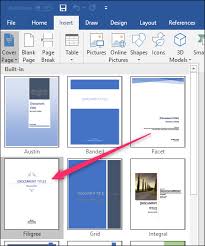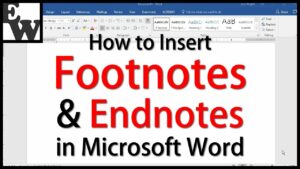How to Format Text in MS Excel 2007
In MS Excel when you enter the information into your spreadsheet you need to be able to format the information and in this tutorial you will learn how can you use bold, italic as well as underline commands. You can also learn about Clearing History and Cookies in Microsoft Edge Browser.
Formatting Cells:
In order to format the cells you need to follow these simple steps.
Formatting text in bold or italics:
- 1st of all left click a cell in order to select it or drag the cursor over the text in the formula bar to select it.
- Now click on the Bold or Italics command.
- You can select entire columns and rows or some specific cells. In order to select the entire column all you need to do is to left-click the column heading and all the column will be selected.
Formatting Text as Underlined:
- Select the cell or cells which you need to format.
- Now click on the drop down arrow next to the Underline command.
- Now select the Single underline or Double Underline option.
Changing the Font Style:
- 1st of all select the cell or cells which you want to format.
- Now left click the drop-down arrow next to Font Style box on the Home tab.
- Now select the font style from the list.
Changing the Font Size:
- 1st of all select the cell or cells which you want to format.
- Now left click the drop-down arrow next to the Font Size box on the Home tab.
- Now select the font size from the list.
Changing the Text Color:
- 1st of all select the cell or cells which you need to format.
- Left click the drop-down arrow next to the Text Color command. You will notice that a color palette will appear.
- Now select the color from the palette.
OR
- Select the More Colors and a dialog box will appear.
- Now select a color and then click OK.