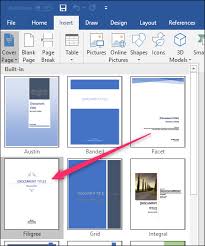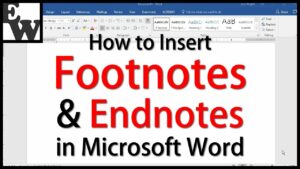Applying Themes in MS PowerPoint 2013
A theme is a predefined combination of colors, fonts and effects and it can be used in different slide layouts. By default Office theme is applies to all the slides but you can select any other one of your choice froma variety of new themes at any time thus giving your presentation an appealing look. You can also learn about WordStyles in MS Word 2013. Every theme is composed of various themes elements which are as under.
Theme Fonts: There are two theme fonts available at the top of the Font menu under Theme Fonts.
Theme Colors: There are 10 theme colors along with darker and lighter variations which are available from every Color menu.
Theme Effects: These effects can be found in the shape styles on the Format tab.
Applying Themes in your Presentation:
In order to apply themes in your presentations you are required to follow these simple steps.
- 1st of all you need to select the Design tab loacted in the Ribbon menu.
- Now you need to locate the Themes group and each image represents a theme.
- Now in the next step you need to click the More drop-down arrow in order to see all of the available themes.
- Now you need to select the desired theme from the list.
- Once you select the desired theme it will be applied to the entire presentation.
- Now for applying a different theme you need to simply select it from the Design tab.
- With these simple steps you will be able to apply various themes into your presentations.