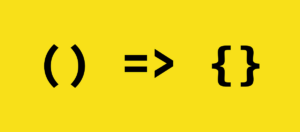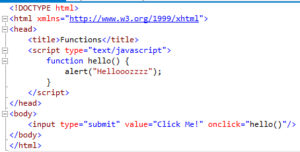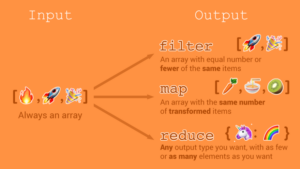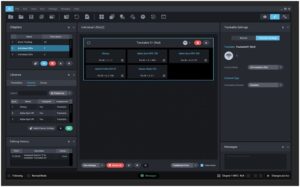Working with Tables in MS Access
In MS Access there are four types of database objects in Access and tables are the most important one of them. Even of you are working with forms, reports and queries you are still working on the tables as all the data is stored in tables. Tables play a critical part on database and understanding the tables in MS Access is of utmost importance. In this tutorial you will learn how to open tables, create and edit record.
Basics of Tables:
Opening an Existing Table:
First of all open you database and then locate the Navigation pane.
- In the Navigation pane you need to locate the table you need to open.
- Now double click on the desired table.
- The table will open and will appear as a tab in the Document Tabs bar.
Understanding the Tables:
All of the tables are composed of the horizontal rows as well as vertical columns with the small rectangles which are known as cells in the places where the columns and rows intersect. In MS Access, rows and columns are reffered to as records and fields. Afield is a way of organizing the information by type. Think of the field name as a question and then every cell within that field as response to that question. Arecord is one unit of information and each cell on a given row is part of that row’s record. Each record has got it’s own ID number. Within the table each ID number is unique to its record and refers to all of the information within the record. The ID number for record can not be changed.
Navigating within tables:
- The bar at the bottom of the table has got various commands to help you search it scroll through records.
- In order to navigate through records in a table, you can use the up and down arrow keys, scroll up and down or use the arrows in the Record Navigation bar which is located at the bottom of your table.
- You can create a new record with the new record command on the Record Navigation bar.
- You can find any record in currently open table by simply searching for it using the record search box. You need to place your cursor in the search box, type any word that you need to find and then press Enter key.
Adding Records and Entering Data:
Entering the data into tables in MS Access to entering the data in Excel. In order to work with records you will need to enter the data into cells. If you require any help by entering the data into records.
To Add a New Record
For adding your new record you need to follow these steps.
- In the Records group located on the Home tab you are required to click the New command.
- On the Record Navigtion bar at the bottom of the window. Now you need to click the New record button.
- Now you are required to begin typing in the row below your last added record.
To Save a Record
For saving a record you need to follow these steps.
- First of all you need to select the Home tab and locate the Records group.
- Now you need to click the Save command and the record will be saved.
Editing the Records:
In order to quickly edit any record within the table you can click it and type your changes. MS Access llows you find and replace a word within different records and the delete the records completely.
Replacing a word within a record
For replacing a word within a record you need to follow these steps.
- First of all you need to select Home tab and then locate the Find group.
- Now you need to select Replace command. The Find and Replace dialog box will appear.
- In the Find What: field you are required to type the word you need to find then in the Replace With: field type the word you need to replace the original word with.
- Click the Look In: drop-down arrow to select the area you need to search. You can select Current field to limit your search to currently selected field. You need to select Current document to search within the whole table.
- Click the Match: drop-down arrow to select how closely you had like the results to match your search.
- Select Any Part of Field to search for your search term in any of the cell.
- Now select Whole Field to search only for the cells that match your search term exactly.
- Now you need to Select of Field to search only cells that start with the search term.
- Now you need to click Find Next. If the text is found it will be selected.
- Now click Replace to replace the original word with the new one.
- MS Access will move to the next instance of the text in the object.