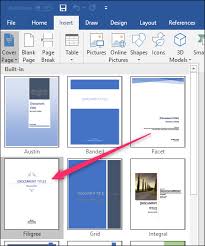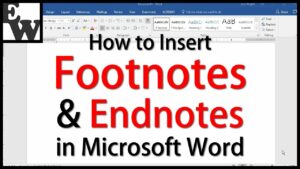WordArt Styles in MS PowerPoint 2013
There are many features as well as commands which can be used in PowerPoint for creating some scintillating slides. One of these features is WordArt. WordArt lets you create stylized text with different effects like textures, outlines and shadows etc. MS PowerPoint lets you add various different effects to the text inside of the text box which is called WordArt.You can also learn about Applying Transitions to MS PowerPoint 2010. Now for applying WordArt style to your text you need to follow these simple steps.
- 1st of all you need to select the text box or select some text in the text box.
- Now on the Format tab you need to click the More drop-down arrow in the WordArt Styles group.
- Now a drop-down menu of WordArt Styles will appear and you need to select the style which you want to use.
- Now text will appear in the style which has been selected now if you desire you can modify the font or font color from the Home tab.
Adding or Modifying the Text Effects:
- 1st of all you need to select the text box or select some text in the text box. A Format tab will appear.
- From the Format tab you need to click the Text Effects command in the WordArt Styles group.
- Now a drop-down menu will appear which will show various different effect categoriesn Now you need to hover the mouse over an effect category and then select the desired effect from the menu which appears.
- The effect will be applied to your text . You can also combine several different effects .