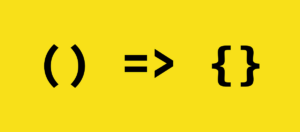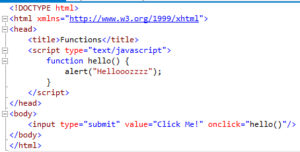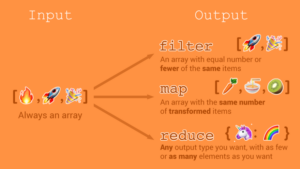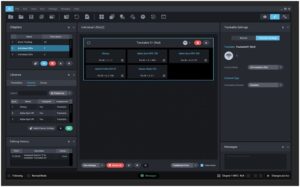Unraveling the Mysteries of Software Crashes or Freezes in Laptops: Causes, Effects, and Effective Solutions

In the realm of modern computing, laptops serve as indispensable tools for work, entertainment, communication, and beyond. However, the smooth operation of these devices is occasionally disrupted by the frustrating phenomenon of software crashes or freezes. Whether you’re in the midst of an important task, engrossed in a captivating movie, or immersed in a critical project, encountering software instability can derail your productivity and hinder your overall computing experience. In this comprehensive guide, we’ll delve into the intricacies of software crashes or freezes in laptops, explore their underlying causes, examine their detrimental effects, and most importantly, provide practical solutions to address these issues and restore your device to optimal performance.
Understanding Software Crashes or Freezes:
Software crashes or freezes occur when applications or the operating system become unresponsive or cease to function properly, resulting in system instability and loss of functionality. These issues can manifest in various ways, including:
- Applications abruptly closing or displaying error messages.
- The entire system becoming unresponsive and requiring a forced restart.
- Task Manager showing high CPU or memory usage during freezes.
Understanding the root causes of software crashes or freezes is essential for effectively resolving these issues and maintaining a stable computing environment.
Causes of Software Crashes or Freezes:
Software crashes or freezes in laptops can be attributed to several factors, including:
- Software Bugs or Glitches: Programming errors, compatibility issues, or unresolved bugs in software applications or the operating system can lead to crashes or freezes.
- Insufficient System Resources: Running multiple resource-intensive applications simultaneously can overwhelm the laptop’s CPU, memory, or storage, resulting in system instability and crashes.
- Outdated Software or Drivers: Using outdated versions of software applications, drivers, or firmware can introduce compatibility issues and instability, leading to crashes or freezes.
- Corrupted System Files: Damage or corruption to system files or registry entries can disrupt the normal operation of the operating system, resulting in crashes or freezes.
- Hardware Issues: Underlying hardware problems, such as faulty RAM, failing hard drives, or overheating components, can contribute to software instability and crashes.
- Malware or Viruses: Infections from malware or viruses can compromise system integrity, disrupt software operation, and lead to crashes or freezes.
Crafting Effective Solutions:
To address software crashes or freezes in laptops, consider implementing the following solutions:
- Update Software and Drivers: Ensure that all software applications, drivers, and firmware are up to date to access bug fixes, security patches, and performance optimizations that may resolve stability issues.
- Scan for Malware or Viruses: Perform regular scans using reputable antivirus or antimalware software to detect and remove malicious programs that may be causing crashes or freezes.
- Close Unused Applications: Close unnecessary applications and background processes to free up system resources and reduce the likelihood of crashes or freezes.
- Check for System Updates: Install operating system updates and patches to address known security vulnerabilities, stability issues, and performance improvements.
- Run System Diagnostics: Use built-in system diagnostic tools or third-party software to scan for hardware issues, such as faulty RAM or failing hard drives, that may contribute to software crashes or freezes.
- Perform Clean Boot: Troubleshoot software conflicts by performing a clean boot, which disables all non-essential startup programs and services, allowing you to identify and isolate the source of the problem.
- Repair or Reinstall Software: If specific software applications are consistently crashing or freezing, consider repairing or reinstalling them to resolve any corrupted files or settings.
- Check Hardware Components: Ensure that hardware components, such as RAM modules, hard drives, and cooling systems, are functioning properly and are not contributing to system instability.
Conclusion:
In conclusion, software crashes or freezes in laptops can disrupt productivity, compromise system integrity, and detract from the overall computing experience. By understanding the root causes of these issues and implementing effective solutions, users can restore stability to their laptops and maintain a reliable computing environment. Whether it’s updating software and drivers, scanning for malware, or performing system diagnostics, proactive measures are essential for addressing software instability and ensuring a seamless computing experience. So, don’t let software crashes or freezes derail your productivity—take action today to resolve these issues and keep your laptop running smoothly for years to come.