Unlocking AutoCAD Mastery: A Comprehensive Guide on Writing and Loading Script Files
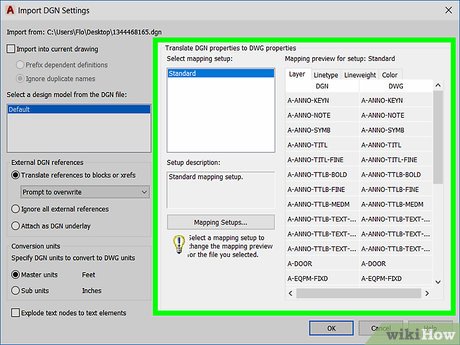
In the dynamic world of Computer-Aided Design (CAD), efficiency is key, and the ability to automate tasks through script files is a powerful skill. AutoCAD, a leading CAD software, empowers users to enhance their workflows by creating and loading script files. This extensive guide delves into the intricacies of script file creation, offering step-by-step instructions, tips, and insights for both beginners and seasoned AutoCAD users.
Understanding Script Files in AutoCAD
A script file in AutoCAD is a text file containing a series of commands that can be executed in the AutoCAD command line. This method of automation allows users to perform repetitive tasks, apply commands sequentially, and streamline their design processes. Whether you’re a drafter, architect, or engineer, harnessing the potential of script files can significantly boost productivity and accuracy in your AutoCAD projects.
Step 1: Choosing a Text Editor
Before diving into script file creation, choose a text editor for writing and editing your script. While AutoCAD provides a built-in text editor, using external editors like Notepad, Notepad++, or Visual Studio Code can offer additional features and a more user-friendly experience.
Step 2: Writing Basic AutoCAD Commands
Begin by understanding the basic structure of AutoCAD commands. Each line in your script file represents a command that AutoCAD will execute. For example, to draw a line from coordinates (0,0) to (10,10), your script file might include the following commands:
LINE
0,0
10,10
This script instructs AutoCAD to use the LINE command and specifies the start and end points of the line.
Step 3: Saving the Script File
Once you’ve written your script, save it with a .scr extension. For instance, you might name your file “DrawLine.scr”. Ensure that the file is saved in a location easily accessible from AutoCAD.
Step 4: Loading the Script File in AutoCAD
Loading a script file in AutoCAD is a straightforward process. Follow these steps:
- Open AutoCAD: Launch AutoCAD on your computer.
- Access the Script Command: In the command line, type “SCRIPT” and press Enter.
- Specify Script File: AutoCAD will prompt you to specify the script file to load. Enter the full path or browse to locate your “DrawLine.scr” file.
- Execute Commands: Once the script is loaded, AutoCAD will execute the commands sequentially. In this example, it will draw a line based on the coordinates specified in your script file.
Tips for Writing Effective AutoCAD Scripts:
- Command Sequencing: Plan the sequence of commands in your script to achieve the desired outcome. Ensure that commands are logically ordered.
- Use of Variables: Leverage variables to make your scripts dynamic. For example, use variables for coordinates, allowing for flexibility in your designs.
- Error Handling: Anticipate potential issues and incorporate error-handling mechanisms in your scripts to prevent unintended consequences.
- Testing and Iteration: Test your scripts in a controlled environment before applying them to critical projects. Iterate and refine your scripts based on feedback and experience.
- Documentation: Include comments in your script file to document the purpose of each command. This enhances readability and facilitates collaboration with other users.
Advanced Scripting Techniques:
1. Conditional Statements:
Introduce conditional statements in your scripts to execute commands based on specific conditions. For example:
IF <condition> THEN
<command>
ENDIF
2. Looping Structures:
Implement loops for repetitive tasks. A simple loop to draw lines might look like:
FOR i = 1 TO 5
LINE
i,0
i,10
ENDFOR
3. User Input:
Prompt users for input within scripts to enhance interactivity. Use the GETPOINT command, for instance, to dynamically gather coordinate input.
GETPOINT
Specify point:
Conclusion: Elevating Your AutoCAD Proficiency
Mastering the art of writing and loading script files in AutoCAD opens a realm of possibilities for CAD professionals. Whether you’re automating repetitive tasks, implementing complex designs, or enhancing collaboration, scripting is a valuable skill. This comprehensive guide equips you with the foundational knowledge to create effective script files, load them seamlessly into AutoCAD, and leverage advanced scripting techniques for unparalleled efficiency.
As you embark on your scripting journey, remember that practice and experimentation are key. Tailor your scripts to meet the specific needs of your projects, and continuously refine your skills to stay at the forefront of AutoCAD mastery. With the power of scripting in your hands, you have the ability to transform your CAD workflows and elevate your productivity to new heights.




