Unleashing Your Creativity: A Comprehensive Guide to Producing Publications in Publisher 2010
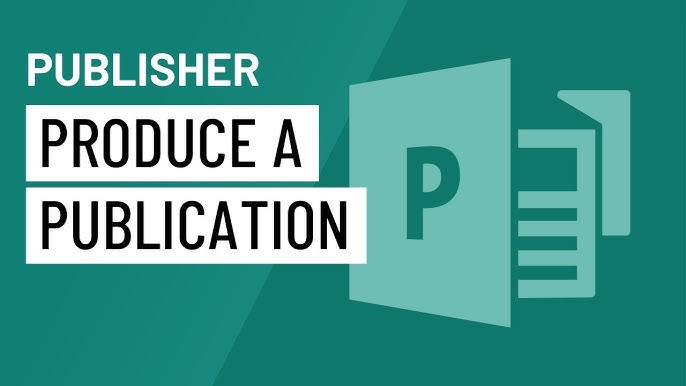
Microsoft Publisher 2010 stands as a powerful tool in the realm of desktop publishing, offering users the capability to produce a wide array of professional-grade publications. From eye-catching flyers and brochures to polished newsletters and business cards, Publisher 2010 provides a versatile platform to bring your creative visions to life. In this exhaustive guide, we’ll embark on a journey through the intricate process of producing publications in Publisher 2010, exploring its myriad features, techniques, and best practices.
Introduction to Publisher 2010
Microsoft Publisher 2010 is a component of the renowned Microsoft Office suite, specifically tailored for designing and producing various types of publications. With its intuitive interface and an extensive collection of templates and design tools, Publisher 2010 empowers users to create visually compelling and professionally formatted publications with ease.
Getting Started with Publisher 2010
Navigating the Interface
Publisher 2010 presents users with a familiar interface, comprising the Ribbon, Quick Access Toolbar, and various task panes. The Ribbon organizes commands into tabs and groups, making it simple to access essential features. The Quick Access Toolbar allows users to customize their workflow by adding frequently used commands, while task panes provide additional options and settings.
Exploring Templates and Design Options
One of the standout features of Publisher 2010 is its extensive collection of professionally designed templates, catering to a diverse range of publication types. Whether you’re creating a flyer, brochure, calendar, or business card, Publisher 2010 offers a template to suit your needs. Additionally, users have the flexibility to customize templates with their own text, images, and branding elements, ensuring a unique and personalized touch.
Mastering Text and Typography
Typography plays a pivotal role in the design of publications, and Publisher 2010 provides a wealth of text formatting options to enhance readability and visual appeal. Users can choose from a vast selection of fonts, styles, sizes, and colors to customize text to their liking. Moreover, Publisher 2010 offers advanced typographic features such as kerning, tracking, and leading to fine-tune the spacing and alignment of text, resulting in polished and professional-looking publications.
Advanced Techniques and Features
Incorporating Graphics and Images
Graphics and images are integral components of compelling publications, and Publisher 2010 offers robust tools for their incorporation. Users can insert images from their computer, clip art gallery, or online sources and apply various effects and enhancements to customize them. Moreover, Publisher 2010 provides tools for cropping, resizing, and adjusting the brightness and contrast of images, enabling users to achieve the desired visual impact.
Crafting Page Layouts and Designs
Effective page layout is crucial for creating visually appealing and well-organized publications, and Publisher 2010 offers a plethora of features to assist users in this endeavor. Users can add and arrange pages, apply master pages for consistent design elements, and control margins, columns, and guides to create balanced layouts. Additionally, Publisher 2010 offers design themes and color schemes to maintain visual consistency throughout the publication, resulting in a cohesive and polished end product.
Printing and Exporting Publications
Once a publication is complete, users can easily print or export it in various formats using Publisher 2010’s printing and exporting capabilities. Users can choose from a variety of printing options, including page size, orientation, and quality settings, to optimize the output for their specific needs. Moreover, Publisher 2010 allows users to save publications as PDF files or image formats for sharing or distribution, ensuring compatibility and accessibility across different platforms and devices.
Tips and Best Practices
Plan Your Publication
Before diving into design, take the time to plan your publication, including its purpose, target audience, and key messages. This will help guide your design decisions and ensure that the final product effectively communicates your intended message.
Use High-Quality Images
When selecting images for your publication, opt for high-quality, high-resolution images that enhance the overall look and feel of the design. Avoid pixelated or low-resolution images, as they can detract from the professionalism of the publication.
Maintain Consistency
Consistency is key to creating polished and professional-looking publications. Use consistent fonts, colors, and design elements throughout the publication to maintain visual cohesion and reinforce your brand identity.
Get Feedback
Before finalizing your publication, seek feedback from colleagues, friends, or clients to gather insights and identify areas for improvement. Fresh perspectives can help uncover issues or overlooked details that may enhance the final product.
Practice and Experiment
Don’t be afraid to experiment with different design techniques, layouts, and styles to discover what works best for your publication. Practice using Publisher 2010’s tools and features to build confidence and proficiency in desktop publishing.
Conclusion
In conclusion, Microsoft Publisher 2010 offers a comprehensive suite of tools and features for producing professional-grade publications with ease and flexibility. By familiarizing yourself with Publisher 2010’s interface, templates, design options, and advanced features, you can unleash your creativity and produce stunning publications for a variety of purposes. Whether you’re designing marketing materials, event flyers, or personal projects, Publisher 2010 provides the tools you need to bring your ideas to life with precision and flair. With practice, experimentation, and attention to detail, you can harness the full potential of Publisher 2010 to create visually captivating and impactful publications that leave a lasting impression.







