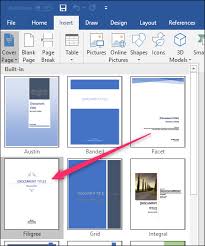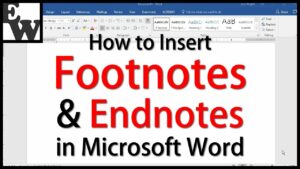Unleashing Potential: A Comprehensive Guide to Working with Forms in MS Access 2016
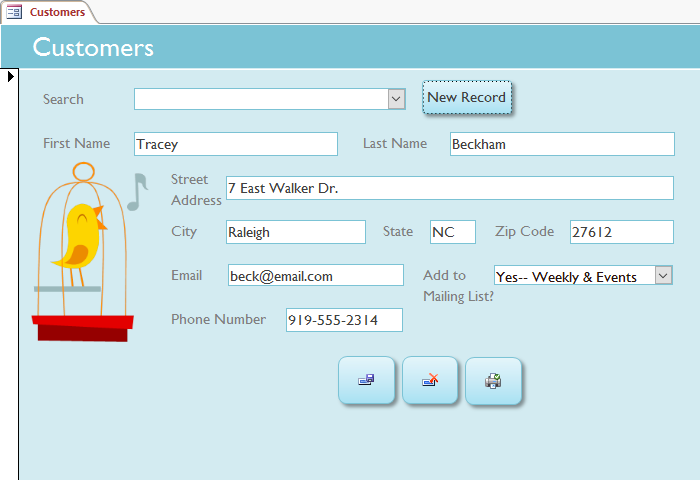
Introduction:
Microsoft Access 2016 stands as a robust relational database management system (RDBMS), and at the heart of its user interface lies the power of forms. Forms in MS Access 2016 provide a user-friendly and efficient way to interact with databases, facilitating data entry, editing, and retrieval. This exhaustive guide explores the intricacies of working with forms in MS Access 2016, offering a comprehensive overview of form creation, customization, data manipulation, and advanced techniques to empower users in harnessing the full potential of this indispensable feature.
I. Understanding the Basics of Forms:
A. Introduction to Forms:
- Defining the role of forms in database management.
- Differentiating between forms and tables.
- Overview of the benefits of using forms for data interaction.
B. Creating Basic Forms:
- Step-by-step guide to creating a basic form in MS Access 2016.
- Choosing the right form type for specific purposes (single form, split form, etc.).
- Designing simple forms for data entry and viewing.
C. Form Controls and Properties:
- Exploring the various form controls (text boxes, combo boxes, buttons, etc.).
- Customizing control properties for enhanced user interaction.
- Utilizing control wizards for quick and efficient form creation.
II. Designing User-Friendly Forms:
A. Layout and Organization:
- Importance of a well-organized and intuitive form layout.
- Design principles for grouping and arranging form controls.
- Tips for optimizing form navigation and user experience.
B. Conditional Formatting:
- Enhancing form visualizations with conditional formatting.
- Applying formatting rules based on data conditions.
- Creating visually dynamic forms for better data interpretation.
C. Data Validation and Input Masks:
- Implementing data validation to ensure accurate data entry.
- Setting input masks for specific data formats (dates, phone numbers, etc.).
- Customizing validation rules for individual form controls.
D. Subforms and Tab Controls:
- Incorporating subforms for nested data display.
- Utilizing tab controls for organizing and presenting data in a tabbed format.
- Creating multi-page forms for efficient data management.
III. Advanced Form Techniques:
A. Form Events and Event Procedures:
- Understanding form events (OnLoad, OnCurrent, etc.).
- Creating event procedures with Visual Basic for Applications (VBA).
- Customizing form behavior based on user actions.
B. Combining Forms with Queries:
- Integrating forms with queries for dynamic data retrieval.
- Using parameter queries for user-driven data filtering.
- Building interactive forms that respond to query results.
C. Navigation Forms:
- Designing navigation forms for improved user interface.
- Creating navigation buttons for seamless movement between forms.
- Incorporating navigation forms into a cohesive database interface.
IV. Data Manipulation and Interaction:
A. Editing and Updating Data:
- Enabling users to edit and update data directly from forms.
- Implementing form controls for data modification.
- Managing changes and ensuring data integrity.
B. Data Filtering and Sorting:
- Applying filters to display specific subsets of data.
- Sorting data within forms for better organization.
- Combining filtering and sorting for a tailored view of data.
C. Form Calculations and Aggregations:
- Incorporating calculated fields within forms.
- Using aggregate functions for summarized data display.
- Creating form-based reports with calculated values.
V. Security and Access Control:
A. User-Level Security:
- Setting up user-level security for form access.
- Assigning permissions and roles for different user groups.
- Securing sensitive information through access control.
B. Password Protection:
- Implementing password protection for forms.
- Encrypting sensitive data within forms.
- Balancing security measures with user convenience.
VI. Integration with Other MS Office Applications:
A. Linking Forms with Excel and Word:
- Establishing links between Access forms and Excel spreadsheets.
- Embedding form data in Word documents for reporting.
- Streamlining data exchange between Access and other Office applications.
VII. Maintenance and Optimization:
A. Form Performance Optimization:
- Identifying and addressing performance bottlenecks in forms.
- Strategies for optimizing form load times.
- Regular maintenance practices for smooth form operation.
B. Backup and Recovery Procedures:
- Implementing backup procedures to safeguard form designs and data.
- Recovery strategies for accidental form deletion or corruption.
- Maintaining version control for iterative form improvements.
Conclusion:
Working with forms in MS Access 2016 is a journey of unlocking the true potential of database management. This comprehensive guide equips users with the knowledge to create, customize, and optimize forms for efficient data interaction. Whether for small-scale projects or complex database systems, the principles and techniques covered empower users to design user-friendly interfaces, integrate advanced functionalities, and ensure data security. As you delve into the realm of forms in MS Access 2016, consider this guide a valuable companion in harnessing the capabilities of this dynamic tool for seamless data management and analysis.