The Enigma of Lost Data: Navigating Missing or Corrupted Files in Adobe Audition
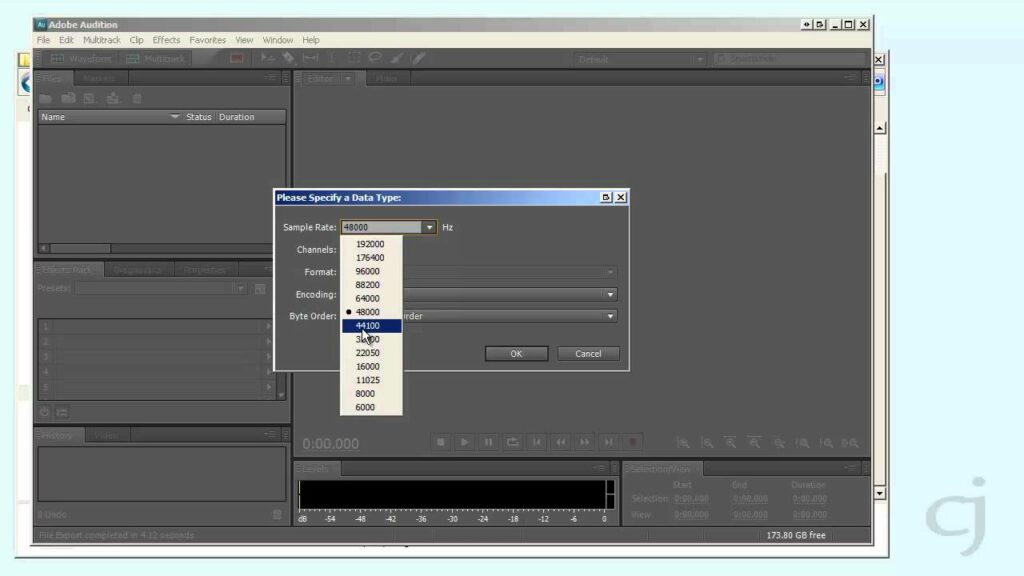
The discovery of missing or corrupted files can be a harrowing experience for users of Adobe Audition, threatening to derail hours of hard work and creativity in an instant. Whether you’re a seasoned audio engineer, a passionate podcaster, or an aspiring musician, encountering such issues can bring your projects to a grinding halt, causing frustration and anxiety. In this exhaustive examination, we’ll delve into the labyrinth of missing or corrupted files in Adobe Audition, uncovering their causes, exploring mitigation strategies, and offering guidance on how to safeguard your precious audio assets.
Understanding Missing or Corrupted Files:
Missing or corrupted files are a nightmare scenario for any audio professional or enthusiast. These issues can manifest in various ways, from files disappearing entirely from your project to files becoming unreadable or unusable due to corruption. Whether it’s an entire session file, individual audio clips, or essential project assets, the loss or corruption of files can have devastating consequences, leading to delays, data loss, and compromised project integrity.
Common Causes of Missing or Corrupted Files:
- File Corruption: File corruption can occur due to various factors, including software glitches, hardware failures, power outages, or improper shutdowns. Corruption may render files unreadable or unusable, leading to errors or missing data within Adobe Audition projects.
- Disk Errors: Disk errors, such as bad sectors or file system corruption, can cause files to become inaccessible or corrupt. Issues with hard drives, external storage devices, or network drives may lead to missing or corrupted files in Adobe Audition.
- Software Bugs: Like any complex software, Adobe Audition may contain bugs or programming errors that can lead to missing or corrupted files. Issues such as crashes, freezes, or improper file handling may result in data loss or corruption within Adobe Audition projects.
- User Error: Human error, such as accidental deletion, improper file management, or incorrect usage of Adobe Audition features, may lead to missing or corrupted files. Lack of backups or failure to follow best practices for file management can exacerbate these issues.
- External Factors: External factors such as viruses, malware, or system updates may inadvertently affect files within Adobe Audition projects, leading to corruption or loss of data. Changes to file permissions, access restrictions, or system settings may also contribute to missing or corrupted files.
Mitigation Strategies:
- Regular Backups: Implement a robust backup strategy to regularly backup your Adobe Audition projects and associated files. Use cloud storage, external drives, or dedicated backup software to ensure redundancy and protect against data loss.
- File Verification: Periodically verify the integrity of files within Adobe Audition projects by checking for errors, corruption, or missing data. Use checksums, file validation tools, or third-party utilities to detect and repair any issues.
- Disk Maintenance: Perform regular disk maintenance tasks, such as disk cleanup, disk scanning, and file system repairs, to prevent disk errors and ensure the integrity of stored files. Use disk monitoring tools to track disk health and identify potential issues proactively.
- Update Software: Keep Adobe Audition and your operating system up to date with the latest updates and patches. Updates often include bug fixes, performance improvements, and security enhancements that can address issues related to missing or corrupted files.
- Practice Safe File Handling: Follow best practices for file management, including proper naming conventions, folder organization, and version control. Avoid making changes to files while Adobe Audition is running to minimize the risk of corruption.
Preventative Measures:
- Education and Training: Educate yourself and your team on best practices for file management, data backup, and software usage. Provide training sessions, workshops, or resources to ensure that everyone understands their role in safeguarding project assets.
- Regular Audits: Conduct regular audits of your Adobe Audition projects to identify and address any issues related to missing or corrupted files. Review file structures, metadata, and project dependencies to ensure that everything is intact and functioning correctly.
- Document Procedures: Document procedures for file management, backup, and recovery to ensure consistency and clarity. Create detailed guides, checklists, or documentation to help users navigate potential issues and troubleshoot problems effectively.
- Emergency Response Plan: Develop an emergency response plan for handling critical issues such as file corruption, data loss, or system failures. Define roles and responsibilities, establish communication channels, and outline steps for recovery and restoration in the event of a disaster.
By understanding the common causes of missing or corrupted files in Adobe Audition and implementing the suggested mitigation strategies and preventative measures, users can minimize the risk of data loss, protect their valuable audio assets, and ensure the integrity of their projects.







