Nostalgia Unleashed: A Comprehensive Guide to the Old-Fashioned Hand-Tinted Photo Effect Using Photoshop
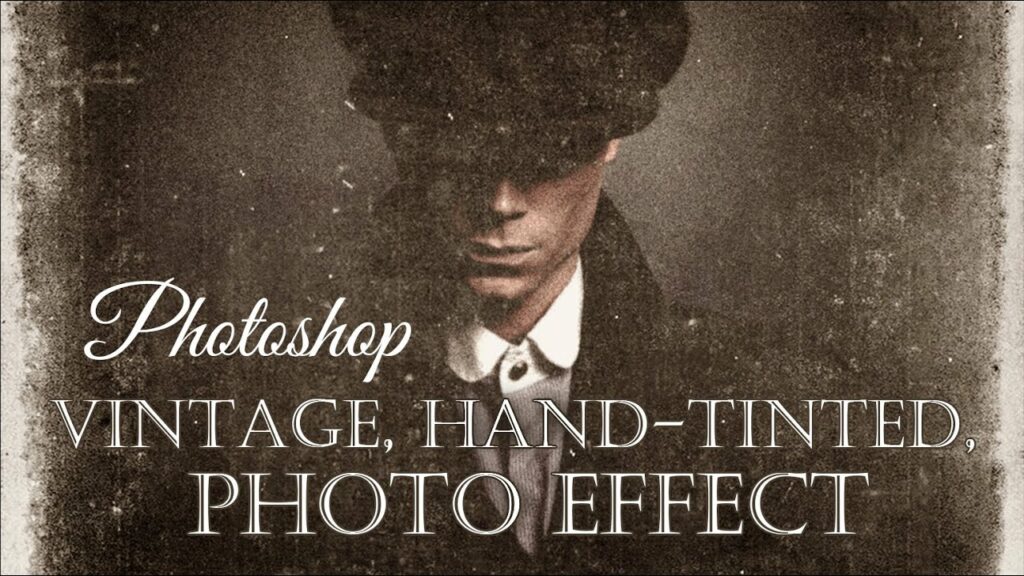
Introduction:
In an age dominated by digital perfection, there’s a timeless charm in the vintage aesthetic of old-fashioned hand-tinted photographs. These images, reminiscent of a bygone era, exude warmth and evoke a sense of nostalgia. In this extensive guide, we’ll embark on a journey to recreate the allure of hand-tinted photos using the powerful tools and techniques available in Adobe Photoshop.
The Allure of Hand-Tinted Photographs:
Hand-tinting, a painstaking process predating the widespread use of color photography, involved adding colors to monochrome prints manually. The resulting images displayed a unique blend of realism and artistic interpretation, capturing the essence of a moment in a way that black and white photography alone couldn’t.
Step 1: Selecting the Right Image:
To commence your journey into the world of hand-tinted effects, carefully choose an image that lends itself well to this nostalgic treatment. Classic portraits, vintage scenes, or images with distinct features and textures work exceptionally well.
Step 2: Convert to Black and White:
Begin by converting your image to black and white. Navigate to Image > Adjustments > Desaturate. This step provides the monochromatic foundation upon which the hand-tinting magic will unfold.
Step 3: Create a New Layer for Color:
With your black and white image as the base, create a new layer for the hand-tinting process. Set the blending mode of this layer to “Color” to preserve the luminance values while overlaying the colors.
Step 4: Selecting Colors:
Now comes the exciting part – selecting the colors for your hand-tinted photo. Utilize the Brush tool and choose a soft, round brush. Pick colors that align with the era you wish to evoke or that enhance the emotional impact of the image.
Step 5: Hand-Tinting Technique:
Zoom in and start hand-tinting your image. Apply colors with a gentle touch, emphasizing specific areas such as clothing, accessories, or background elements. Mimic the strokes and nuances of traditional hand-tinting, allowing the colors to blend seamlessly with the grayscale base.
Step 6: Fine-Tune with Adjustment Layers:
To achieve a more nuanced and polished look, leverage Photoshop’s Adjustment Layers. Experiment with Hue/Saturation, Color Balance, and Curves to refine the overall color palette and balance within your hand-tinted image.
Step 7: Adding Texture for Authenticity:
For an extra layer of authenticity, consider incorporating texture overlays. Vintage paper or canvas textures can lend a tactile quality to your hand-tinted photo, enhancing the illusion of a cherished heirloom.
Step 8: Final Touches with Filters:
Experiment with Photoshop filters to further enhance the vintage feel of your hand-tinted masterpiece. Subtle grain, vignettes, or soft focus effects can add the finishing touches, transporting your audience to a different era.
Conclusion:
Recreating the old-fashioned hand-tinted photo effect in Photoshop is more than just a technical process; it’s a journey into the past, a celebration of the artistry that predates our digital age. By embracing the tools and techniques outlined in this guide, you have the power to infuse your images with a timeless charm that transcends the boundaries of contemporary photography. So, pick up your digital brush, dive into the world of hand-tinting, and watch as your photographs transform into captivating pieces of visual history.







