Navigating the World of Functions in Excel XP: A Comprehensive Guide
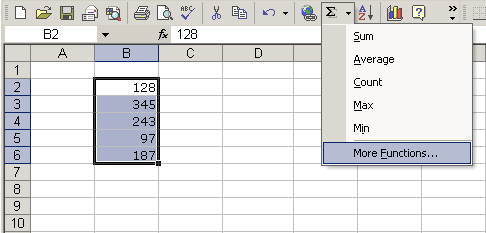
Microsoft Excel XP, also known as Excel 2002, is renowned for its extensive collection of functions that empower users to perform a wide range of calculations, analyses, and tasks with ease. Functions in Excel XP are powerful tools that enable users to manipulate data, extract insights, and automate processes within spreadsheets. In this comprehensive guide, we’ll delve deep into the world of functions in Excel XP, providing you with a detailed overview of their types, categories, and practical applications, as well as tips and techniques to maximize their effectiveness.
Understanding Functions in Excel XP:
Functions in Excel XP are predefined formulas that perform specific calculations, manipulate data, or perform tasks based on user-defined criteria. Functions are categorized into different groups based on their functionality, such as mathematical functions, statistical functions, logical functions, text functions, date and time functions, and more. By leveraging functions, users can perform complex calculations, analyze data, and automate repetitive tasks with precision and efficiency.
1. Mathematical Functions:
SUM:
The SUM function in Excel XP adds the values of a range of cells and returns the total sum.
Syntax: =SUM(number1, [number2], ...)
AVERAGE:
The AVERAGE function calculates the average of a range of values.
Syntax: =AVERAGE(number1, [number2], ...)
MAX and MIN:
MAX returns the maximum value from a range of cells, while MIN returns the minimum value.
Syntax: =MAX(number1, [number2], ...) or =MIN(number1, [number2], ...)
2. Statistical Functions:
COUNT:
The COUNT function counts the number of cells in a range that contain numbers.
Syntax: =COUNT(value1, [value2], ...)
STDEV:
The STDEV function calculates the standard deviation of a sample of numbers.
Syntax: =STDEV(number1, [number2], ...)
CORREL:
CORREL calculates the correlation coefficient between two data sets.
Syntax: =CORREL(array1, array2)
3. Logical Functions:
IF:
The IF function evaluates a logical condition and returns one value if the condition is true and another value if the condition is false.
Syntax: =IF(logical_test, value_if_true, value_if_false)
AND and OR:
AND returns TRUE if all arguments are true, while OR returns TRUE if any argument is true.
Syntax: =AND(condition1, [condition2], ...) or =OR(condition1, [condition2], ...)
4. Text Functions:
CONCATENATE:
The CONCATENATE function combines multiple text strings into one.
Syntax: =CONCATENATE(text1, [text2], ...)
LEFT and RIGHT:
LEFT returns the leftmost characters from a text string, while RIGHT returns the rightmost characters.
Syntax: =LEFT(text, num_chars) or =RIGHT(text, num_chars)
5. Date and Time Functions:
TODAY:
The TODAY function returns the current date.
Syntax: =TODAY()
DATE:
The DATE function creates a date from the year, month, and day.
Syntax: =DATE(year, month, day)
HOUR and MINUTE:
HOUR returns the hour component of a time, while MINUTE returns the minute component.
Syntax: =HOUR(time) or =MINUTE(time)
Practical Applications of Functions:
Financial Analysis:
Functions such as PMT, FV, and NPV are commonly used in financial modeling and analysis to calculate loan payments, future values, and net present values.
Data Analysis:
Statistical functions such as AVERAGE, STDEV, and CORREL are indispensable tools for analyzing data, calculating averages, standard deviations, and correlations.
Text Manipulation:
Text functions such as CONCATENATE, LEFT, and RIGHT are useful for combining text strings, extracting substrings, and manipulating text data.
Tips for Using Functions Effectively:
- Read the Documentation: Familiarize yourself with the syntax and usage of each function by consulting Excel XP’s documentation or online resources.
- Use the Insert Function Dialog Box: Excel XP’s Insert Function dialog box provides a convenient way to browse and select functions, as well as access helpful descriptions and examples.
- Use Named Ranges: Assigning names to cell ranges using Excel XP’s Named Range feature can make formulas more readable and easier to understand.
- Check for Errors: Use Excel XP’s error-checking features, such as the Error Checking option on the Tools menu, to identify and resolve formula errors.
Conclusion:
Functions are indispensable tools in Excel XP that enable users to perform a wide range of calculations, analyses, and tasks with precision and efficiency. By understanding the types, categories, and practical applications of functions, as well as following tips for effective usage, users can leverage the full power of Excel XP to manipulate data, extract insights, and automate processes within their spreadsheets. Whether you’re conducting financial analysis, performing statistical calculations, or manipulating text data, mastering the use of functions in Excel XP is essential for success in spreadsheet management and analysis.







