Navigating the Spreadsheet Seas: A Comprehensive Guide to Identifying Basic Parts of the Excel Window
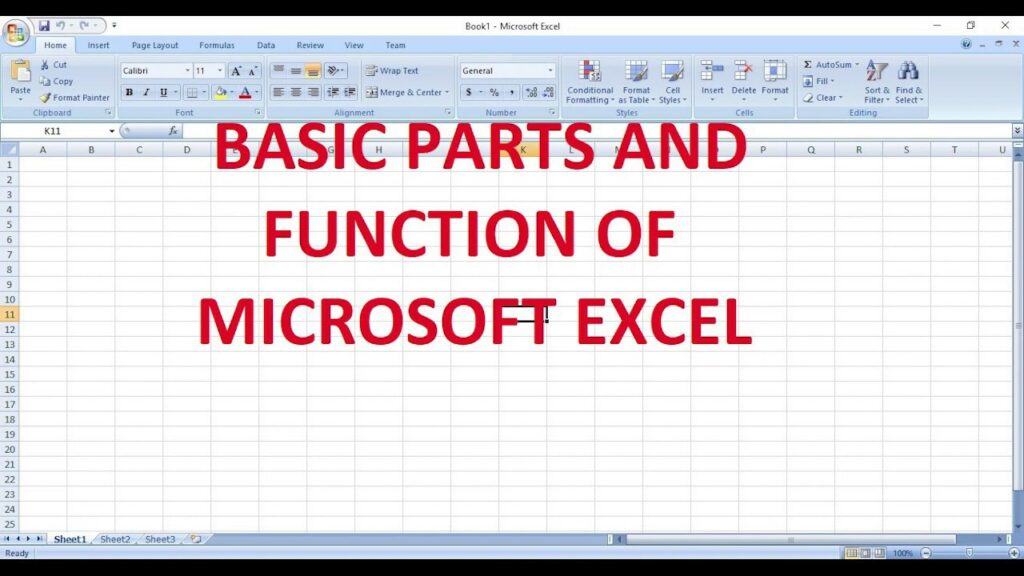
Introduction:
Microsoft Excel, a powerhouse in the world of spreadsheets, has become an indispensable tool for data organization, analysis, and visualization. Understanding the fundamental components of the Excel window is crucial for users seeking efficiency and mastery over their spreadsheet endeavors. In this comprehensive guide, we embark on a journey through the basic parts of the Excel window, unraveling the intricacies that make Excel an indispensable ally in data manipulation and analysis.
Table of Contents:
- The Excel Interface Overview:
- a. Ribbons and Tabs: An Introduction to the Command Center
- b. Quick Access Toolbar: Customizing Your Shortcut Arsenal
- c. Workbook and Worksheet: The Foundation of Excel Organization
- Identifying Elements in the Ribbon:
- a. Home Tab: Common Commands at Your Fingertips
- b. Insert Tab: Adding Elements to Your Spreadsheet Canvas
- c. Page Layout Tab: Perfecting the Look and Feel of Your Data
- d. Formulas Tab: Unleashing the Power of Excel Functions
- e. Data Tab: Managing and Analyzing Your Data with Precision
- f. Review Tab: Collaborative Tools for Quality Assurance
- The Excel Cell Grid: A Matrix of Data:
- a. Rows and Columns: Navigating the Spreadsheet Terrain
- b. Cells: The Building Blocks of Your Data Structure
- c. Cell References: Understanding the Address of Your Data
- The Name Box and Formula Bar:
- a. Name Box: A Quick Locator for Cells and Ranges
- b. Formula Bar: Crafting and Editing Formulas with Ease
- View Options and Zoom:
- a. View Options: Tailoring Your Perspective
- b. Zoom: Adjusting Your Spreadsheet Magnification
- Sheet Tabs and Workbook Navigation:
- a. Sheet Tabs: Managing Multiple Worksheets with Finesse
- b. Workbook Navigation: Switching Between Workbooks Seamlessly
- Status Bar: Keeping You Informed:
- a. Ready for Action: Status Bar Indicators
- b. Customizing the Status Bar: Tailoring Your Workspace
- Customizing Excel Preferences:
- a. Excel Options: A Gateway to Personalization
- b. Themes and Styles: Infusing Aesthetic Appeal into Your Workbook
- Collaboration and Sharing Tools:
- a. Comments: Encouraging Collaboration and Communication
- b. Share and Track Changes: Enhancing Teamwork Dynamics
- Data Validation and Protection:
- a. Data Validation: Ensuring Accuracy and Consistency
- b. Worksheet and Workbook Protection: Safeguarding Your Data
- Advanced Navigation Techniques:
- a. Go To and Find: Efficiently Locating Data
- b. Split and Freeze Panes: Enhancing Navigation and Visibility
- Excel Shortcuts for Efficient Workflow:
- a. Keyboard Shortcuts: Speeding Up Your Excel Journey
- b. Quick Analysis and Flash Fill: Turbocharging Data Manipulation
- Excel Help and Community Support:
- a. Excel Help: A Lifeline for Troubleshooting
- b. Online Communities: Tapping into the Collective Wisdom
- Excel Updates and Evolution: Staying Current:
- a. Microsoft 365 Updates: Embracing New Features
- b. Excel Insider Program: Joining the Innovation Frontline
- Conclusion: Mastering the Symphony of Excel:
- a. Recapitulating the Excel Window’s Fundamental Components
- b. Empowering Your Excel Journey with Confidence and Competence
In this extensive guide, we’ve navigated the vast sea of the Excel window, identifying and understanding its basic parts. Armed with this knowledge, users can now embark on a journey of data manipulation, analysis, and visualization with Excel, turning the vast spreadsheet landscape into a canvas of efficiency and precision. Whether you’re a novice or an experienced user, this comprehensive guide serves as a compass for navigating the intricate waters of the Excel window.







