Mastering the Art of Excel Formulas in Microsoft Excel 2003: A Comprehensive Guide to Creating Simple Formulas
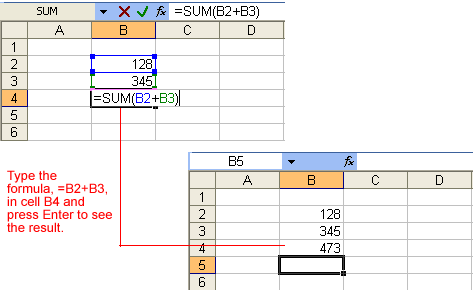
Introduction:
Microsoft Excel 2003, a venerable tool in the spreadsheet domain, empowers users with the ability to perform intricate calculations and analyses. At the core of Excel’s functionality lies the art of creating simple formulas—a skill fundamental to unlocking the software’s true potential. In this comprehensive guide, we embark on an extensive journey through the nuances of creating simple formulas in Excel 2003, unraveling the intricacies that make Excel a dynamic canvas for numerical manipulation.
Table of Contents:
- Introduction to Excel 2003: The Classic Interface and Its Legacy:
- a. A Walkthrough of Excel 2003’s Iconic Menus and Toolbars
- b. The Nostalgic Charm of Classic Spreadsheet Navigation
- c. System Requirements and Installation Guidelines
- Understanding the Basics: Cells, Rows, Columns, and Formulas:
- a. The Excel Grid: Navigating the Canvas for Formulas
- b. Anatomy of a Formula: Cell References, Operators, and Functions
- c. Spreadsheet Fundamentals: Numbers, Text, and Basic Calculations
- Creating Basic Arithmetic Formulas: The Building Blocks:
- a. Addition and Subtraction: Simple Calculations in Excel
- b. Multiplication and Division: Expanding the Arithmetic Repertoire
- c. The Order of Operations: Ensuring Formula Accuracy
- Cell References: Anchoring and Relocating Data Dynamically:
- a. Relative Cell References: The Dynamic Nature of Formulas
- b. Absolute Cell References: Fixing Values for Consistency
- c. Mixed Cell References: Combining Flexibility and Stability
- Using Functions: Harnessing Excel’s Power for Automation:
- a. SUM Function: Adding Multiple Values with Ease
- b. AVERAGE Function: Calculating Central Tendencies
- c. COUNT and COUNTA Functions: Tallying Values and Non-Empty Cells
- Statistical Functions: Unleashing Data Analysis Power:
- a. MIN and MAX Functions: Finding Extremes in Your Data
- b. MEDIAN Function: Identifying the Middle Value
- c. STDEV and STDEVP Functions: Measuring Data Dispersion
- Logical Functions: Making Decisions in Your Formulas:
- a. IF Function: Introducing Conditional Logic
- b. AND, OR, and NOT Functions: Enhancing Decision-Making
- c. Nested IF Statements: Complex Conditions Simplified
- Text Functions: Manipulating and Analyzing Text Data:
- a. CONCATENATE Function: Combining Text Strings
- b. LEFT, RIGHT, and MID Functions: Extracting Substrings
- c. LEN Function: Measuring Text Length
- Date and Time Functions: Navigating Temporal Dynamics:
- a. TODAY and NOW Functions: Real-Time Date and Time
- b. DATE, YEAR, MONTH, and DAY Functions: Deconstructing Dates
- c. HOUR, MINUTE, and SECOND Functions: Precision in Time Analysis
- Lookup and Reference Functions: Dynamic Data Retrieval:
- a. VLOOKUP and HLOOKUP Functions: Vertical and Horizontal Lookup
- b. INDEX and MATCH Functions: Powerful Dynamic Retrieval
- c. INDIRECT Function: Indirect Cell References for Flexibility
- Mathematical Functions: Advanced Numerical Manipulation:
- a. POWER and SQRT Functions: Exponentiation and Square Roots
- b. ROUND, ROUNDUP, and ROUNDDOWN Functions: Precision Rounding
- c. TRIG Functions: Trigonometric Calculations in Excel
- Financial Functions: Excel in Fiscal Analysis:
- a. PMT Function: Calculating Loan Payments
- b. FV and PV Functions: Future and Present Value in Financial Analysis
- c. RATE Function: Determining Interest Rates
- Customizing Formulas with Named Ranges: Enhancing Readability:
- a. Defining Named Ranges: A Visual Shortcut for Formulas
- b. Utilizing Named Ranges in Formulas: Clarity and Consistency
- c. Managing and Editing Named Ranges: Organizing Your Formula Arsenal
- Error Checking and Auditing: Ensuring Formula Accuracy:
- a. Error Types in Formulas: Understanding Common Issues
- b. Formula Auditing Tools: Tracing Precedents and Dependents
- c. Error Checking Options: Safeguarding Your Formula Logic
- Advanced Formulas and VBA: Elevating Your Formula Expertise:
- a. Array Formulas: Performing Multiple Calculations in a Single Cell
- b. Excel Add-Ins: Expanding Functionality for Specialized Tasks
- c. Introduction to VBA: Macros for Advanced Automation
- Troubleshooting and Excel Help: Navigating Formula Challenges:
- a. Common Formula Errors: Diagnosis and Solutions
- b. Excel Help: A Lifeline for Formula Troubleshooting
- c. Online Communities: Tapping into Collective Wisdom
- Conclusion: Mastering the Symphony of Excel Formulas:
- a. Recapitulating Essential Formula Techniques
- b. Empowering Your Excel Journey with Confidence and Competence
In this exhaustive guide, we’ve delved into the intricacies of creating simple formulas in Microsoft Excel 2003, uncovering the subtleties that transform data manipulation into an art form. Armed with this knowledge, users can navigate the Excel 2003 landscape with precision and proficiency, transforming data into actionable insights and empowering their journey through the expansive world of spreadsheet mastery. Whether you’re a novice or an experienced user, this comprehensive guide serves as a compass for navigating the complexities of formula creation in Microsoft Excel 2003.







