Mastering the Art of Digital Watercolor: A Comprehensive Guide to Creating a Photoshop Watercolor Painting Effect
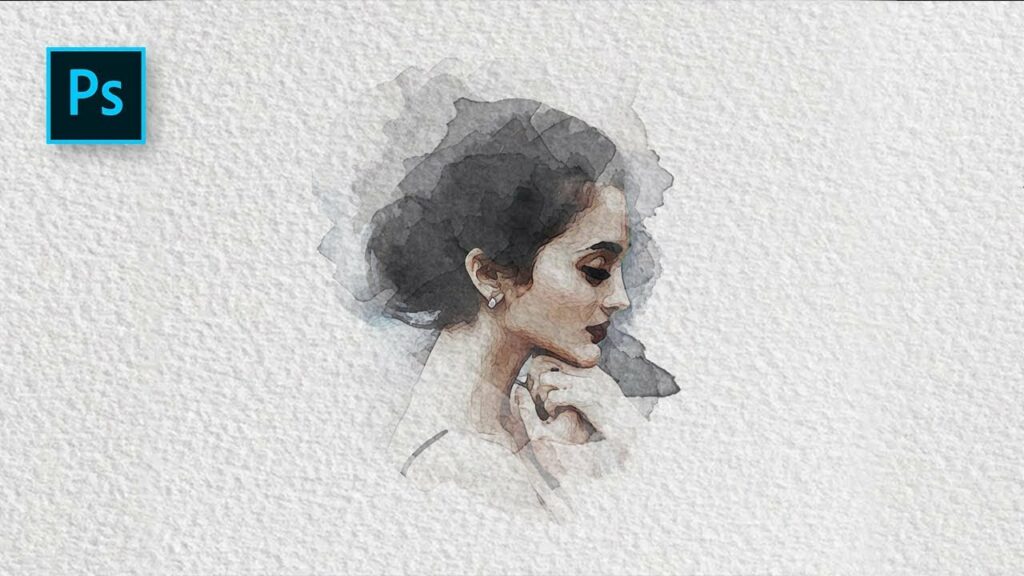
Introduction:
The allure of watercolor paintings lies in their ethereal beauty, delicate blending of colors, and a sense of fluidity that captures the imagination. In the realm of digital artistry, replicating the charm of traditional watercolor has become a sought-after skill. Adobe Photoshop, with its versatile set of tools, offers a plethora of techniques to emulate the watercolor painting effect digitally. This extensive guide aims to unravel the nuances of creating a Photoshop watercolor painting effect, providing step-by-step instructions to transform your digital canvases into captivating, watercolor-inspired masterpieces.
Section 1: Understanding Watercolor Aesthetics
Step 1: Embracing Watercolor Characteristics:
Before delving into the digital realm, familiarize yourself with the defining features of watercolor paintings. Understand the transparent layers, soft edges, and spontaneous blending that contribute to the distinct aesthetics of watercolor art.
Step 2: Analyzing Real Watercolor Art:
Study examples of traditional watercolor paintings to gain insights into the diverse styles and techniques employed by artists. Observe how pigments interact, where the water settles, and how brushstrokes create texture, providing a foundation for translating these elements into the digital space.
Section 2: Preparing Your Workspace in Photoshop
Step 1: Configuring Document Settings:
Launch Adobe Photoshop and set up a new document with dimensions appropriate for your artistic vision. Consider aspects such as resolution, color mode, and canvas size to create a workspace conducive to watercolor painting effects.
Step 2: Organizing Layers and Groups:
Establish an organized layer structure from the outset. Categorize layers into groups such as background, subject, and additional elements. This structured approach ensures a systematic workflow and facilitates easy adjustments throughout the digital painting process.
Section 3: Creating a Watercolor Base
Step 1: Choosing a Color Palette:
Select a harmonious color palette that aligns with the mood and subject of your digital watercolor painting. Consider the interplay of warm and cool tones, mimicking the natural diversity found in traditional watercolor artworks.
Step 2: Applying a Gradient Background:
Create a gentle gradient background that serves as the foundation for your watercolor painting. The gradient adds depth and visual interest, providing a subtle backdrop against which the watercolor effects can shine.
Section 4: Utilizing Brushes for Watercolor Effects
Step 1: Selecting Watercolor Brushes:
Explore the array of watercolor brushes available in Photoshop or download custom brushes designed specifically for watercolor effects. Experiment with brushes of varying opacities, textures, and edge qualities to achieve a diverse range of strokes.
Step 2: Adjusting Brush Dynamics:
Fine-tune brush dynamics to emulate the unpredictable nature of watercolor strokes. Customize parameters such as opacity, flow, and scatter to achieve a balance between controlled precision and the organic variability inherent in watercolor painting.
Section 5: Creating Subject Elements
Step 1: Outlining the Subject:
Begin outlining the main elements of your composition using the selected watercolor brushes. Keep the strokes loose and expressive, embracing the spontaneous charm of watercolor techniques. This initial sketch sets the foundation for subsequent layers.
Step 2: Layering for Depth:
Build layers progressively to add depth and dimension to your digital watercolor painting. Overlay translucent strokes to create shadows, highlights, and intricate details, ensuring a dynamic and visually engaging composition.
Section 6: Simulating Blending and Transparency
Step 1: Emulating Watercolor Blending:
Employ blending modes and layer opacities to simulate the natural blending of watercolor pigments. Experiment with overlay, multiply, and screen modes to achieve subtle interactions between painted elements, replicating the fluidity of traditional watercolor.
Step 2: Adjusting Layer Opacity:
Fine-tune the overall transparency of layers to evoke the translucent quality of watercolor paintings. This step contributes to the harmonious integration of individual brushstrokes, fostering a cohesive and authentic watercolor effect.
Section 7: Incorporating Wet-on-Wet Techniques
Step 1: Wet Brush Techniques:
Mimic the wet-on-wet technique by applying brushstrokes onto a slightly damp digital canvas. Experiment with the timing of strokes to capture the soft diffusion of colors and the characteristic bleeding effect seen in wet watercolor applications.
Step 2: Layering Wet Effects:
Create separate layers for wet-on-wet effects, allowing you to control their intensity and timing. Overlay these layers onto the base elements of your digital painting, infusing a sense of spontaneity and serendipity reminiscent of wet watercolor techniques.
Section 8: Introducing Textures and Splatters
Step 1: Texturing with Brushes:
Incorporate textured brushes to add granularity and surface irregularities to your watercolor painting. These brushes emulate the grainy textures often observed in traditional watercolor artworks, contributing to a tactile and authentic feel.
Step 2: Splatter Effects:
Introduce controlled splatter effects to evoke the unpredictability of watercolor splashes. Utilize brushes or custom splatter patterns to create dynamic, dispersed elements that enhance the overall visual interest of your digital watercolor painting.
Section 9: Creating Refinement and Detail
Step 1: Refining Edges and Outlines:
Refine the edges and outlines of your digital watercolor painting using precise brushes. Enhance the clarity of focal points while maintaining the loose, expressive quality of watercolor strokes.
Step 2: Detailing with Fine Brushes:
Add intricate details using fine brushes. Whether it’s enhancing facial features, capturing texture, or refining specific elements, these details contribute to the overall richness and visual impact of your digital watercolor masterpiece.
Section 10: Adjusting Color Balance and Tonal Values
Step 1: Color Correction:
Fine-tune the color balance to achieve a cohesive and harmonious palette. Use adjustment layers such as levels, curves, and color balance to refine the tonal values and ensure a visually pleasing representation of your watercolor painting.
Step 2: Simulating Paper Texture:
Overlay a subtle paper texture to mimic the surface of traditional watercolor paper. This additional layer introduces a tactile quality to your digital painting, enhancing the overall illusion of a handcrafted watercolor artwork.
Section 11: Finalizing and Exporting
Step 1: Reviewing the Composition:
Step back and review the overall composition. Ensure that the digital watercolor painting aligns with your creative vision, balancing spontaneity with intentional design elements for a compelling visual narrative.
Step 2: Exporting for Different Platforms:
Consider the intended use of your digital watercolor masterpiece – whether it’s for digital art, print, or online sharing. Adjust the file format, resolution, and color profile accordingly before exporting the finished artwork.
Section 12: Showcasing Your Digital Watercolor Art
Step 1: Integration into Design Projects:
Incorporate your digital watercolor paintings into various design projects seamlessly. Whether it’s for illustrations, digital art, or promotional materials, the watercolor effects you’ve created in Photoshop will infuse your designs with a touch of artistic authenticity.
Step 2: Sharing and Seeking Feedback:
Share your digital watercolor artworks with peers, clients, or online communities to gather feedback. Embrace constructive input to refine your techniques, explore variations, and continuously enhance your ability to replicate the beauty of traditional watercolor in the digital realm.
Conclusion:
Creating a watercolor painting effect in Photoshop is a harmonious blend of artistry and technical skill. By understanding the nuances of traditional watercolor, mastering Photoshop’s diverse toolset, and embracing the unpredictable beauty of watercolor techniques, you can transform your digital canvases into captivating, handcrafted masterpieces. As you embark on this creative journey, let your imagination flow freely, and revel in the boundless possibilities that the art of digital watercolor brings to your artistic repertoire.







