Mastering the Art of Complex Formulas in Excel XP: A Comprehensive Guide
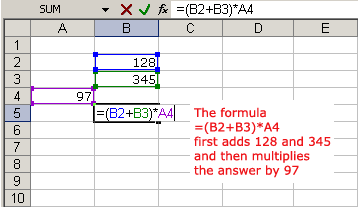
Microsoft Excel XP, also known as Excel 2002, empowers users to perform complex calculations, analyze vast datasets, and automate intricate processes through the use of formulas. Whether you’re conducting financial analyses, engineering simulations, or statistical modeling, mastering the creation of complex formulas in Excel XP is essential for unlocking the full potential of this powerful spreadsheet application. In this extensive guide, we’ll delve deep into the intricacies of creating complex formulas in Excel XP, equipping you with the knowledge and techniques to tackle advanced calculations and optimize your workflow.
Understanding Complex Formulas in Excel XP:
Complex formulas in Excel XP are sophisticated mathematical expressions that combine cell references, operators, functions, and logical tests to perform intricate calculations and analyses. These formulas enable users to solve complex problems, perform advanced data manipulations, and derive meaningful insights from their datasets. By leveraging the vast array of features and functions available in Excel XP, users can create formulas that address a wide range of analytical challenges and automate complex tasks with precision and efficiency.
1. Advanced Functions:
Mathematical Functions:
Excel XP offers a multitude of mathematical functions for performing advanced calculations, such as logarithms, trigonometric functions, exponentials, and statistical functions. Functions like LOG, SIN, COS, EXP, and AVERAGEIF are commonly used in complex formulas to analyze data and derive insights.
Logical Functions:
Logical functions in Excel XP allow users to perform conditional calculations based on specified criteria. Functions such as IF, AND, OR, and NOT enable users to evaluate logical conditions and return results based on the outcome of those conditions. Nested IF statements and logical tests can be combined to create complex conditional formulas.
Lookup and Reference Functions:
Lookup and reference functions in Excel XP enable users to search for and retrieve data from specific locations within a worksheet or workbook. Functions such as VLOOKUP, HLOOKUP, INDEX, and MATCH are powerful tools for performing advanced data retrieval and analysis tasks.
2. Array Formulas:
Array formulas in Excel XP allow users to perform calculations on multiple values simultaneously, resulting in more efficient and concise formulas. By enclosing the formula in curly braces ({ }), users can create array formulas that operate on arrays of values rather than individual cells. Array formulas are particularly useful for performing complex calculations, such as matrix operations, statistical analyses, and data manipulation tasks.
3. Named Ranges:
Named ranges in Excel XP provide a way to assign descriptive names to cell ranges, making formulas more readable and easier to understand. By defining named ranges for frequently used cell ranges or datasets, users can simplify complex formulas and improve the clarity and maintainability of their spreadsheets.
4. Combining Functions and Operators:
Example 1: Financial Analysis:
To calculate the future value of an investment based on the present value, interest rate, and number of periods, users can use the following formula:
=FV(rate, nper, pmt, pv)
Where:
- Rate is the interest rate per period.
- Nper is the total number of periods.
- Pmt is the payment made each period.
- Pv is the present value of the investment.
Example 2: Statistical Analysis:
To calculate the average of a dataset excluding outliers, users can use the following formula:
=AVERAGE(IF(ABS(data-AVERAGE(data))<threshold, data))
Where:
- Data is the range of values.
- Threshold is the cutoff value for outliers.
Conclusion:
Creating complex formulas in Excel XP is a powerful skill that empowers users to tackle advanced calculations, perform sophisticated analyses, and automate complex tasks with precision and efficiency. By mastering the features, functions, and techniques outlined in this guide, users can unlock the full potential of Excel XP and leverage its capabilities to solve complex problems and derive meaningful insights from their data. Whether you’re conducting financial modeling, performing statistical analyses, or optimizing business processes, mastering the art of complex formula creation in Excel XP is essential for success in spreadsheet management and analysis.







