Mastering Multitasking: Working with Multiple Worksheets in Excel XP
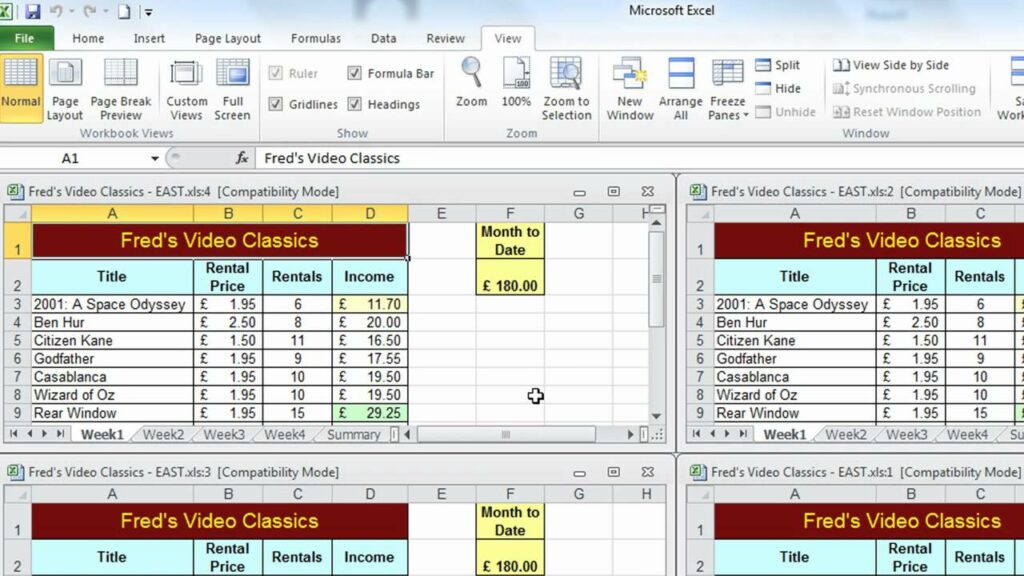
Microsoft Excel XP, also known as Excel 2002, offers powerful features for managing and analyzing data across multiple worksheets within a single workbook. Whether you’re organizing data, performing complex analyses, or creating comprehensive reports, understanding how to work with multiple worksheets in Excel XP is essential for optimizing your workflow and enhancing productivity. In this comprehensive guide, we’ll explore the myriad of tools, techniques, and strategies for efficiently navigating, organizing, and manipulating data across multiple worksheets in Excel XP.
Introduction to Multiple Worksheets in Excel XP:
Excel XP allows users to create and manage multiple worksheets within a single workbook, providing a convenient way to organize and analyze data across different categories, departments, or time periods. Each worksheet functions as a separate canvas where users can enter, manipulate, and visualize data independently. By leveraging features such as worksheet tabs, grouping, referencing, and linking, users can streamline their workflow, maintain data integrity, and perform comprehensive analyses with ease.
1. Navigating Worksheets:
Worksheet Tabs:
Excel XP displays worksheet tabs at the bottom of the workbook window, allowing users to easily switch between different worksheets. Users can click on a tab to activate the corresponding worksheet, or use keyboard shortcuts (Ctrl + Page Up/Page Down) to navigate between worksheets.
Tab Color:
Users can customize the color of worksheet tabs to differentiate between worksheets or highlight important data. Right-click on a tab, select “Tab Color,” and choose the desired color from the palette to change the tab color.
2. Organizing Worksheets:
Renaming Worksheets:
To rename a worksheet in Excel XP, double-click on the worksheet tab, enter the new name, and press Enter. Descriptive names can help users identify the contents of each worksheet and improve organization.
Moving and Copying Worksheets:
Excel XP allows users to rearrange worksheets within a workbook by simply clicking and dragging the worksheet tab to the desired location. Users can also copy worksheets by right-clicking on the tab, selecting “Move or Copy,” choosing the destination workbook and position, and clicking “OK.”
Grouping Worksheets:
Users can group multiple worksheets together to perform operations simultaneously, such as formatting, entering data, or applying formulas. To group worksheets, hold down the Ctrl key and click on the tabs of the worksheets you want to group, then release the Ctrl key.
3. Referencing Data Between Worksheets:
Cell References:
Users can reference data from one worksheet to another by using cell references. Simply enter the cell reference (e.g., Sheet2!A1) in the formula of the target worksheet to retrieve data from the source worksheet.
3D References:
Excel XP supports 3D references, allowing users to perform calculations across multiple worksheets within the same workbook. To create a 3D reference, specify the range of cells across multiple worksheets (e.g., Sheet1:Sheet3!A1) in the formula.
4. Linking Data Between Worksheets:
External References:
Excel XP enables users to link data between worksheets in different workbooks using external references. Users can enter the external reference (e.g., [WorkbookName]SheetName!CellReference) in the formula of the target worksheet to link data from the source workbook.
Linked Formulas:
Linked formulas in Excel XP automatically update when the source data changes, ensuring that linked data remains synchronized across worksheets. Users can create linked formulas by referencing cells containing formulas in the source worksheet.
5. Consolidating Data from Multiple Worksheets:
Consolidate Tool:
Excel XP’s Consolidate tool allows users to aggregate data from multiple worksheets into a summary worksheet. Users can specify the source data ranges and consolidation function (e.g., SUM, AVERAGE) to consolidate data from different worksheets.
PivotTables:
PivotTables are powerful tools for summarizing and analyzing data from multiple worksheets in Excel XP. Users can create PivotTables to aggregate and analyze data across different categories, departments, or time periods, providing valuable insights into the dataset.
6. Protecting Worksheets:
Worksheet Protection:
Excel XP enables users to protect worksheets to prevent unauthorized changes to the data or structure. Users can password-protect worksheets, specify which cells are editable, and restrict certain actions, such as inserting or deleting rows and columns.
Workbook Protection:
Users can also protect the entire workbook in Excel XP to prevent unauthorized access or modifications. Workbook protection allows users to specify a password to open the workbook, restrict editing permissions, and control access to specific worksheets.
Conclusion:
Working with multiple worksheets in Excel XP is a powerful capability that allows users to organize, analyze, and manipulate data across different categories, departments, or time periods within a single workbook. By leveraging features such as worksheet tabs, grouping, referencing, and linking, users can streamline their workflow, maintain data integrity, and perform comprehensive analyses with ease. Whether you’re organizing large datasets, creating comprehensive reports, or analyzing trends over time, mastering the techniques for working with multiple worksheets in Excel XP is essential for success in spreadsheet management and analysis.







