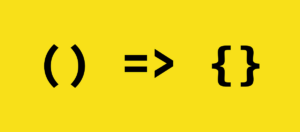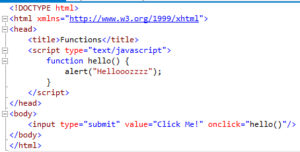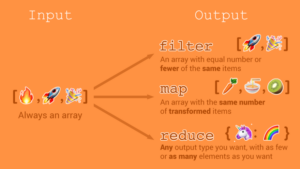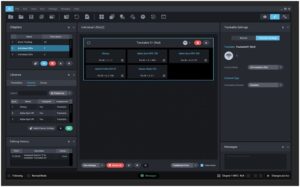Mastering Design Depth: A Comprehensive Guide to Adding Block Shadows in CorelDRAW
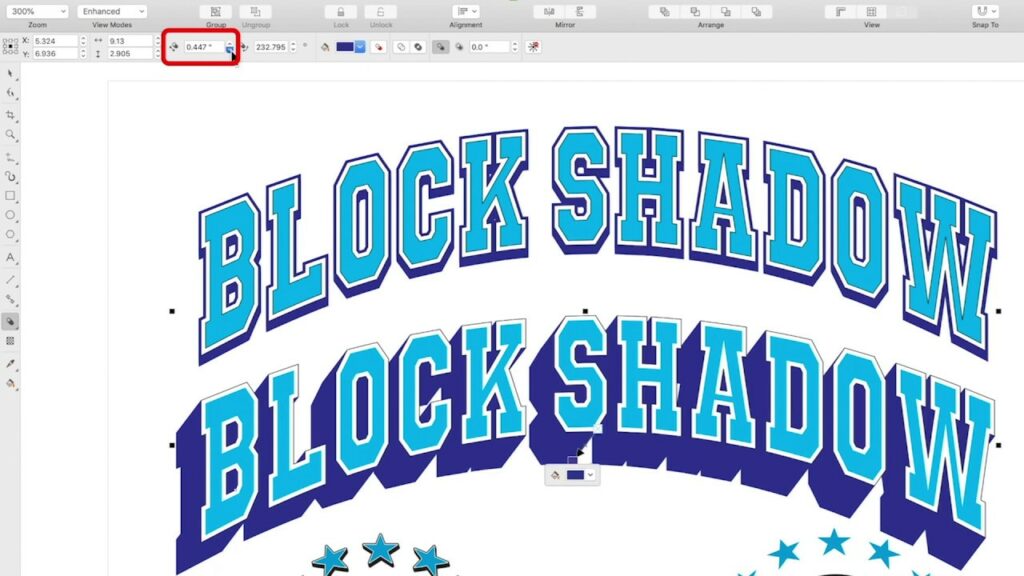
Introduction:
In the realm of graphic design, creating visually striking and dimensionally rich elements is essential for capturing attention and conveying depth. One powerful tool that designers can leverage to achieve this effect is the addition of block shadows. In this comprehensive guide, we will explore the intricacies of adding block shadows in CorelDRAW, a versatile graphic design software. From the basics of creating shadows to advanced techniques for enhancing design depth, this tutorial aims to equip designers with the knowledge and skills to elevate their projects.
Understanding Block Shadows:
Block shadows, also known as drop shadows, are a design technique used to simulate the effect of an object casting a shadow on a surface. This technique adds a sense of depth and realism to 2D objects, making them appear lifted from the canvas. In CorelDRAW, the process of adding block shadows involves manipulating the shadow’s size, opacity, and direction to achieve the desired visual impact.
Step 1: Selecting the Object:
Begin by opening CorelDRAW and selecting the object to which you want to add a block shadow. This object can range from text to shapes or complex illustrations. Ensure that the selected object is isolated or placed on a separate layer for precise shadow control.
Step 2: Accessing the Shadow Tool:
CorelDRAW simplifies the process of adding block shadows through its intuitive Shadow Tool. Locate the Shadow Tool in the toolbox, typically represented by an icon resembling a small shadow beneath an object.
Step 3: Applying the Shadow:
With the Shadow Tool selected, click on the chosen object and drag to determine the direction and length of the shadow. CorelDRAW provides real-time feedback, allowing you to visualize the shadow’s impact as you adjust its parameters.
Step 4: Customizing Shadow Properties:
Once the shadow is applied, delve into customization options to fine-tune its appearance. CorelDRAW offers a range of settings, including:
a. Opacity: Adjust the transparency of the shadow to control its intensity. b. Blur: Modify the level of blurriness to achieve a soft or sharp shadow edge. c. Color: Experiment with shadow colors beyond standard black or gray for artistic effects. d. Offset: Fine-tune the distance between the object and its shadow.
Advanced Techniques for Design Depth:
- Multiple Shadows: CorelDRAW allows designers to add multiple shadows to a single object, enabling the creation of complex, layered effects. Experiment with different shadow directions and offsets to achieve a multidimensional appearance.
- Gradient Shadows: Elevate your design by incorporating gradient shadows. This technique involves transitioning the shadow’s color or opacity gradually, adding a dynamic touch to the overall composition.
- Blending Modes: Explore the blending modes available in CorelDRAW to enhance the interaction between the object and its shadow. Overlay, Multiply, or Screen modes can produce unique visual effects, intensifying the shadow’s impact.
- Perspective Shadows: For objects placed in a perspective view, consider adjusting the shadow’s shape and direction accordingly. CorelDRAW’s versatile tools enable designers to align shadows with the object’s perspective, enhancing the overall realism.
- Interactive Shadows: Leverage CorelDRAW’s interactive features to adjust shadows in real time. Experiment with live previews and instant feedback to achieve the desired shadow effect without the need for constant trial and error.
Best Practices for Block Shadows in CorelDRAW:
- Consistency Across Elements: Maintain a consistent approach to block shadows across elements within a design. This cohesiveness ensures a unified visual language and prevents distractions caused by inconsistent shadow styles.
- Consider Light Source: Always consider the imaginary light source within your design space. Align the block shadows with the direction of this light source to create a realistic and harmonious visual experience.
- Layer Organization: Maintain a structured layer organization within your CorelDRAW project. Placing shadows on separate layers allows for efficient editing and ensures that adjustments do not inadvertently affect other design elements.
- Balance and Subtlety: Strive for a balanced approach when adding block shadows. While shadows contribute to depth, an overly pronounced or excessive shadow effect may overpower the primary elements. Aim for subtlety to achieve a polished and professional result.
Conclusion:
Mastering the art of adding block shadows in CorelDRAW opens up a realm of creative possibilities for designers. Whether you are crafting logos, illustrations, or promotional materials, the ability to imbue your designs with depth and dimension enhances their visual appeal and impact. By following the steps outlined in this comprehensive guide and experimenting with advanced techniques, designers can elevate their projects and create visually compelling compositions that resonate with audiences across various platforms. As you embark on your design journey, remember that the judicious use of block shadows is not just a technical skill but an art form that can transform ordinary designs into extraordinary works of visual storytelling.