Mastering Curve Smoothness: A Comprehensive Guide in CorelDRAW
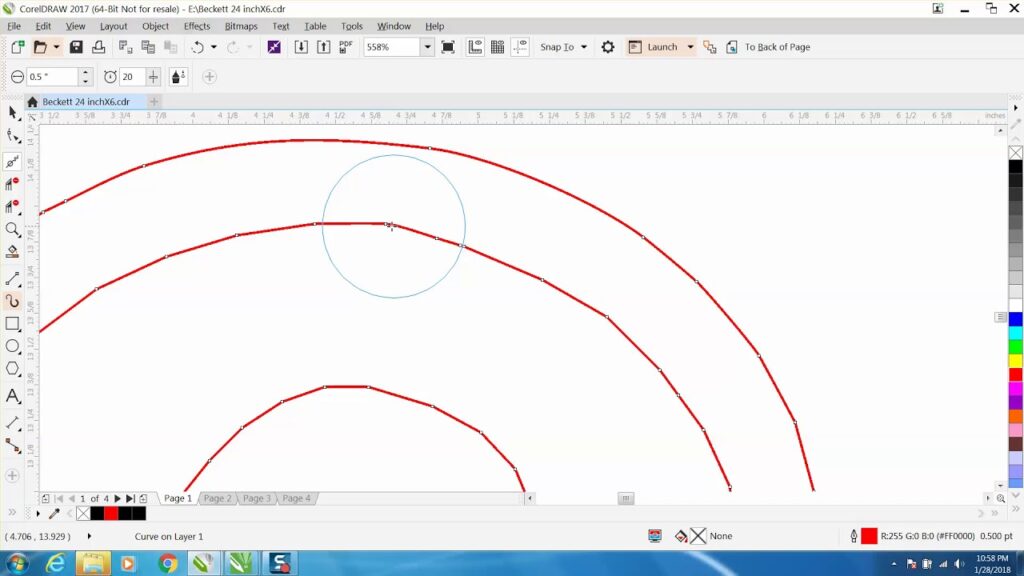
Introduction:
In the realm of vector graphic design, achieving smooth and precise curves is essential for creating professional-quality artwork. CorelDRAW, a leading vector graphics editor, offers powerful tools and features to control curve smoothness with precision and ease. Whether you’re creating illustrations, logos, or technical drawings, understanding how to manipulate curve smoothness can elevate the quality and aesthetics of your designs. In this extensive guide, we will delve into the intricacies of controlling curve smoothness in CorelDRAW, exploring techniques, tips, and best practices to help you unlock the full potential of your designs.
Understanding Curve Smoothness:
Curve smoothness refers to the degree of curvature in a vector path or line segment. Smooth curves have gradual transitions between points, resulting in flowing and aesthetically pleasing lines, while sharp curves have abrupt transitions, creating angular or jagged edges. CorelDRAW provides several tools and methods to control curve smoothness, allowing designers to achieve precise and polished results in their artwork.
Techniques for Controlling Curve Smoothness:
- Bezier Curves: CorelDRAW’s Bezier tool allows users to create smooth curves by placing anchor points and adjusting control handles. By manipulating the position and length of control handles, designers can control the curvature of the curve segment between anchor points. Longer control handles produce smoother curves, while shorter handles create sharper bends.
- Node Editing: CorelDRAW’s Node tool enables users to refine curve smoothness by directly manipulating individual anchor points and control handles. By clicking and dragging anchor points or control handles, designers can adjust the curvature of curve segments with precision. Additionally, the Shape tool provides further control over curve smoothness by allowing users to adjust the type of node and the position of control handles.
- Smooth Tool: CorelDRAW’s Smooth tool allows users to automatically smooth curve segments by dragging the tool along the path. This tool is particularly useful for refining rough or uneven curves, as it eliminates unnecessary kinks and irregularities, resulting in smoother and more polished lines.
- Pen Pressure: For users with pressure-sensitive drawing tablets, CorelDRAW offers the option to control curve smoothness based on pen pressure. By adjusting pen pressure settings, designers can vary the thickness and smoothness of curves in real-time, providing greater flexibility and artistic expression.
Best Practices for Controlling Curve Smoothness:
- Start with Fewer Points: When creating curves, start with a minimal number of anchor points to maintain simplicity and smoothness. Adding too many points can result in overly complex and jagged curves, detracting from the overall aesthetics of the design.
- Use Guide Lines: Utilize guide lines and grids to ensure consistency and precision when adjusting curve smoothness. Aligning anchor points and control handles to guide lines helps maintain uniformity and balance in the design.
- Experiment with Control Handles: Explore different configurations of control handles to achieve desired curve shapes and smoothness. Be creative and experiment with varying lengths and angles to find the perfect balance between curvature and precision.
- Practice Regularly: Like any skill, mastering curve smoothness in CorelDRAW requires practice and experimentation. Take the time to familiarize yourself with the tools and techniques mentioned above, and don’t be afraid to explore new approaches to achieve optimal results in your designs.
Conclusion:
Controlling curve smoothness is a fundamental skill for vector graphic designers using CorelDRAW. By understanding the various tools and methods available, practicing regularly, and adhering to best practices, designers can create smooth and precise curves that enhance the quality and aesthetics of their artwork. Whether creating illustrations, logos, or technical drawings, the ability to manipulate curve smoothness with precision and creativity is essential for achieving professional-quality results. So, dive in, experiment, and unlock the full potential of your designs with controlled curve smoothness in CorelDRAW.







