Mastering AutoCAD: A Comprehensive Guide to Managing Layer Properties
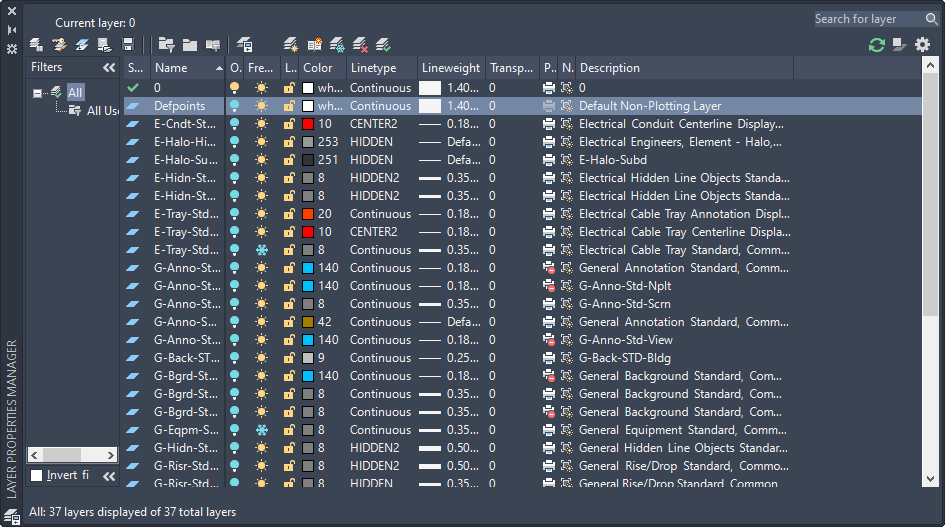
In the intricate world of computer-aided design (CAD), meticulous management of layer properties in AutoCAD is paramount for organizing, visualizing, and presenting complex drawings with precision. Whether you’re an architect, engineer, designer, or drafting professional, understanding how to effectively manage layer properties empowers you to control the appearance, visibility, and behavior of drawing elements, enhancing your workflow and facilitating collaboration. In this extensive guide, we’ll delve into the tools and techniques for managing layer properties in AutoCAD, explore their applications and functionalities, and provide step-by-step instructions to help you refine your drafting skills and unlock new possibilities in your design projects.
Understanding Layer Properties in AutoCAD:
Before diving into the specifics of managing layer properties in AutoCAD, it’s essential to grasp the concepts and functionalities of layer properties:
- Layer Properties: In AutoCAD, each layer has a set of properties that define its appearance, behavior, and visibility within the drawing. These properties include:
- Name: A descriptive identifier for the layer.
- Color: The color assigned to objects on the layer.
- Linetype: The linetype pattern used for objects on the layer.
- Line Weight: The thickness or weight of lines on the layer.
- Transparency: The degree of transparency applied to objects on the layer.
- Visibility: Whether objects on the layer are visible or hidden.
- Freeze/Thaw: Whether objects on the layer are frozen (cannot be selected or edited) or thawed (can be selected and edited).
Managing Layer Properties in AutoCAD:
AutoCAD provides a range of tools and commands for managing layer properties, allowing users to customize the appearance and behavior of layers to suit their specific project requirements. Here’s how to manage layer properties in AutoCAD:
- Accessing the Layer Properties Manager:
- Launch AutoCAD and open a new or existing drawing file.
- Access the Layer Properties Manager by typing “LA” in the command line or clicking on the Layer Properties icon on the Home tab of the Ribbon.
- Modifying Layer Properties:
- In the Layer Properties Manager dialog box, select the layer you wish to modify from the list.
- Modify the properties of the selected layer, such as name, color, linetype, line weight, transparency, and visibility, as needed.
- Click “OK” to apply the modifications and close the Layer Properties Manager.
- Changing Layer Visibility:
- To change the visibility of a layer, toggle the visibility status of the layer by clicking on the light bulb icon next to the layer name in the Layer Properties Manager or by using the “Layer Off” and “Layer On” commands.
- Freezing and Thawing Layers:
- AutoCAD allows users to freeze or thaw layers to control whether objects on those layers are selectable and editable. To freeze or thaw a layer, select the layer in the Layer Properties Manager and click on the snowflake icon to freeze or thaw the layer.
- Setting Layer Transparency:
- Adjust the transparency of layers by modifying the transparency property in the Layer Properties Manager. Increasing the transparency value makes objects on the layer more transparent, allowing underlying objects to show through.
Advanced Techniques for Managing Layer Properties:
In addition to basic layer property management, AutoCAD offers advanced techniques for optimizing layer usage and enhancing productivity:
- Layer Filters: Use layer filters to organize and manage layers more efficiently by grouping related layers based on specific criteria, such as color, linetype, or name.
- Layer States: Save and restore layer configurations using layer states, allowing you to switch between different layer setups for various drawing views or presentation purposes.
- Layer Overrides: Override layer properties within specific objects or blocks using the “Match Properties” or “Layer Properties Override” commands, enabling greater flexibility and control over object visibility and appearance.
- Layer Standards: Establish and enforce layer standards within your organization by creating layer templates and enforcing layer naming conventions, ensuring consistency and compatibility across projects.
Best Practices for Managing Layer Properties:
To maximize efficiency and maintain consistency when managing layer properties in AutoCAD, consider implementing the following best practices:
- Plan Your Layer Structure: Before starting a new drawing, develop a layer structure that reflects the organization of your design and aligns with industry standards and project requirements.
- Use Descriptive Layer Names: Assign clear and descriptive names to layers to facilitate organization and make it easier to identify the purpose of each layer.
- Keep Layers Organized: Maintain a clean and organized layer list by grouping related layers, using layer filters, and deleting unnecessary or unused layers.
- Document Layer Configurations: Document the layer configurations used in your drawings, including layer names, colors, linetypes, and other properties, to facilitate collaboration and ensure consistency across team members.
Conclusion:
Mastering the management of layer properties in AutoCAD is essential for creating organized, structured, and professional-quality drawings in various industries and applications. By understanding the functionalities of layer properties, practicing their use in different design scenarios, and implementing best practices for efficiency and consistency, you can elevate your drafting skills and unlock new possibilities in your design projects. Whether you’re controlling visibility, adjusting transparency, or enforcing layer standards, knowing how to manage layer properties effectively will enable you to produce high-quality drawings with confidence and precision. With dedication, practice, and a commitment to continuous learning, you’ll become proficient in managing layer properties in AutoCAD and excel in your CAD design endeavors.







