How to use Action Center in Windows 8
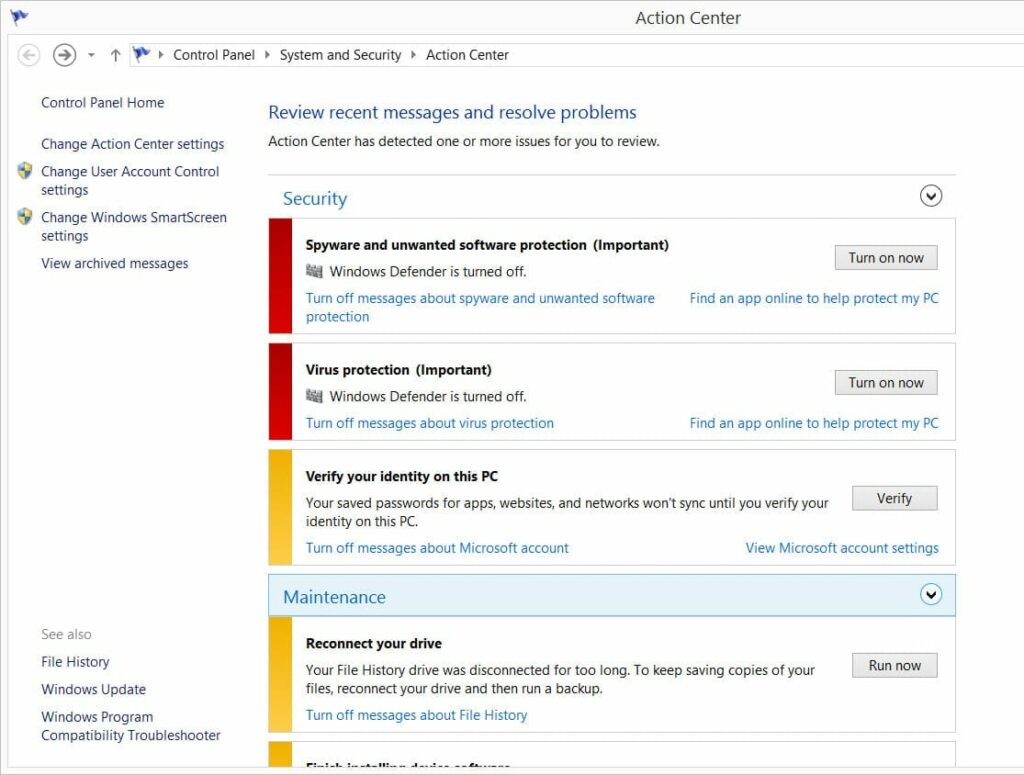
In Windows 8, the Action Center serves as a centralized hub for managing various system notifications, security alerts, and maintenance tasks. It provides users with a convenient way to stay informed about important system events and take action to resolve issues or address concerns promptly. Whether it’s monitoring security settings, checking for updates, or troubleshooting problems, the Action Center offers a comprehensive set of tools and features to help users maintain the health and performance of their computer. In this extensive guide, we’ll explore everything you need to know about using the Action Center in Windows 8, from accessing its features to customizing settings and managing notifications effectively.
Understanding the Action Center:
The Action Center in Windows 8 is a unified dashboard that consolidates notifications and alerts from various system components, including security, maintenance, and troubleshooting. It provides users with real-time updates about important events and offers recommendations and solutions to address potential issues. The Action Center serves as a proactive tool for monitoring system health, enhancing security, and optimizing performance, helping users stay informed and in control of their computing environment.
Accessing the Action Center:
To access the Action Center in Windows 8, follow these steps:
- Open Action Center: Click or tap on the Action Center icon located in the system tray at the bottom right corner of the taskbar. The Action Center icon resembles a white flag with a red ‘X’ or a white checkmark, depending on whether there are any outstanding issues or notifications.
- View Notifications: Upon opening the Action Center, you’ll see a list of recent notifications and alerts categorized by type, such as security, maintenance, and troubleshooting. Click or tap on a notification to view more details and options.
- Access Action Center Settings: To access the Action Center settings, click or tap on “Change Action Center settings” in the left pane of the Action Center window. This allows you to customize notification preferences and configure related features.
Managing Security Settings:
The Action Center in Windows 8 provides users with tools to manage security settings and ensure that their computer is protected from threats and vulnerabilities. Here are some key security-related features available in the Action Center:
- Windows Defender: Windows 8 includes built-in antivirus protection through Windows Defender. The Action Center notifies users if Windows Defender is turned off or if there are any issues with virus and spyware definitions. Users can click or tap on the notification to open Windows Defender and take appropriate action.
- Firewall: The Action Center monitors the status of the Windows Firewall and alerts users if it’s turned off or if there are any issues with firewall settings. Users can review firewall settings and enable or disable the firewall as needed directly from the Action Center.
- User Account Control (UAC): User Account Control helps prevent unauthorized changes to your computer by requiring permission from an administrator before allowing certain actions. The Action Center notifies users if UAC settings are configured improperly or if there are any issues with user account control.
Managing Maintenance Tasks:
In addition to security settings, the Action Center in Windows 8 helps users manage maintenance tasks and keep their computer running smoothly. Here are some maintenance-related features available in the Action Center:
- Windows Update: The Action Center notifies users when new updates are available for Windows and other Microsoft products. Users can click or tap on the notification to access Windows Update and install available updates to keep their computer up to date.
- Backup and Restore: The Action Center monitors the status of backup and restore settings and notifies users if backup is turned off or if there are any issues with backup settings. Users can configure backup settings and create backup copies of their files directly from the Action Center.
- Storage Space: The Action Center alerts users if their computer’s storage space is running low and provides recommendations for freeing up space by deleting unnecessary files or moving files to an external storage device.
Customizing Action Center Settings:
To customize Action Center settings in Windows 8, follow these steps:
- Open Action Center Settings: Click or tap on “Change Action Center settings” in the left pane of the Action Center window.
- Customize Notifications: In the Action Center settings window, you can customize notification preferences for various categories, such as security, maintenance, and troubleshooting. You can choose whether to display notifications for each category and whether to play a sound when a notification occurs.
- Manage Security Providers: Under “Security messages,” you can manage security providers and configure settings for antivirus, firewall, and other security-related features. You can also specify whether to use Windows Defender or a third-party antivirus program.
- Adjust Maintenance Settings: Under “Maintenance messages,” you can configure settings for Windows Update, backup, and storage space notifications. You can choose whether to receive notifications for available updates, backup status, and low disk space warnings.
Conclusion:
The Action Center in Windows 8 serves as a central hub for managing system notifications, security alerts, and maintenance tasks. By providing real-time updates and recommendations, the Action Center helps users stay informed about important system events and take proactive measures to maintain the health and performance of their computer. Whether it’s monitoring security settings, checking for updates, or managing maintenance tasks, the Action Center offers a comprehensive set of tools and features to help users optimize their computing experience and ensure a secure and reliable computing environment. By accessing Action Center settings, customizing notification preferences, and staying vigilant about system alerts, users can make the most of this valuable tool and keep their Windows 8 computer running smoothly and efficiently.







