How to Fix Windows’s Problem with Excessive CPU Use
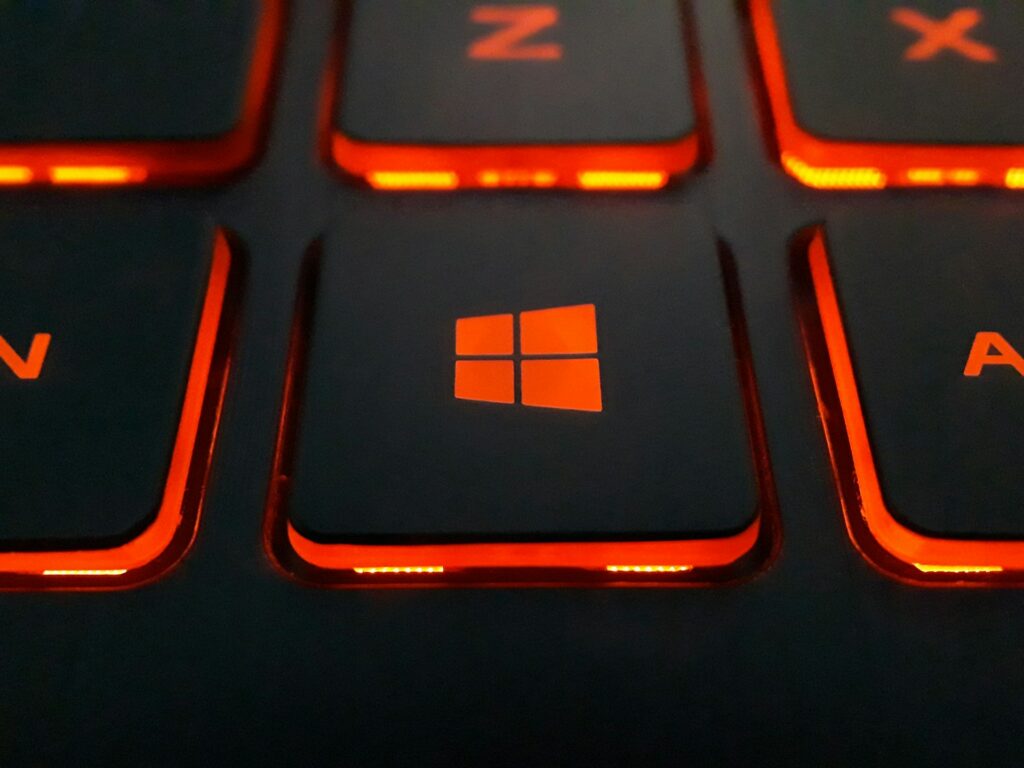
How to Fix Windows’s Problem with Excessive CPU Use
Even a strong computer might have a sense of sluggishness, noise, and instability when faced with high CPU load. Performing routine operations like as launching programs, surfing the web, or watching videos may become a source of frustration when the CPU is operating at or near its maximum capacity every single time. Windows users often experience this problem as a result of background processes, software defects, or settings that have been incorrectly setup. It is possible to restore smooth performance by first identifying the reasons and then implementing the appropriate remedies.
Exactly what causes a high CPU usage?
An abnormal amount of CPU consumption might be caused by a number of different circumstances. The following are the most common:
- Applications running in the background that are wasting resources without purpose.
- In the background, Windows services or updates are being executed.
- Computer viruses or malware that take control of system resources.
- problems with the hardware compatibility or the drivers themselves.
- System files that have been corrupted, which has caused key processes to behave improperly.
- There are an excessive number of starting apps, which slow down the boot time and run continuously.
First, check the Task Manager system.
The first thing that has to be done in order to diagnose excessive CPU utilization is to determine which the process is that is using up resources.
- Open Task Manager by pressing Ctrl, Shift, and Esc simultaneously.
- On the tab labeled Processes, tap.
- Click the header of the CPU column to sort the data by consumption.
- Take note of the procedures that need a high CPU on a regular basis.
This will provide you with a starting point from which you can determine if the problem is being caused by a genuine program or whether it is anything suspect.
It is necessary to restart the computer.
Spikes in the central processing unit (CPU) may be caused by transient faults or incomplete background processes. To resolve these temporary challenges and restore the system resources, all that is required is a simple restart.
Turn off applications that run in the background
Even when you are not actively using them, Windows will continue to execute a large number of apps in the background.
- Navigate to the Settings menu, then choose Apps, and then select Installed Apps (or Apps & Features).
- Verify that there are no applications that are not required.
- Uninstall or disable those that you use only seldom.
- You may disable background activity for apps that are not absolutely necessary by going to Settings > Privacy > Background Apps.
Manage Startup Programs.
Having an excessive number of apps that begin with Windows might keep your central processing unit (CPU) busy.
- To access the Startup tab, open Task Manager.
- Disable any applications that you do not need to start up at the beginning of the process.
- Only preserve the ones that are really necessary, such as antivirus software.
Checking for Windows Updates.
Windows builds that are out of current might cause some processes, such as Windows Update Service or TrustedInstaller, to run for an inordinate amount of time.
- To update Windows, open the Settings menu.
- Put in place the most recent changes.
- After installing the update, restart your computer.
Perform a Malware Scan
Another common reason for inexplicable CPU utilization is the presence of malware. It is possible for some viruses to operate in the background, mining money or transferring data.
Virus and threat prevention may be accessed by opening Windows Security.
- Launch a complete scan.
- If you want to be extra careful, you might think about utilizing a second opinion scanner like Malwarebytes.
- The seventh step is to update the drivers.
- The erroneous execution of processes might be caused by drivers that are either faulty or out of date.
- When you press Win and X, you will be sent to the Device Manager.
Verify if there are yellow warning symbols.
In order to update drivers, right-click on the devices.
The most recent drivers for your chipset, graphics processing unit (GPU), and network may be found on the manufacturer’s website.
Disable any Windows services that are causing issues
On more mature hardware, some Windows services, such as Superfetch (SysMain) or Windows Search, have the potential to generate spikes in the CPU.
- In order to open the services.msc file, enter Win + R, then press Enter.
- Use Windows Search or SysMain to locate it.
- To disable the Startup type, right-click on the icon and then choose Properties.
Repairing corrupted system files.
Processes like as svchost.exe might operate in an unexpected manner if the system files are corrupt.
- Command Prompt (Admin) should be opened.
- Step by step, execute each of the following commands:
- sfc /scannow DISM /Online /Cleanup-Image /RestoreHealth is the command syntax.
- After the scans have finished, restart the computer.
Make Adjustments to the Power Settings
- There is also the possibility that excessive performance settings may result in high CPU consumption.
- To access the power and battery settings, go to Settings > System > Power & battery.
- If you find that your system overheats or overworks itself without any justification, choose Balanced rather than High performance.
Reinstall or reset the applications.
If you find that a certain application (such a browser or game) consistently uses a significant amount of CPU, you may try uninstalling or resetting it. There are occasions when faulty files, extensions, or add-ons are the source of excessive processing.
Think About the Limitations of Your Hardware
It may be an indication of old hardware or a lack of resources for contemporary workloads if your central processing unit (CPU) is continually operating at its maximum capacity, even while doing simple activities. If this is the case, it may be essential to upgrade the RAM, install a solid-state drive (SSD), or switch to a more recent CPU.
The misbehavior of software, the presence of background processes, or malicious software may all contribute to high CPU utilization in Windows. The majority of people are able to resolve the problem without the assistance of a professional by doing a thorough review of Task Manager, disabling applications that are not essential, upgrading drivers, and fixing system files. On the other hand, if the issue continues to occur, it may indicate that there are restrictions in the hardware; an update could be the best solution.







