Windows Action Center: Your Guide to Troubleshooting in Windows 7
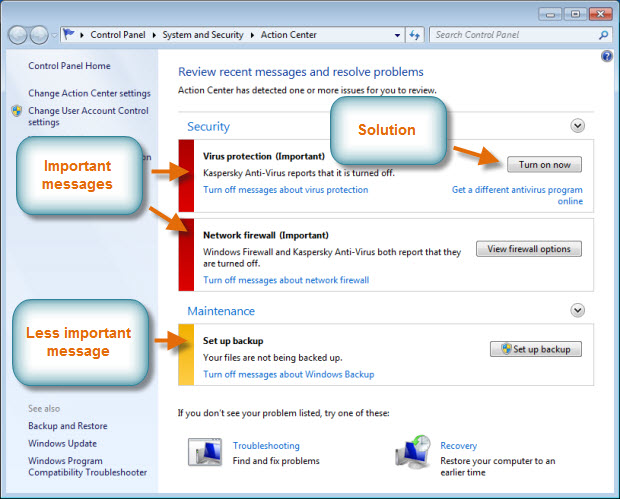
In the complex world of computing, issues and errors are bound to arise. Windows 7, Microsoft’s flagship operating system, comes equipped with a powerful tool known as the Action Center to help users diagnose and troubleshoot a wide range of problems. Whether it’s addressing security concerns, resolving hardware conflicts, or optimizing system performance, the Action Center is your go-to resource for tackling common issues and keeping your system running smoothly. In this comprehensive guide, we’ll explore the ins and outs of the Windows Action Center, providing you with everything you need to know to troubleshoot effectively in Windows 7.
Understanding the Windows Action Center:
Before diving into troubleshooting techniques, it’s essential to understand what the Windows Action Center is and why it’s crucial for maintaining a healthy system:
- Definition: The Windows Action Center is a centralized hub within Windows 7 that consolidates notifications, alerts, and maintenance tasks related to system health, security, and maintenance.
- Centralized Information: The Action Center provides a single interface where users can view alerts, messages, and recommended actions related to various aspects of system health, including security, maintenance, and troubleshooting.
- Proactive Maintenance: Beyond just alerting users to existing issues, the Action Center also offers proactive maintenance suggestions to optimize system performance and prevent potential problems before they arise.
Accessing the Windows Action Center:
Now that we understand the importance of the Action Center let’s explore how to access and navigate this powerful troubleshooting tool in Windows 7:
- Accessing the Action Center:
- Click on the Start button in the taskbar.
- Open the Control Panel and navigate to the “System and Security” category.
- Click on “Action Center” to access the Action Center dashboard.
- Navigating the Action Center:
- The Action Center dashboard provides an overview of current issues, alerts, and recommended actions categorized into security, maintenance, and troubleshooting sections.
- Click on each category to expand and view detailed information and recommended actions.
Using the Windows Action Center for Troubleshooting:
Now that we’re familiar with accessing the Action Center let’s explore how to leverage its features for troubleshooting common issues in Windows 7:
- Security Troubleshooting:
- The Security section of the Action Center alerts users to potential security threats, such as outdated antivirus software, disabled firewall, or missing security updates.
- Follow the recommended actions to address security issues, such as updating antivirus definitions, enabling Windows Firewall, or installing security updates.
- Maintenance Troubleshooting:
- The Maintenance section of the Action Center highlights common maintenance tasks, such as running Windows Update, checking for software updates, and optimizing system performance.
- Follow the recommended actions to perform routine maintenance tasks and keep your system running smoothly.
- Hardware and Device Troubleshooting:
- The Troubleshooting section of the Action Center provides access to built-in troubleshooters for diagnosing and resolving hardware and device-related issues.
- Run specific troubleshooters for hardware components, such as network adapters, audio devices, or printers, to identify and fix problems.
Advanced Features and Tips:
To further enhance your troubleshooting experience with the Windows Action Center, consider the following advanced features and tips:
- Customizing Notification Settings:
- Customize notification settings in the Action Center to control which alerts and messages are displayed.
- Adjust notification preferences for security alerts, maintenance tasks, and troubleshooting recommendations to suit your preferences.
- Exploring Additional Troubleshooting Tools:
- Beyond the Action Center, Windows 7 includes additional troubleshooting tools and utilities, such as Event Viewer, Resource Monitor, and Device Manager, for diagnosing and resolving complex issues.
- Explore these tools for advanced troubleshooting and system analysis when needed.
- Regular Maintenance and Monitoring:
- Make it a habit to regularly check the Action Center for alerts and recommended actions.
- Perform routine maintenance tasks and address issues promptly to prevent them from escalating into larger problems.
Conclusion:
The Windows Action Center is a powerful tool for troubleshooting and maintaining system health in Windows 7. By leveraging its features and capabilities, users can address security concerns, resolve hardware conflicts, and optimize system performance with ease. Whether it’s updating antivirus software, running maintenance tasks, or diagnosing hardware issues, the Action Center provides users with the guidance and resources needed to keep their systems running smoothly. So embrace the power of the Windows Action Center, and take control of your system’s health and performance in Windows 7.




