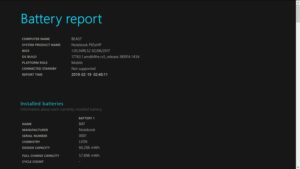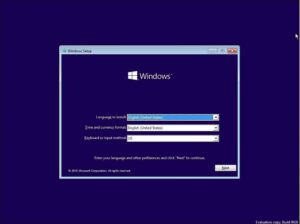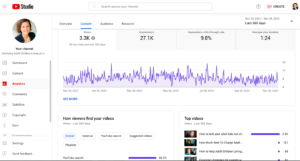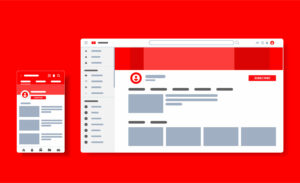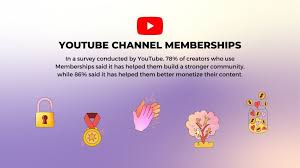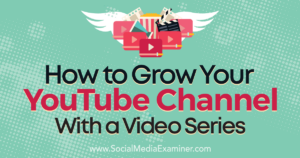Unveiling the Secrets: How to Save the Spotlight Lock Screen Pictures in Windows 10

Introduction:
Windows 10 introduces a visually captivating feature known as the Spotlight lock screen, which displays stunning images sourced from various categories, including landscapes, abstract art, and more. These images serve as a delightful visual treat every time you sign in. If you’ve ever wondered how to save these Spotlight lock screen pictures for later use or simply to appreciate their beauty, you’re in the right place. In this comprehensive guide, we’ll explore the intricacies of accessing and saving the Spotlight lock screen images on your Windows 10 device.
Section 1: Understanding Windows 10 Spotlight Lock Screen
1.1 Spotlight: A Visual Feast:
- The Spotlight feature in Windows 10 curates a collection of high-quality images to enhance your lock screen. These images change dynamically and showcase a diverse range of visuals, providing users with a refreshing and personalized experience.
1.2 The Mystery Behind the Images:
- The beauty of the Spotlight lock screen lies in its mystery. Users often wonder about the origin and locations depicted in these images, sparking curiosity about how to access and save them for personal use.
Section 2: Locating the Spotlight Lock Screen Images
2.1 File Explorer Method:
- Windows 10 saves Spotlight lock screen images in a hidden folder. To access these images, navigate to the following path using File Explorer:
%USERPROFILE%\AppData\Local\Packages\Microsoft.Windows.ContentDeliveryManager_cw5n1h2txyewy\LocalState\Assets.
2.2 Revealing Hidden Files:
- Ensure that hidden files and folders are visible in File Explorer. This can be done by going to the “View” tab, selecting “Hidden items,” and checking the “Hidden items” box. This step is crucial for unveiling the hidden assets folder.
Section 3: Decoding the Image File Types
3.1 File Types:
- The images in the Spotlight folder don’t have file extensions. To differentiate between image files and other types, you can sort the files by size. The images are generally larger in size compared to other files in the folder.
3.2 Renaming and Saving:
- Once you’ve identified the images, rename them with a .jpg or .png extension to make them viewable. Copy or move these renamed files to a different location on your computer to save them for future use.
Section 4: Using PowerShell for Batch Retrieval
4.1 PowerShell Commands:
- For users comfortable with PowerShell, you can use commands to automate the process of copying the images. PowerShell scripts can be crafted to identify, rename, and save the images in a batch, streamlining the retrieval process.
4.2 Exercise Caution:
- When using PowerShell, exercise caution and ensure you understand the commands you are executing. Incorrect use of PowerShell can have unintended consequences on your system.
Section 5: Third-Party Applications for Convenience
5.1 Spotbright App:
- For a more user-friendly approach, consider third-party applications like Spotbright. Spotbright simplifies the process of saving Spotlight lock screen images by providing a graphical interface and additional features, making it accessible even for users without advanced technical skills.
5.2 Microsoft Store Applications:
- Explore Microsoft Store applications designed specifically for extracting and managing Spotlight images. These applications often offer additional features, such as setting Spotlight images as desktop wallpapers or creating custom slideshows.
Section 6: Legal and Ethical Considerations
6.1 Respecting Copyright:
- While saving Spotlight lock screen images for personal use is generally acceptable, it’s crucial to respect copyright and licensing agreements. Avoid using these images for commercial purposes without proper authorization.
6.2 Terms of Service:
- Familiarize yourself with Microsoft’s terms of service and policies regarding the use of Spotlight images. Understanding these guidelines ensures that you adhere to legal and ethical standards when saving and using these images.
Conclusion: Unleashing the Beauty Within Windows 10
As you embark on the journey of saving Spotlight lock screen pictures in Windows 10, you’re not just preserving captivating visuals; you’re unlocking a hidden realm of aesthetic wonders. Whether you choose the manual File Explorer method, harness the power of PowerShell, or opt for user-friendly third-party applications, the ability to curate your collection of Spotlight images adds a personal touch to your Windows 10 experience.
Remember to approach the process with a sense of responsibility, respecting copyright and adhering to ethical guidelines. The Spotlight lock screen is not just a feature; it’s a canvas of ever-changing art waiting to be appreciated and, with a few clicks, preserved for your enjoyment. Welcome to the realm where Windows 10 transforms into a gallery of beauty, and every Spotlight image becomes a piece of digital art awaiting discovery.