Unveiling the Depths of Publisher 2010: A Comprehensive Guide to Mastering Desktop Publishing
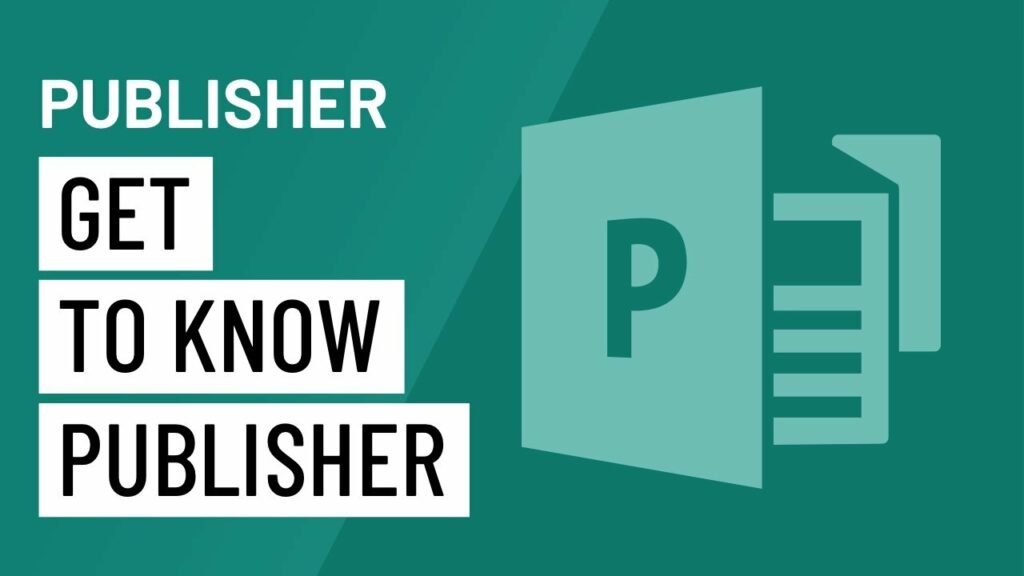
Microsoft Publisher 2010 is a versatile desktop publishing application that empowers users to create professional-quality publications with ease. From flyers and brochures to newsletters and business cards, Publisher 2010 offers a wide range of tools and features to bring your ideas to life. In this extensive guide, we’ll embark on a journey to explore the depths of Publisher 2010, uncovering its myriad capabilities, tips, tricks, and best practices.
Introduction to Microsoft Publisher 2010
Microsoft Publisher 2010 is part of the Microsoft Office suite and is specifically designed for creating various types of publications, including marketing materials, promotional documents, and personal projects. With its intuitive interface and comprehensive set of tools, Publisher 2010 enables users to design and customize publications with precision and creativity.
Getting Started with Publisher 2010
Interface Overview
Upon launching Publisher 2010, users are greeted with a familiar interface consisting of the Ribbon, Quick Access Toolbar, and various task panes. The Ribbon organizes commands into tabs and groups, making it easy to access commonly used features. The Quick Access Toolbar provides quick access to frequently used commands, while task panes offer additional options and settings.
Templates and Design Options
Publisher 2010 includes a vast collection of professionally designed templates for various types of publications, ranging from newsletters and brochures to calendars and greeting cards. Users can choose a template that suits their needs and customize it with their own text, images, and branding elements. Additionally, Publisher 2010 offers design tools such as layout guides, rulers, and grids to help users align and arrange content with precision.
Text and Typography
Typography plays a crucial role in the design of publications, and Publisher 2010 offers a wide range of text formatting options to enhance readability and visual appeal. Users can choose from a variety of fonts, styles, sizes, and colors to customize text to their liking. Moreover, Publisher 2010 provides advanced typographic features such as kerning, tracking, and leading to fine-tune the spacing and alignment of text.
Advanced Features and Techniques
Graphics and Images
Graphics and images are essential elements of compelling publications, and Publisher 2010 offers robust tools for incorporating visual content into designs. Users can insert images from their computer, clip art gallery, or online sources and apply various effects and enhancements to customize them. Moreover, Publisher 2010 includes tools for cropping, resizing, and adjusting the brightness and contrast of images to achieve the desired look.
Page Layout and Design
Effective page layout is critical for creating visually appealing and well-organized publications, and Publisher 2010 provides a range of features to assist users in this regard. Users can add and arrange pages, apply master pages for consistent design elements, and control margins, columns, and guides to create balanced layouts. Additionally, Publisher 2010 offers design themes and color schemes to maintain visual consistency throughout the publication.
Printing and Exporting
Once a publication is complete, users can easily print or export it in various formats using Publisher 2010’s printing and exporting capabilities. Users can choose from a variety of printing options, including page size, orientation, and quality settings, to optimize the output for their specific needs. Moreover, Publisher 2010 allows users to save publications as PDF files or image formats for sharing or distribution.
Tips and Best Practices
Plan Your Publication
Before diving into design, take the time to plan your publication, including its purpose, target audience, and key messages. This will help guide your design decisions and ensure that the final product effectively communicates your intended message.
Use High-Quality Images
When selecting images for your publication, opt for high-quality, high-resolution images that enhance the overall look and feel of the design. Avoid pixelated or low-resolution images, as they can detract from the professionalism of the publication.
Maintain Consistency
Consistency is key to creating polished and professional-looking publications. Use consistent fonts, colors, and design elements throughout the publication to maintain visual cohesion and reinforce your brand identity.
Get Feedback
Before finalizing your publication, seek feedback from colleagues, friends, or clients to gather insights and identify areas for improvement. Fresh perspectives can help uncover issues or overlooked details that may enhance the final product.
Practice and Experiment
Don’t be afraid to experiment with different design techniques, layouts, and styles to discover what works best for your publication. Practice using Publisher 2010’s tools and features to build confidence and proficiency in desktop publishing.
Conclusion
In conclusion, Microsoft Publisher 2010 is a powerful desktop publishing application that offers a wealth of tools and features for creating professional-quality publications. By familiarizing yourself with Publisher 2010’s interface, templates, design options, and advanced features, you can unleash your creativity and produce stunning publications for a variety of purposes. Whether you’re designing marketing materials, event flyers, or personal projects, Publisher 2010 provides the tools you need to bring your ideas to life with precision and flair. With practice, experimentation, and attention to detail, you can harness the full potential of Publisher 2010 to create visually captivating and impactful publications.





