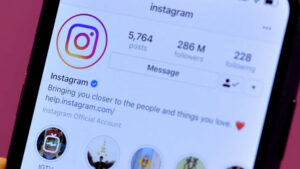Mastering Precision: A Comprehensive Guide to Advanced Report Options in MS Access 2016
Adam.Smith January 16, 2024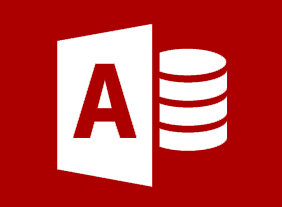
Introduction:
Microsoft Access 2016 stands as a powerful relational database management system, and at the core of effective data presentation lies the art of creating advanced reports. This comprehensive guide delves into the intricacies of advanced report options in MS Access 2016, offering users a detailed exploration of key concepts, advanced techniques, and best practices to empower them in designing sophisticated and insightful reports.
I. Understanding the Basics of Report Design:
A. Introduction to Access Reports:
- Defining the role of reports in database management.
- Differentiating between basic and advanced report options.
- Overview of the benefits of using reports for data presentation.
B. Report Design View:
- Accessing the Report Design View in MS Access.
- Understanding the elements of the Report Design interface.
- Navigating and arranging controls for precise report design.
C. Basics of Creating Reports:
- Creating a basic report with the Report Wizard.
- Customizing basic report properties.
- Understanding the structure of basic reports.
II. Advanced Techniques for Report Design:
A. Grouping and Sorting:
- Utilizing grouping and sorting options for organized data.
- Creating hierarchical reports for detailed analysis.
- Managing complex criteria and sorting within the Report Design View.
B. Calculations and Expressions:
- Incorporating calculated fields into reports.
- Applying expressions for advanced calculations.
- Using aggregate functions for summarized data.
C. Subreports:
- Understanding the concept of subreports.
- Integrating subreports for nested data presentation.
- Creating subreports within the main report.
D. Conditional Formatting:
- Enhancing report visuals with conditional formatting.
- Using formatting rules based on data conditions.
- Creating visually dynamic reports for improved user experience.
III. Advanced Report Options:
A. Interactive Features:
- Incorporating hyperlinks for interactive navigation.
- Adding drill-down functionality for detailed exploration.
- Implementing toggle buttons for user-driven report customization.
B. Custom Controls and Graphics:
- Utilizing custom controls (buttons, images) in reports.
- Incorporating logos and graphics for enhanced branding.
- Enhancing report aesthetics through custom design elements.
C. Parameterized Reports:
- Creating parameterized reports for dynamic user input.
- Prompting users for input during report generation.
- Incorporating parameters into complex report designs.
D. Sorting and Filtering in Reports:
- Applying advanced sorting options for tailored presentation.
- Creating interactive filters within reports.
- Managing complex criteria for precise data display.
IV. Data Presentation and Export Options:
A. Customizing Page Layout:
- Adjusting page size and orientation for optimal printing.
- Configuring margins and spacing for professional reports.
- Implementing headers and footers for consistent branding.
B. Exporting Report Results:
- Exporting reports to external formats (PDF, Excel, etc.).
- Configuring export options for optimal compatibility.
- Sharing advanced report results with stakeholders.
C. Dynamic Charts and Graphs:
- Incorporating dynamic charts and graphs in reports.
- Linking chart data to report fields for real-time updates.
- Enhancing data visualization for impactful presentations.
V. Integration with Other Office Applications:
A. Linking Reports with Excel and Word:
- Establishing links between Access reports and Excel spreadsheets.
- Embedding report data in Word documents for comprehensive reporting.
- Streamlining data exchange between Access and other Office applications.
B. Automation with Macros:
- Incorporating reports into macros for automated workflows.
- Executing reports based on predefined actions.
- Enhancing efficiency through macro-driven report generation.
VI. Security and Access Control:
A. User-Level Security for Reports:
- Setting up user-level security for report access.
- Assigning permissions and roles for different user groups.
- Securing sensitive information through access control.
B. Password Protection for Reports:
- Implementing password protection for sensitive reports.
- Encrypting report data for enhanced security.
- Balancing security measures with user convenience.
VII. Maintenance and Optimization:
A. Report Performance Optimization:
- Identifying and addressing performance bottlenecks in reports.
- Strategies for optimizing report load times.
- Regular maintenance practices for smooth report operation.
B. Backup and Recovery Procedures:
- Implementing backup procedures to safeguard report designs and data.
- Recovery strategies for accidental report deletion or corruption.
- Maintaining version control for iterative report improvements.
C. Regular Review and Refinement:
- Conducting periodic reviews of report performance and relevance.
- Refining reports based on changing data needs and user feedback.
- Iterative improvement of reports for enhanced efficiency.
Conclusion:
Advanced report options in MS Access 2016 are a gateway to sophisticated data presentation and insightful analysis. This comprehensive guide serves as a companion for users seeking to elevate their reporting capabilities, providing insights into efficient report design, customization, and data visualization. Whether for executive dashboards, interactive presentations, or comprehensive analyses, the principles and techniques covered empower users to precisely present and analyze data. As you embark on the journey of exploring advanced report options in MS Access 2016, consider this guide an invaluable resource for harnessing the capabilities of this dynamic tool for unparalleled data reporting and analysis.