Mastering Precision: A Comprehensive Guide on How to Use Fillet and Chamfer Commands in AutoCAD
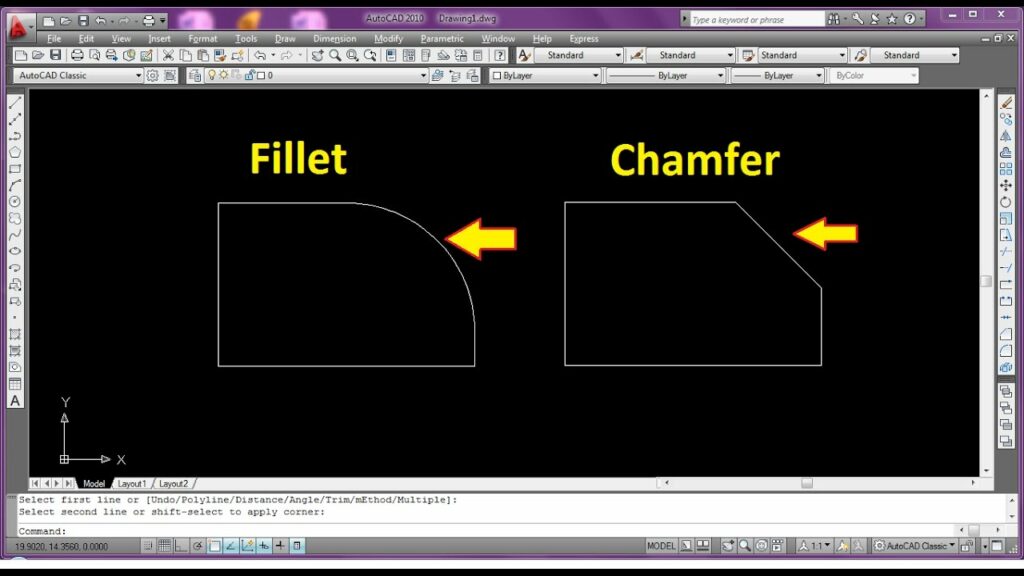
Introduction:
AutoCAD, a pioneering software in the realm of computer-aided design (CAD), empowers designers and engineers to create intricate drawings with unparalleled precision. Among the myriad of tools at the disposal of AutoCAD users, the Fillet and Chamfer commands stand out as essential features for achieving smooth transitions and precise edges in geometric designs. This comprehensive guide embarks on a detailed exploration of how to effectively use the Fillet and Chamfer commands in AutoCAD, unraveling their functionalities, customization options, and practical applications across diverse design scenarios.
I. Understanding the Basics:
- Definition of Fillet and Chamfer:
- Fillet: A fillet is a rounded corner or edge that replaces a sharp corner between two intersecting lines or arcs. Fillets add a smooth and aesthetically pleasing transition, eliminating sharp angles.
- Chamfer: A chamfer is a beveled or angled corner formed by cutting away a portion of material. In AutoCAD, the Chamfer command creates beveled edges at the intersection of two lines or the endpoint of a line and an arc.
- Significance in Design:
- Fillets and chamfers play a crucial role in design aesthetics, eliminating sharp edges that may compromise safety or visual appeal.
- These commands enhance the functionality of mechanical components, ensuring that parts fit seamlessly and reducing stress concentrations.
II. Activating Fillet and Chamfer Commands:
- Accessing Commands:
- To activate the Fillet or Chamfer command, users can navigate to the Modify panel on the Home tab or type ‘FILLET’ or ‘CHAMFER’ in the command line.
- Selecting Objects:
- After activating the command, users must select the objects they want to apply fillets or chamfers to. This can include lines, arcs, circles, or any combination of these elements.
III. The Fillet Command:
- Fillet Radius:
- Users can specify the radius of the fillet, determining the size of the rounded corner. A larger radius results in a more significant curve, while a smaller radius creates a tighter curve.
- Multiple Fillets:
- AutoCAD allows users to apply fillets to multiple intersections at once. By selecting multiple pairs of lines or arcs, designers can efficiently round multiple corners in a single command execution.
- Variable Fillets:
- Variable fillets provide flexibility by allowing users to specify different radii for different corners within the same command. This ensures adaptability to various design requirements.
IV. The Chamfer Command:
- Chamfer Distances:
- In the Chamfer command, users specify distances for the chamfer along the selected edges. These distances define how much material is removed to create the beveled edge.
- Angle Chamfers:
- AutoCAD also supports angle-based chamfers, allowing users to specify the angle between the two chamfered edges. This feature is particularly useful for creating precise geometric shapes.
- Applying Chamfers to Polygons:
- The Chamfer command extends its functionality to polygons, enabling users to apply chamfers to the vertices of polygons. This is beneficial in creating intricate designs with beveled corners.
V. Customization Options:
- Quick Mode:
- AutoCAD offers a ‘Quick’ mode for both Fillet and Chamfer commands. In Quick mode, users can simply select the objects without specifying a radius or distance, and AutoCAD automatically applies a default radius or distance based on the design context.
- Trim and Extend Options:
- Fillet and Chamfer commands come with built-in Trim and Extend options. This enables users to automatically trim or extend the selected objects to accommodate the fillets or chamfers.
VI. Practical Applications:
- Mechanical Design:
- In mechanical design, fillets and chamfers are applied to components to reduce stress concentrations, prevent sharp edges, and enhance the overall safety and functionality of the parts.
- Architectural Design:
- In architectural design, these commands contribute to the aesthetic appeal of structures by eliminating sharp corners and creating visually pleasing transitions between elements.
- Product Design:
- Fillets and chamfers play a crucial role in product design, ensuring that the manufactured parts fit together seamlessly, reducing the risk of damage or wear.
VII. Tips for Efficient Usage:
- Keyboard Shortcuts:
- Designers can enhance efficiency by using keyboard shortcuts for the Fillet and Chamfer commands. Assigning custom shortcuts to frequently used commands streamlines the design process.
- Use of Object Snaps:
- Leveraging object snaps such as ‘Endpoint’ and ‘Intersection’ ensures accurate selection of elements, leading to precise application of fillets and chamfers.
VIII. Troubleshooting and Best Practices:
- Avoiding Overlapping Geometry:
- Overlapping geometry can result in unexpected outcomes. Best practices include ensuring that selected elements are distinct and avoiding redundant lines or arcs.
- Undo and Redo:
- AutoCAD’s Undo and Redo commands are valuable tools in troubleshooting. If an undesired fillet or chamfer is applied, users can easily revert to the previous state and make adjustments.
IX. Collaborative Workflows and Fillet/Chamfer:
- Design Review and Feedback:
- In collaborative design workflows, the application of fillets and chamfers can be crucial for design review. Stakeholders can provide feedback on the visual and functional aspects of rounded corners and beveled edges.
- Interdisciplinary Collaboration:
- Collaboration between different disciplines, such as architecture and engineering, benefits from the use of fillets and chamfers. These features enhance the cohesion of design elements across diverse disciplines.
X. Future Developments and Emerging Trends:
- Advanced Filleting Algorithms:
- The future of AutoCAD may witness advanced filleting algorithms that automatically analyze the geometry and suggest optimal fillet sizes based on design intent.
- Machine Learning Integration:
- Integration of machine learning algorithms may enable AutoCAD to learn from user preferences and predict optimal fillet and chamfer sizes for specific design scenarios.
Conclusion:
In the intricate realm of AutoCAD, the Fillet and Chamfer commands emerge as indispensable tools for achieving precision, safety, and aesthetic appeal in designs. This comprehensive guide has navigated through the fundamental aspects of these commands, exploring their functionalities, customization options, and practical applications across various design disciplines. As AutoCAD continues to evolve, mastery of the Fillet and Chamfer commands remains essential for designers and engineers seeking to create designs that seamlessly blend form and function, setting the stage for a new era of precision in computer-aided design.




