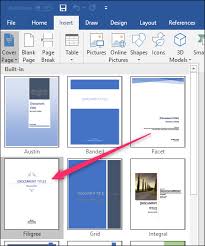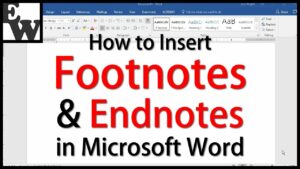Inserting and Positioning Picture in MS Word
MS Word is a handy application for creating text documents and it is the most widely used text editing application all across the world. With MS Word text documents can be created very easily. In MS Word you can easily insert a picture in your documents so that your documents can be enhanced greatly. You can also learn about Saving and Sharing Documents in MS Word 2013. For Inserting a picture in a document you need to follow these simple steps.
- 1st of all you need to place the cursor where to insert the picture.
- Now in the next step you are required to click on the Insert tab.
- After this click on the Picture command present in the Illustrations group. You will notice that the Insert Picture dialog box will appear.
- Now you need to browse and select the picture file to insert and then click Insert button.
Positioning the Picture within a Page:
With the following simple steps you will be able to position a picture on page.
- 1st of all click the picture that is to be positioned. You will notice that Format tab will appear on the screen.
- Now in the next step you need to click on Position the command on the Arrange group.
- Now you are required to select a position from the menu. e.g. top right corner or top left corner etc.
- Once the position is defined the picture will be positioned in your page.
With these simple step you will be able to insert and position the pictures easily.