Harnessing the Full Potential of Excel: Using an Entire Column as a Cell Range for Maximum Efficiency
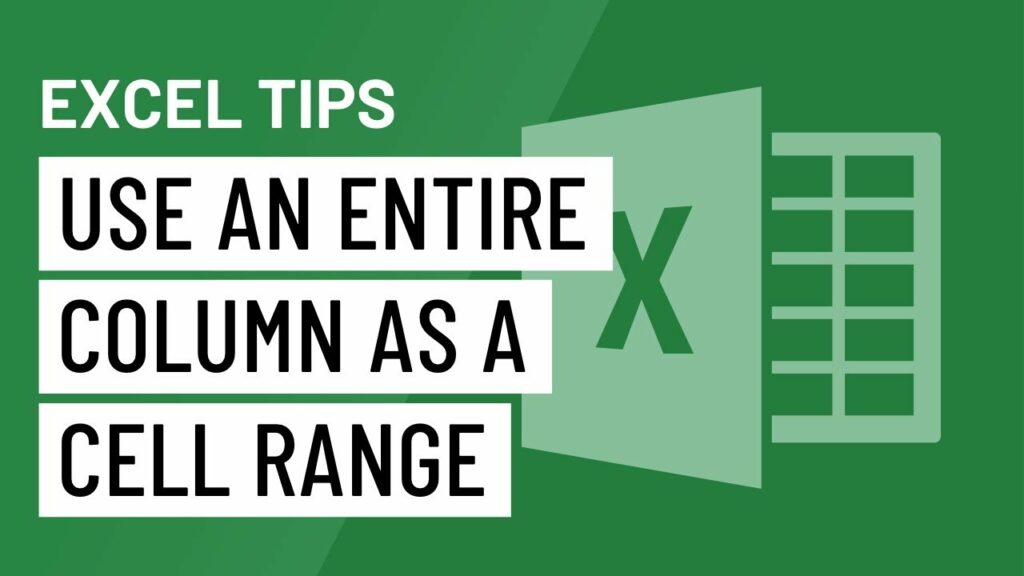
In the vast landscape of spreadsheet software, Microsoft Excel stands as a titan, offering users a plethora of features and functionalities to manage, analyze, and visualize data with unparalleled precision and flexibility. Among its many capabilities, the ability to use an entire column as a cell range emerges as a powerful tool for streamlining workflows, optimizing calculations, and enhancing productivity. In this comprehensive guide, we delve into the intricacies of utilizing an entire column as a cell range in Excel, exploring various techniques, applications, and best practices to unlock its full potential.
Understanding the Concept of Using an Entire Column as a Cell Range:
Before delving into the specifics of using an entire column as a cell range, it’s crucial to understand what this concept entails and why it’s valuable. In Excel, a cell range refers to a group of adjacent cells that are selected together for various operations, such as calculations, formatting, or data manipulation. Traditionally, users select a specific range of cells by clicking and dragging to highlight the desired area. However, Excel also allows users to reference an entire column, from top to bottom, as a cell range, enabling them to perform calculations or apply formulas dynamically across the entire dataset.
Practical Applications of Using an Entire Column as a Cell Range:
The ability to use an entire column as a cell range in Excel has a wide range of practical applications across various industries and use cases. Some common examples include:
- Dynamic Formulas and Calculations: By referencing an entire column as a cell range, users can apply formulas and calculations dynamically across the entire dataset, regardless of its size. This allows for greater flexibility and efficiency when performing complex calculations, such as summing values, calculating averages, or finding minimum or maximum values.
- Data Validation and Formatting: Using an entire column as a cell range, users can apply data validation rules or formatting options to the entire dataset with a single operation. This ensures consistency and accuracy in data entry and presentation, reducing the risk of errors or discrepancies.
- Charting and Visualization: When creating charts or graphs in Excel, referencing an entire column as a cell range allows users to visualize data trends and patterns more effectively. This simplifies the process of creating dynamic charts that update automatically as new data is added or removed from the dataset.
Techniques for Using an Entire Column as a Cell Range:
In Excel, there are several techniques for referencing an entire column as a cell range, each suited to different scenarios and preferences. Some common methods include:
- Using Absolute Column References: When creating formulas or calculations in Excel, users can reference an entire column by using absolute column references, such as $A:$A for column A. This tells Excel to apply the formula to every cell in the specified column, from the first row to the last.
- Using Structured References: In Excel tables, users can reference entire columns using structured references, such as TableName[ColumnName]. This allows for more dynamic and flexible referencing of columns within a table, making it easier to create formulas or calculations that adjust automatically as the table size changes.
- Using Named Ranges: Users can also define named ranges for entire columns, assigning them a meaningful name that can be referenced in formulas or calculations. This provides a more intuitive and readable way to reference columns, especially in complex spreadsheets with multiple datasets.
Best Practices for Using an Entire Column as a Cell Range:
While using an entire column as a cell range in Excel can be a powerful tool, it’s essential to follow best practices to avoid potential pitfalls and ensure accuracy in your calculations and analyses. Here are some tips for using an entire column as a cell range effectively:
- Avoid Including Headers or Totals: When referencing an entire column as a cell range, be mindful of including headers or totals in your calculations. This can skew the results and lead to errors in your analysis. Instead, focus on the data itself and exclude any extraneous information from the range.
- Consider Performance Implications: Using an entire column as a cell range can have performance implications, especially in large datasets. Be mindful of the computational overhead and consider optimizing your formulas or calculations to improve efficiency and responsiveness.
- Document Your Formulas: Whenever you use an entire column as a cell range in Excel, make sure to document your formulas and calculations clearly. This helps ensure transparency and reproducibility in your analyses, making it easier for others to understand and verify your work.
- Test and Validate Your Results: Before finalizing your analysis or sharing your spreadsheet with others, be sure to test and validate your results thoroughly. Double-check your formulas, calculations, and references to ensure accuracy and consistency in your data.
Conclusion:
In conclusion, using an entire column as a cell range in Excel is a powerful technique for streamlining workflows, optimizing calculations, and enhancing productivity. By mastering the art of referencing entire columns dynamically, users can perform complex analyses, create dynamic visualizations, and maintain data integrity with ease. With these techniques and best practices at your disposal, you can unlock the full potential of Excel and take your data management skills to new heights.




