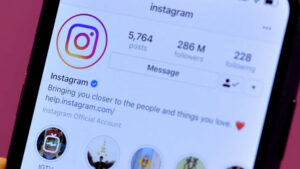Crafting Virtual Adventures: A Comprehensive Guide on How to Create a Computer Game Using PowerPoint
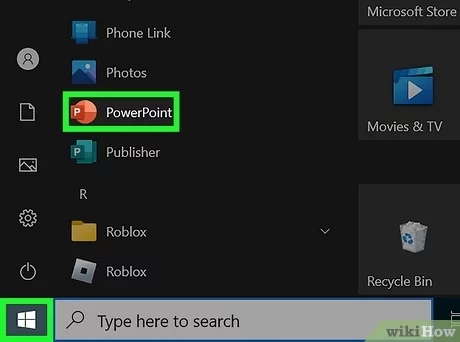
Introduction:
While Microsoft PowerPoint is renowned for creating presentations, its versatile features can be harnessed to create interactive computer games. This comprehensive guide will walk you through the step-by-step process of transforming PowerPoint into a platform for game development, allowing you to design and share engaging games without the need for complex coding or specialized software.
Section 1: Understanding the Potential of PowerPoint for Game Creation
- Interactive Presentations:
- PowerPoint’s interactive features, including hyperlinks, triggers, and animations, lay the foundation for game development. Understanding these elements is crucial for designing engaging gameplay experiences.
- Game Genres in PowerPoint:
- Explore the types of games that can be created using PowerPoint, from simple quizzes and puzzles to more complex adventures. Tailor your game concept to suit PowerPoint’s capabilities.
Section 2: Planning Your Game Concept
- Defining Objectives:
- Clearly outline the objectives and goals of your game. Whether it’s educational, entertaining, or a mix of both, having a clear purpose guides the entire development process.
- Storyboarding:
- Create a storyboard to outline the flow of your game. Determine key scenes, interactions, and the overall structure to maintain a cohesive and engaging narrative.
Section 3: Basic Game Elements in PowerPoint
- Hyperlinks and Navigation:
- Understand how hyperlinks can be used for navigation within a PowerPoint presentation. This is fundamental for creating interactive pathways and choices in your game.
- Buttons and Triggers:
- Learn how to design interactive buttons and triggers, enabling users to initiate actions, reveal content, or progress through different levels of the game.
Section 4: Creating Game Assets
- Graphics and Images:
- Utilize PowerPoint’s drawing tools or import external graphics to create characters, backgrounds, and other visual elements for your game.
- Animation Effects:
- Explore animation effects to add movement and dynamism to your game. Animation can be used to create character actions, transitions between scenes, or provide visual feedback.
Section 5: Building Game Mechanics
- User Input and Feedback:
- Incorporate interactive quizzes, questions, or decision points in your game. Learn how to provide instant feedback based on user choices, creating a responsive and engaging experience.
- Scorekeeping and Progression:
- Implement scoring mechanisms and progression systems to track user performance and guide them through different levels or stages of the game.
Section 6: Advanced PowerPoint Game Development Techniques
- Randomization:
- Explore techniques for introducing randomness into your game, creating variability and replayability. This can be applied to quiz questions, enemy encounters, or item drops.
- Custom Macros and VBA (Visual Basic for Applications):
- Take your game to the next level by exploring custom macros and VBA programming within PowerPoint. While an advanced topic, these techniques unlock limitless possibilities for game design.
Section 7: Playtesting and Iteration
- User Experience Testing:
- Conduct playtests with potential users to gather feedback on gameplay, navigation, and overall user experience. Iteratively refine your game based on this valuable input.
- Optimizing Performance:
- Optimize your game for smooth performance, considering factors such as file size, loading times, and responsiveness. This ensures a seamless and enjoyable gaming experience.
Section 8: Designing Game Levels and Challenges
- Level Design:
- Plan and design different levels or challenges within your game. Consider the increasing complexity, introducing new mechanics or obstacles as players progress.
- Balancing Difficulty:
- Strike a balance between difficulty levels to ensure your game remains challenging yet accessible. Adjust the complexity of puzzles, quizzes, or tasks accordingly.
Section 9: Adding Sound and Music
- Inserting Audio:
- Enhance the gaming experience by incorporating sound effects and background music. Learn how to insert and synchronize audio elements to create an immersive atmosphere.
- Using Narration:
- Experiment with narration to provide instructions, guidance, or storytelling elements within your game. Narration can enhance the narrative and engagement.
Section 10: Exporting and Sharing Your PowerPoint Game
- Exporting as a PowerPoint Show:
- Explore different ways to export your game, including saving it as a PowerPoint Show (.ppsx) for standalone play. This format ensures users can experience your game without needing PowerPoint.
- Sharing Online:
- Investigate options for sharing your game online through platforms like OneDrive or SharePoint. This allows for collaborative play or sharing your creation with a wider audience.
Section 11: Troubleshooting and FAQs
- Common Issues and Solutions:
- Address common challenges faced during game development, such as hyperlink errors, animation glitches, or compatibility issues. Troubleshooting tips ensure a smoother development process.
- Optimizing for Different Devices:
- Learn how to optimize your game for various devices, considering differences in screen sizes and resolutions. This ensures a consistent experience across platforms.
Section 12: Inspiration and Examples
- Showcasing Successful PowerPoint Games:
- Explore examples of successful games created using PowerPoint. These examples serve as inspiration for your own projects and showcase the diverse possibilities of game development within the platform.
Section 13: Future Developments and Trends
- PowerPoint Updates:
- Stay informed about updates and new features in PowerPoint that may enhance game development capabilities. Microsoft’s continuous improvements may introduce exciting possibilities for future projects.
- Emerging Trends in Gamification:
- Explore emerging trends in gamification and consider how these trends can be incorporated into your PowerPoint games. Staying current with industry developments ensures your games remain engaging and relevant.
Section 14: Conclusion
Congratulations! You’ve completed the comprehensive guide on creating computer games using PowerPoint. Armed with this knowledge, you have the tools to design interactive and entertaining games, turning PowerPoint into a versatile platform for game development. Whether you’re a teacher creating educational quizzes, a business professional crafting engaging presentations, or a creative enthusiast exploring the possibilities of interactive storytelling, PowerPoint provides a canvas for your gaming aspirations. As you embark on your journey of game creation, may your PowerPoint games captivate audiences, spark curiosity, and deliver memorable experiences. The world of interactive presentations is at your fingertips – happy gaming!